Most of us have more than one Gmail account. That’s why you might be interested in this tutorial. We may have created a Gmail account earlier and are unsure about the exact email address and password used to create it. But there are a few ways through which you can identify the older Gmail accounts.
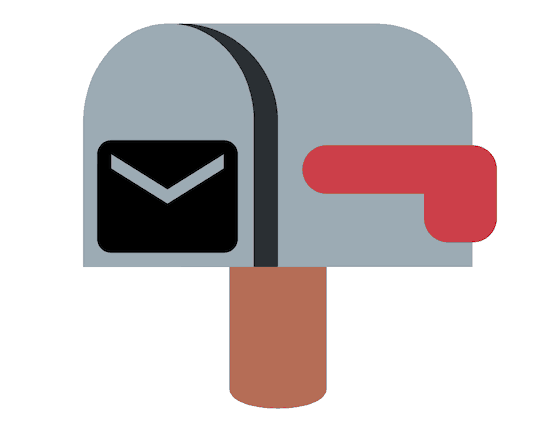
One of my clients emailed me about finding all his previous Gmail accounts as he had set up to create Facebook accounts and now does not remember even one of them. I provided some steps, which I going to share with all my readers. Follow some simple steps.
How to see all your Gmail Accounts?
We have some tips and tricks that may help you get all the previous emails you have created. Check out all the methods here.
Method 1: Check the existing address on Gmail
- Open your Gmail account and provide your email and password to log in.
- Click on the logo icon on the top right of your screen.
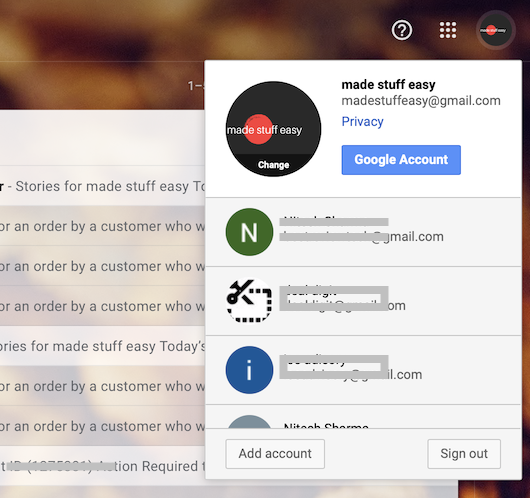
- The list of all Gmail addresses list on the drop-down list.
Here you can see all your current Gmail accounts that have logged in to the same browser recently. But if you have had an account for more than a year, check out the other ways.
Method 2: Accounts linked with your Phone Number
While creating, we may have entered our phone number for recovery and security alerts. If you have had the same number from the beginning, then this method may help you.
- On the Google Sign-in page, click the Forgot Email option.
- Now enter your associated phone number on the next page.
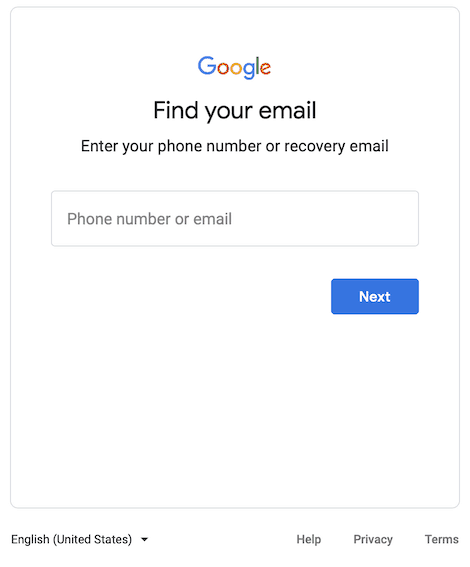
- Enter the First and Last Name on the next page.
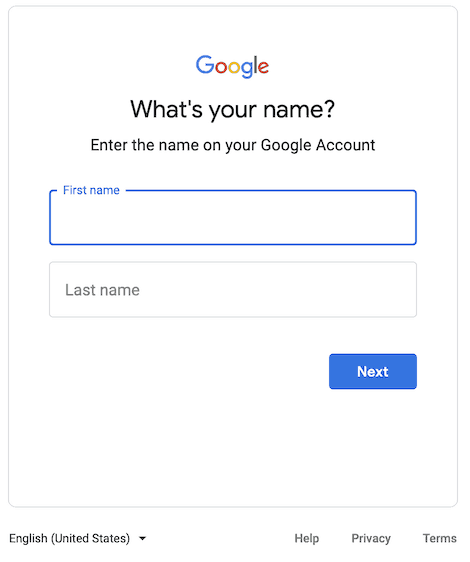
- You may ask to verify the phone number with OTP. Verify it.

- Now you can see all your associated accounts created on Gmail with the same number.
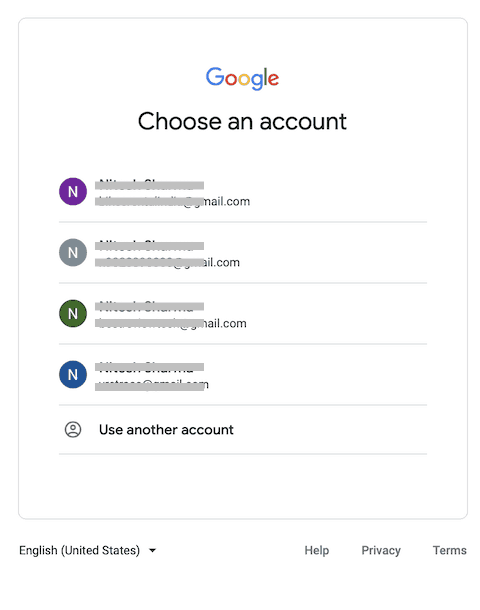
If you no longer have access to the phone number you provided while creating your account, this method will not help you get all your previous accounts back.
Method 3: Accounts linked with your Email address
You may be asked to provide your alternative email address along with your phone number so you can recover quickly. If you have an older Gmail account and still remember its login credentials, follow some simple steps.
- Go to your Gmail account.
- On the search bar, type (subject: “Your Gmail address” “has been created”) and hit enter.
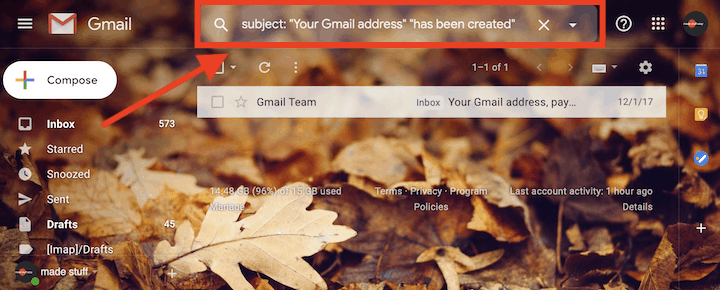
Here you can see all your Gmail accounts that you once created by providing this address.
Similarly, you can check all other accounts that remember the password with the same shortcut.
I hope you find this tutorial informative and that you successfully make the changes. For the latest tech tutorials and online deals, follow us on Facebook, and Twitter.
This tutorial was very helpful. I hope that I am able to get everything resolved with my
Gmail Account it is the only one I am having trouble with.