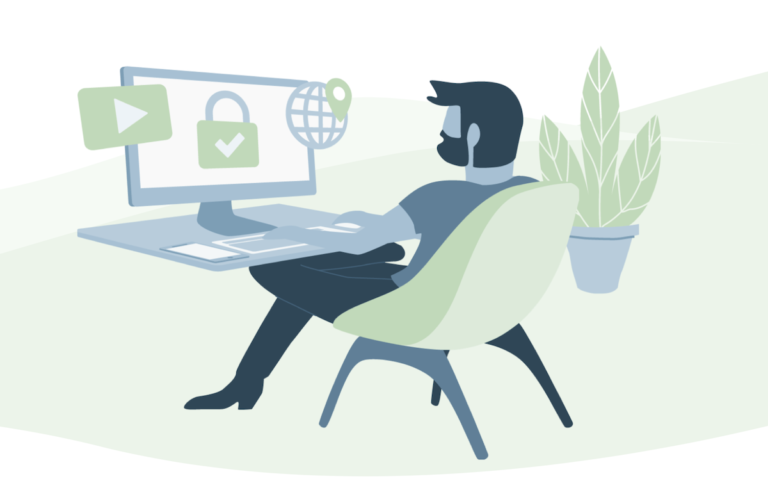Every time when we open Gmail account we see lots of unnecessary emails blinking which are not required on a daily basis. But with some simple steps, you can delete Gmail all unread emails in one go.
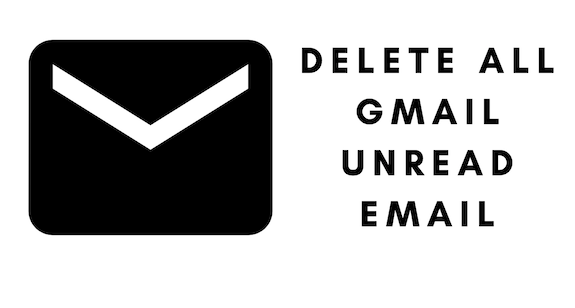
Mostly these emails are from the newsletter, promotions emails from different companies, websites that you have subscribed earlier. You can also block the specific accounts from where you are getting irrelevant emails.
How to delete Unread Emails on Gmail Account
1. Open your Gmail account and sign in with your login credential.
2. Go to Select button on top left side and choose Unread option.

3. Next to previous option, tap on Delete option.
Now all your unread emails move to the Trash folder. Now you have to delete the unread emails from Trash folder also. For this, follow some steps.
4. Open Trash folder from the left side menu list.
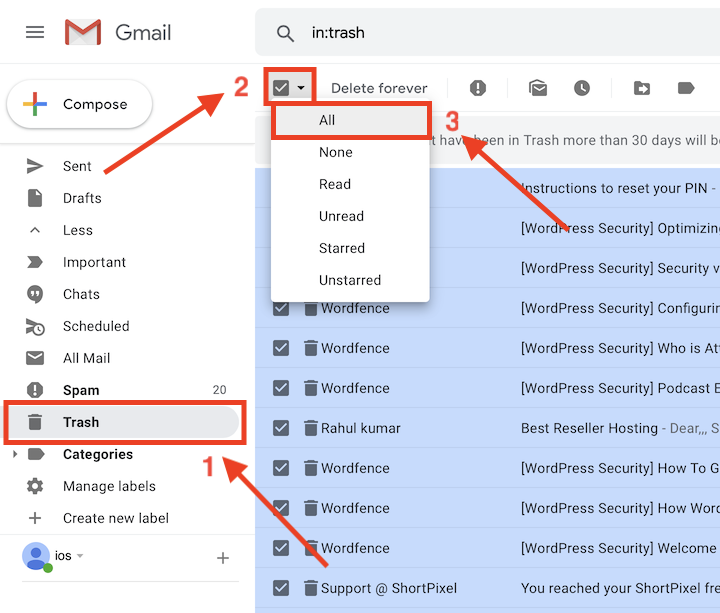
5. From the option menu, select All and click Delete forever button.
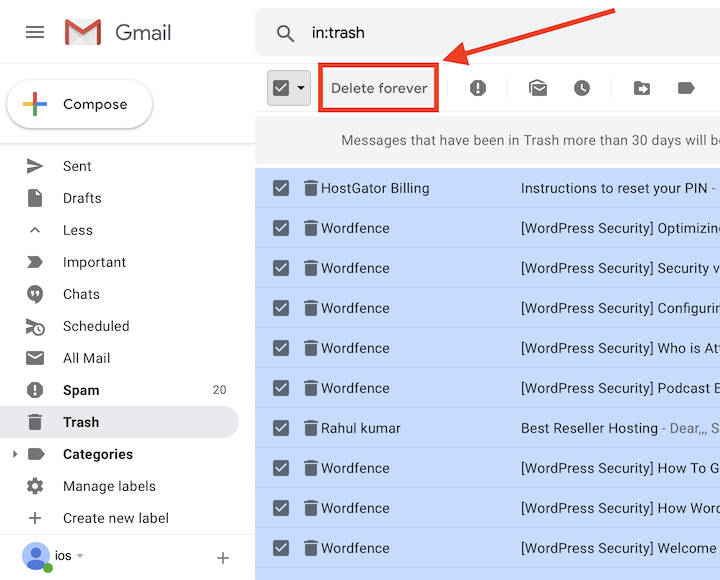
Once done with these steps, all your unread emails are deleted forever. You can not retrieve these emails anymore.
I hope you find this information on How to Delete All Gmail Unread Email in One Go useful and informative. For the latest tech tutorials, online deals, follow us on Facebook, Twitter.