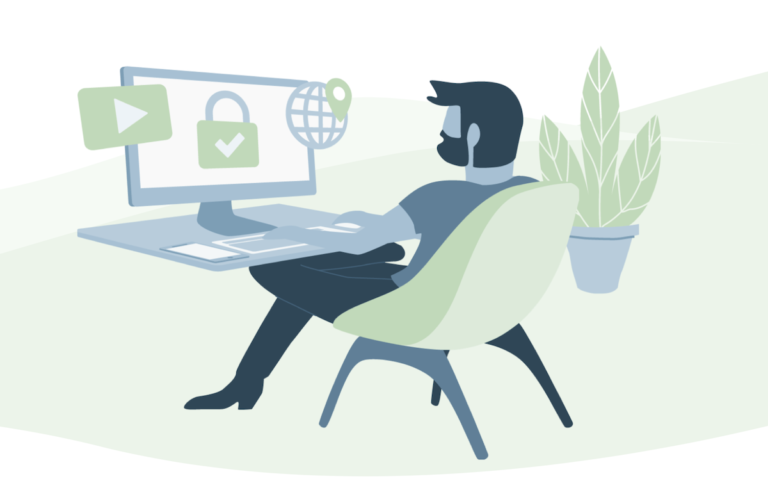No doubt your PC is running well irrelevant of what version of Windows you are using? But sometimes you really need to know the current version on your Windows PC. There are many version of Windows Operating System such as Windows 10, 8, 7, Vista etc. Even on specific Windows, there are regular updates on the specific version itself. Here we are covering all of this in the easiest possible way.
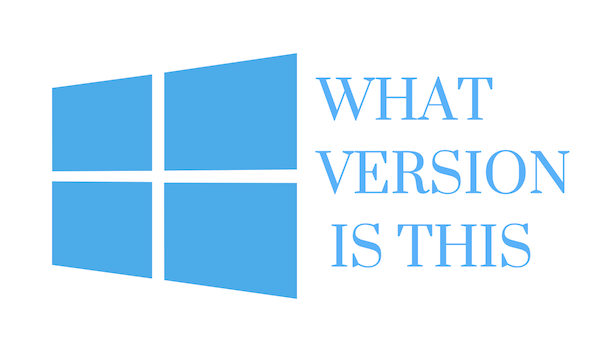
A few days back, I was installing software and for that, I need to look at the exact version I am currently using. Similarly, whenever you need to install applications, programs, software on your PC, there is some specification of the system and for that reason, you must have a quick look.
You must note that for every Windows edition there are different ways. You must check all of them that is suitable for your Windows version.
How to Check Windows Version (10/ 8/ 7)
1. For Windows 10
- Go to Settings option (search setting on the
search bar). - Tap on System option
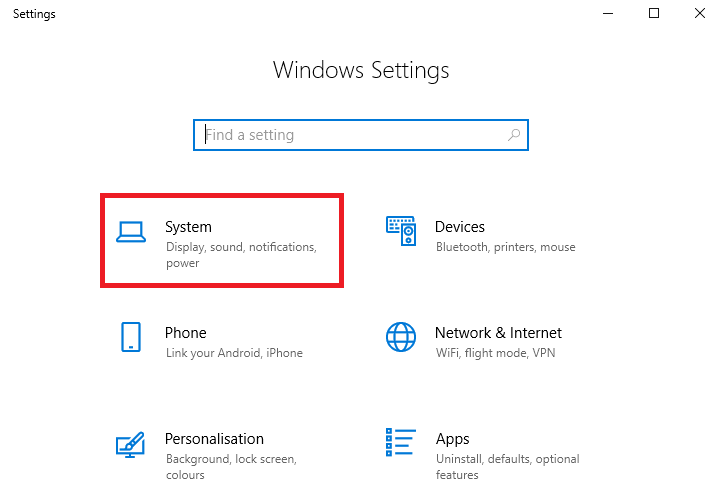
- To check your current Windows information, tap on About option.
- Under Windows specifications, you can check the version you are currently using.
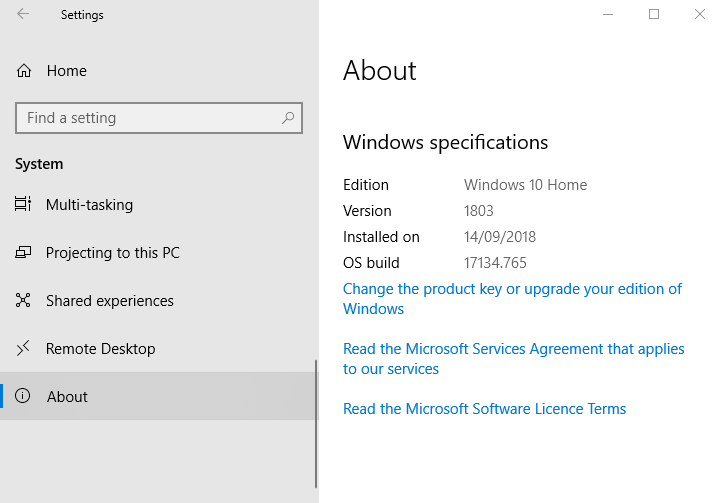
You can also check which edition you are using on your Windows.
2. For Windows 8
- Press Win + R key to open the run command. Type
winver and tap OK. - Here you can see the current version you are using.
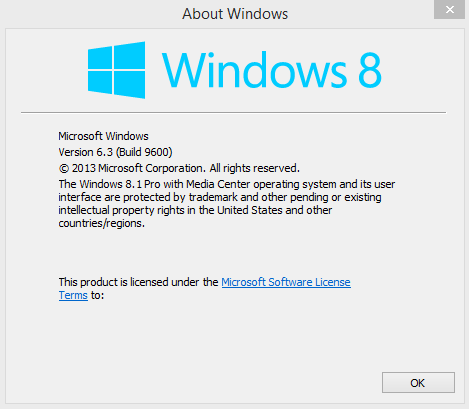
3. For Windows 7
- Go to the
Start menu - Search for Computer, right click on it and choose Properties.
- Tap on Windows edition and here you can check the version you are using.
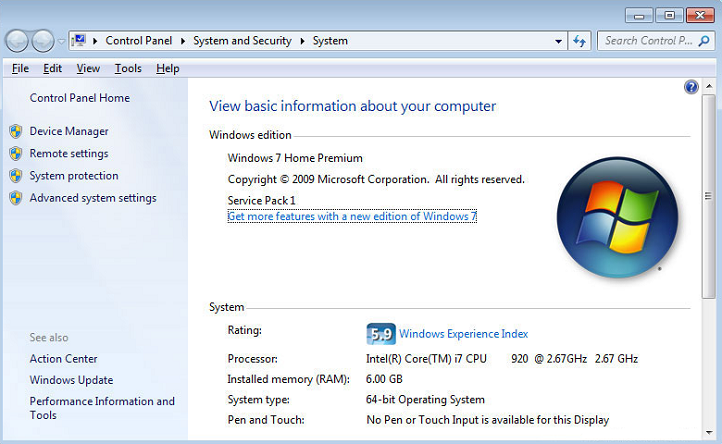
You can check your Windows version you are using. and also other information of your Windows PC.
By following these steps you can easily check out the edition and version you are running on your Windows PC.
One thing you might be interested in is checking either you are using 32-bit or 64-bit on your PC. We have made a separate tutorial for all Windows edition.
I hope you find this information useful and find no difficulty in following the above steps. For the latest tech tutorials and online deals, follow us on social media Facebook, Twitter.