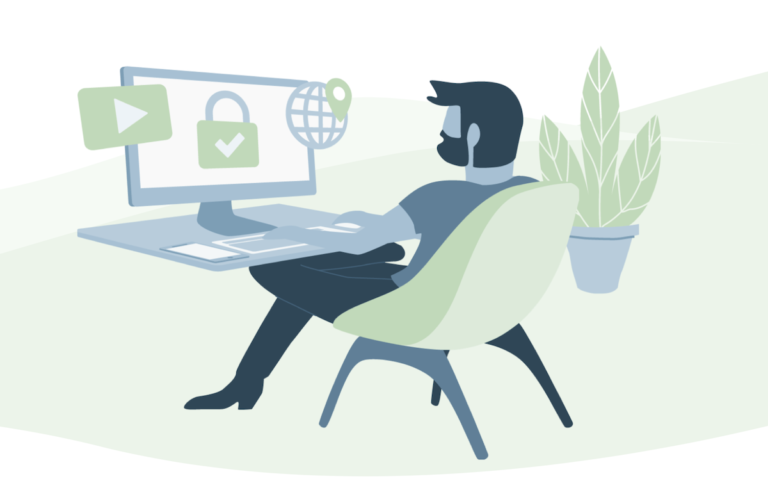Even massive social networks like Facebook have had security flaws in the past. The possibility of a hack on your Facebook account increases if you have seen any suspicious activity as of late.
If you find some suspicious activity on your Facebook, someone might be using your Facebook account.
This mostly happens when sometimes you forget to log out from other devices or someone knows your password.
Here in this tutorial, you can easily find out which device and its location from where your Facebook account has been accessed by using the Facebook feature called Facebook sessions.
Follow the following steps to identify who is using your Facebook account.
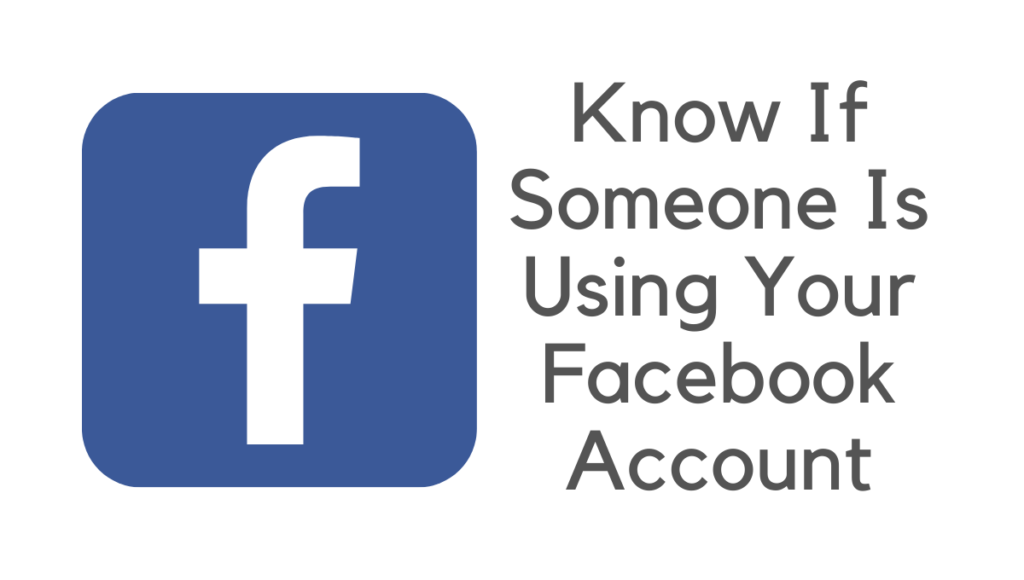
Must see: How to hide the shared post from your Facebook timeline
Facebook Hacking Warning Signs
Let’s go through various account activities that suggest someone is in your Facebook account before verifying if someone has used your account.
- Somebody probably has access to your account if you run across problems like these:
- Either your password or your contact email has been changed since the last time we spoke.
- Something about you has changed, such as your birthdate, name, or profile.
- Your Facebook friend requests have been flooding in from individuals you don’t know.
- Within Facebook Messenger, you can see conversations you did not start. Conversely, you are getting a barrage of messages from individuals you are not acquainted with, which may be somewhat overwhelming. Random photos, updates, or uploads start appearing online.
This activity on your account suggests that someone else is accessing your Facebook account. Of course, there are methods to corroborate your suspicions if you think someone else is logging into your account.
How to Know Who Use My Facebook Account
1. Open your Facebook App from your phone or otherwise open Facebook in your browser.
2. Tap the more list-icon looks like three horizontal lines.
3. Scroll down to the Account settings.
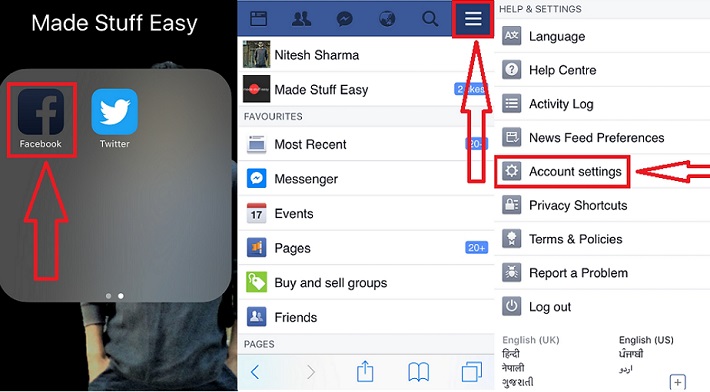
4. Now tap Security and login.
5. In this section, you will see a list of devices, along with the location of each device logged into your Facebook account. You may also examine the time and location of the most recent login to your Facebook account from various devices.
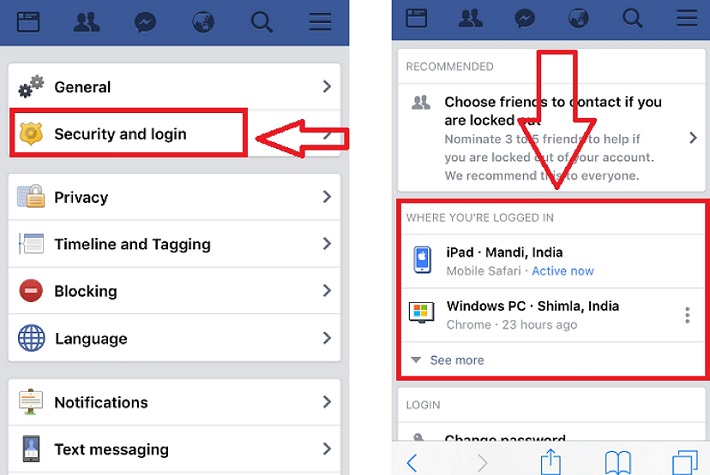
Suppose you find some suspicious or unidentified login from different accounts not used by you. In such case, update your password, log out of all devices, and always log out while using someone else’s device.
After a certain number of inactive Facebook sessions, Facebook will automatically log you out of all of them, except for the one you’re now using.
You may be interested in
- 5 top tips for staying safe on public WiFi
- How to enable iOS Two-factor authentication for Apple ID
- Safely surfing Deep Web- A quick guide
I hope you like this tutorial to check who logs in with your Facebook account. Please share this with your friends and relatives to keep them safe.
Keep in touch with us for more helpful information on social media, Facebook and Twitter.