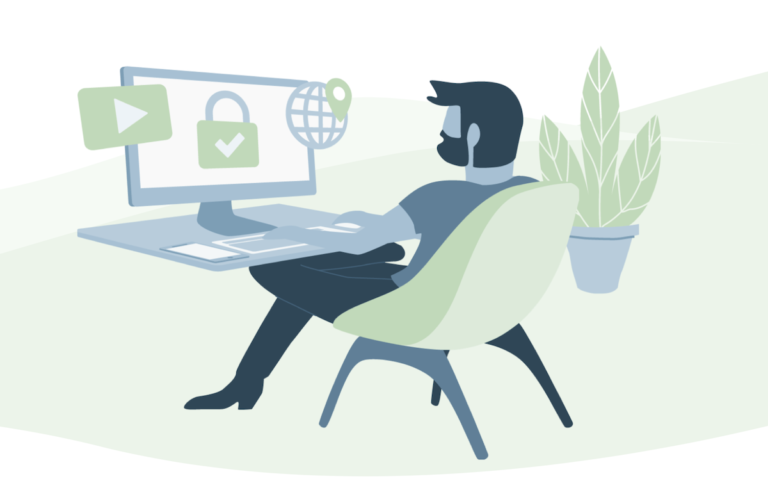Everyone can access your files and folders on your Windows 10 PC if it is not locked or password protected.
We may have important files or some private files, which we always prefer to keep in the private section where no one can access those files.
Using good password protection software that secures your stuff is necessary. In our list, we found that Iobit works well to lock any folder and is straightforward.

If you are not willing to go for paid password protection software, then there are some other manual methods by which you can hide the stuff.
Here you will see all the possible methods that work well to lock your files, folders, and other things.
- Related: How to create Hidden files on Windows PC?
- How to sync your PC automatically using Google Drive and Google Photos?
What are Different ways to Lock Your Files?
You can manually create a FolderLocker folder where you can transfer your files to make them password-protected. This method is long, but the best thing is it is free of cost.
Paid software has advantages such as easy access, instant lock, safety, and much more. Let us check both methods.
How to Password Protect a Folder on Windows 10?
1: Free Method
Here we will create a specific folder that will remain password-protected, and you can transfer the files/folders into this folder. Follow some simple steps.
- Open the location where you want to place the secure lock folder. You can also create it on your desktop.
- Right-click on the free space, click on New> Text Document and click Enter.

- Now open that text document by double-clicking on that.
- Paste the below text on that text document.
close
@ECHO OFF
title Folder Locker
if EXIST “Control Panel.{21EC2020-3AEA-1069-A2DD-08002B30309D}” goto UNLOCK
if it NOT EXIST Locker, goto MDLOCKER
: CONFIRM
echo Are you sure u want to Lock the folder(Y/N)
set/p “cho=>”
if %cho%==Y goto LOCK
if %cho%==y goto LOCK
if %cho%==n goto END
if %cho%==N goto END
echo Invalid choice.
goto CONFIRM
: LOCK
ren Locker “Control Panel.{21EC2020-3AEA-1069-A2DD-08002B30309D}”
attrib +h +s “Control Panel.{21EC2020-3AEA-1069-A2DD-08002B30309D}”
echo Folder locked
goto End
: UNLOCK
echo Enter password to Unlock folder
set/p “pass=>”
if NOT %pass%==Your-Password goto FAIL
attrib -h -s “Control Panel.{21EC2020-3AEA-1069-A2DD-08002B30309D}”
ren “Control Panel.{21EC2020-3AEA-1069-A2DD-08002B30309D}” Locker
echo Folder Unlocked successfully
goto End
: FAIL
echo Invalid password
goto end
: MDLOCKER
MD Locker
echo Locker created successfully
goto End
: End
Check the text Your Password above and type your new password there.
- Save the text by navigating File> Save As. Next to Save as type, choose All files from the drop-down list.
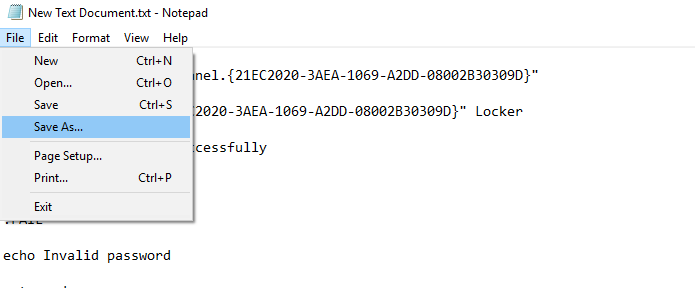
- You must also change the folder name to “FolderLocker.bat” and click on the SAVE button.
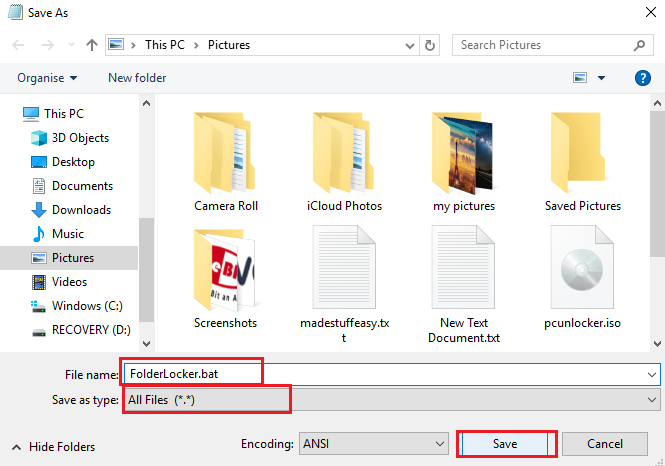
Your password-protected folder has been created but has yet to lock. Now move the folders to “FolderLocker.bat,” which you want to close on your PC.
Its tIt’s to lock your folder. To do this follows some more steps.
- Double-click on “FolderLocker.bat.”
- Type “Y” to confirm to lock the folder. After this, the folder will disappear.
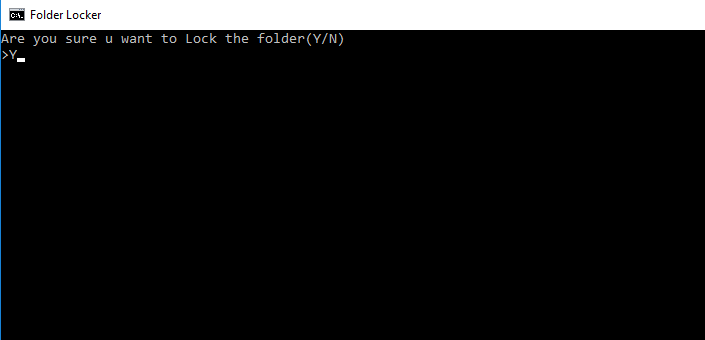
Anytime you can unlock that folder to get back that File.
How to unlock the password-protected folder?
- Double-click on the folder, which will ask for the password you entered.
- Now the folders will appear.
I hope you found no difficulty while following the above steps. This method is a bit lengthy, but the easiest we find is using suitable software. In our list, Iobit Protected Folder remains the best.
They are related: How to unlock password-protected PDF files?
Protect a Folder on Windows 10 Using Iobit Protected Folder
- Launch Iobit Protected Folder once you purchase from the official website.
- After successful installation, go to the folder you wish to make password-protected. Right-click on the folder and hit Lock by Protected folder.
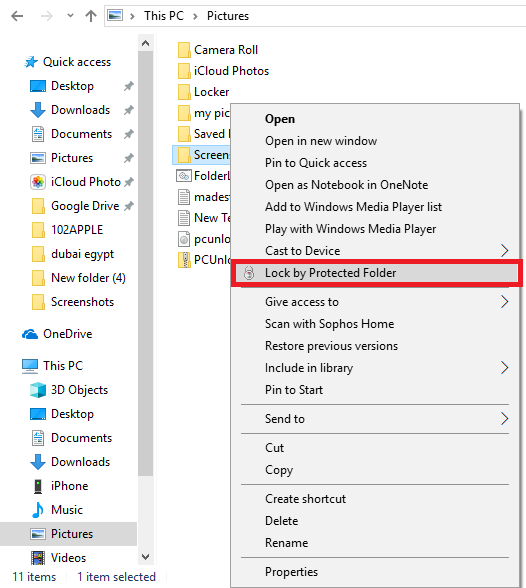
- Now Enter your password and then click Login.
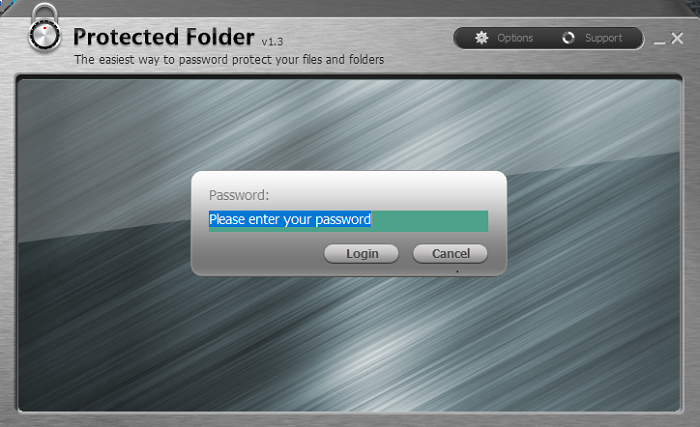
By following these steps, you can easily lock your folder. This method is more secure and safe and is recommended by experts.
You may also like:
- How to find duplicate files and remove them from the PC?
- Best ways to delete temporary files from Windows PC
- How to factory reset Windows 10 PC without disc installation?
I hope you find the How to Password Protect a Folder in Windows 10 helpful and successfully lock your folder.
For more tech tutorials, the latest deals, and online security tutorials, follow us on Facebook and Twitter.