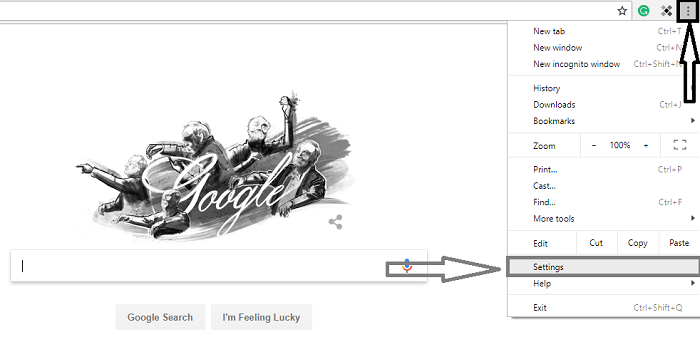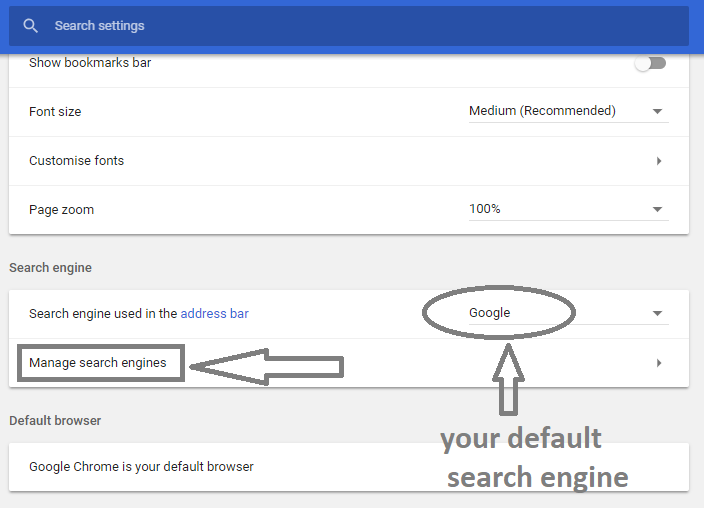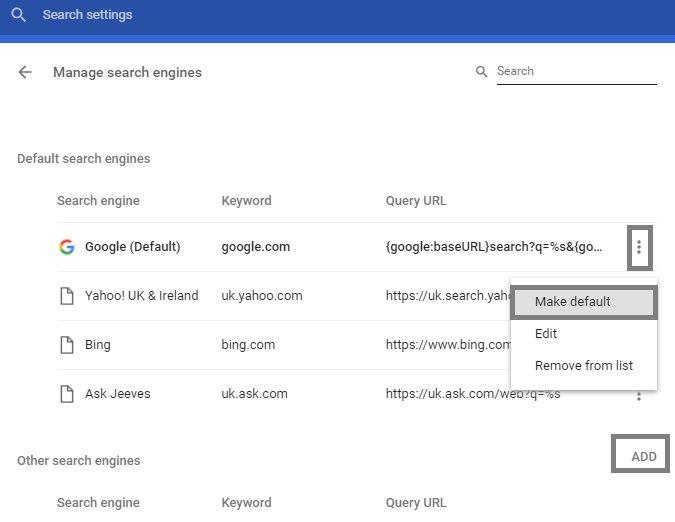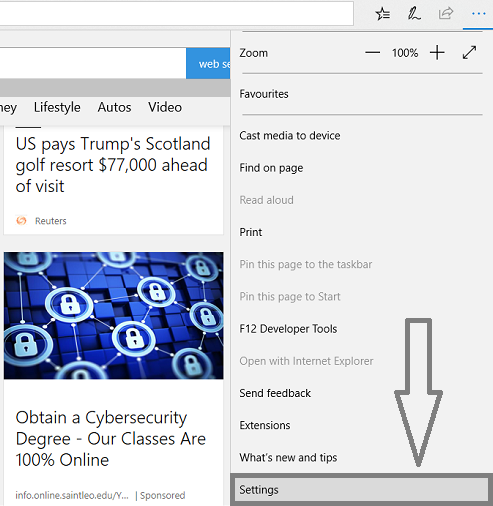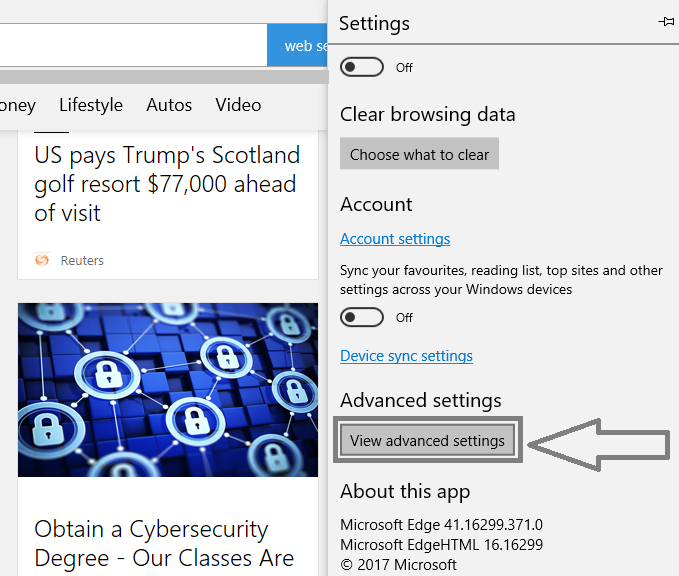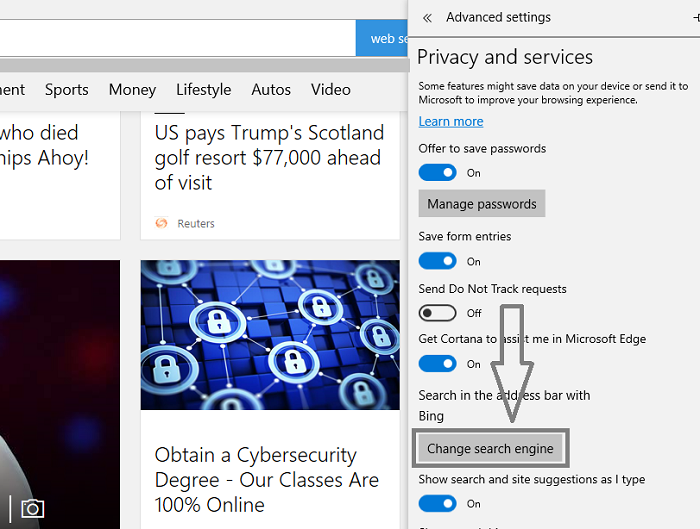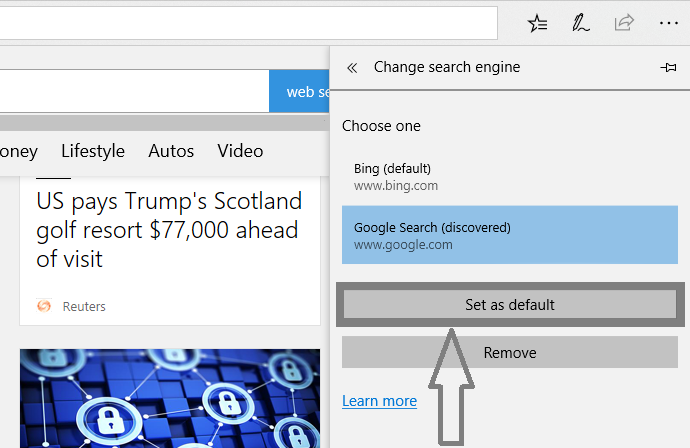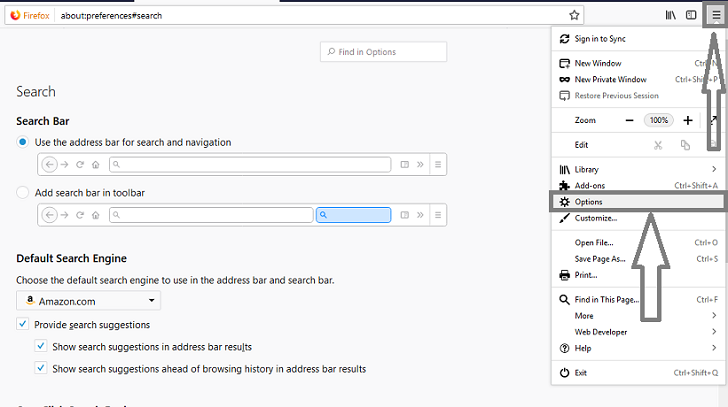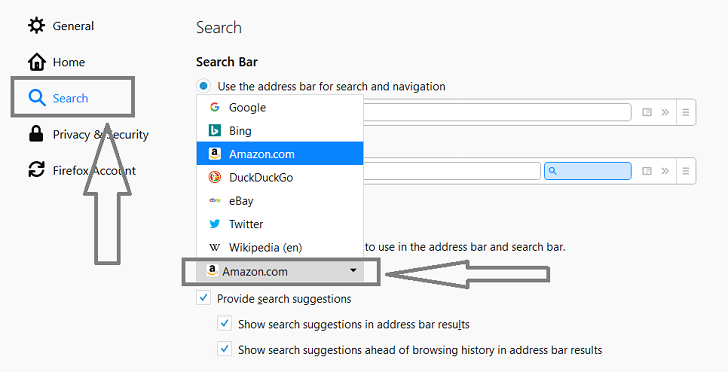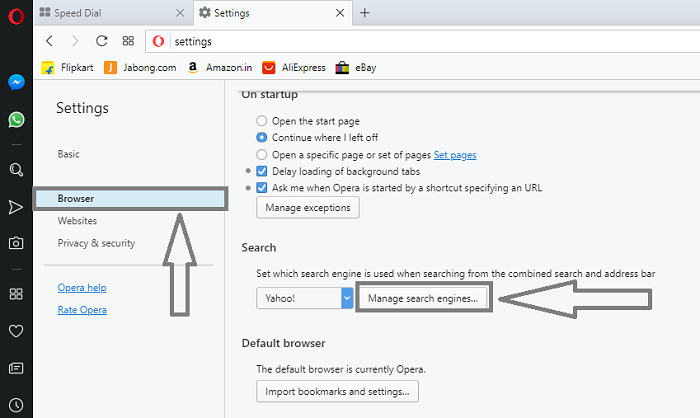Every Browser has a set default search engine for its operation. Some popular web browsers are Google Chrome, Mozilla Firefox, Microsoft Edge (Internet Explorer), and Opera. But in every browser, there is an option to change the search engine that you like. Most internet users set Google as their default search engine, and in a recent survey, about 64% of people worldwide use Google as their browser. Google Chrome, Firefox, and Opera browsers set the default search engine as Google. This tutorial will discuss how you change search engines on all popular platforms, such as Chrome, Firefox, Microsoft Edge, and Opera.
Why must we switch to another search engine?
This question depends from person to person. Some looks for a good preview, some faces for good content on the top, or some people use a particular search engine because they are popular. Google, Yahoo, Bing, Ask.com, and AOL have widely used search engines. You can choose anyone from the following and set a default search engine.
How to Change Search Engine?
Starting with Google Chrome, we will end up with the Opera browser. Follow the simple steps. Also, see the top 10 best download managers for Google Chrome.
1. Change Search Engine on Google Chrome
- Open Google Chrome: Launch the Google Chrome browser on your desktop to edit some settings.
- On the top right corner is an option icon with 3-vertical dots. Tap on Settings.
- Scroll down to the search engine option and click on manage search engine.
- From this page, you can see different search engine lists. Go next to the search engine you wish to apply and click on 3-vertical dots and click Make default, or you can also add manually, such as Amazon.com, Quora.com, or whatever you need.
- Close the window, and your new search engine is default applied to Google Chrome.
Must-See: How to change Browser location country on Google Chrome
2. Change Search Engine on Microsoft Edge (Internet Explorer)
Bing is the default search engine on Microsoft Edge, but following some steps below, you can easily switch to another.
- Open Microsoft Edge from the desktop icon.
- Go to Settings & more option on the top right corner (3-horizontal dots). Scroll down to the last and click on Settings.
- On the next page, scroll down and click on the Advanced Settings option.
- Under the Privacy & Services option, click on Change search engine.
- Choose the search engine you wish to make default from the list. If the search engine is not showing, we recommend you visit the website you make as default and then follow the same steps.
- After this, your new search engine is set as default, and you can change it anytime.
3. Change Search Engine on Mozilla Firefox
Mozilla sets Google as its default search engine, and Mozilla Firefox sets up an easy user interface to change its search engine. Follow some simple steps below.
- Open Mozilla Firefox from the desktop icon.
- Go to the Open menu icon on the top right corner (3-horizontal lines) and tap on Options.
- On the left side menu list, click on the Search option, and on the right side, under the Default Search Engine, choose the search engine from the drop-down list.
Once you have chosen a search engine, it will automatically be saved as a default search engine.
4. Change Search Engine on Opera
Opera is not much more widely used nowadays than it was a few years ago. But still, if you are using the Opera browser, follow some simple steps.
- Go to the Easy Setup icon on the top right corner, scroll down to the bottom, and tap on Go to browser settings.
- On the left menu list, tap on Browser, and on the right side, click on Manage search engine under the Search option.
- Select the search engine from the list, place a cursor over it, and tap on Make default. Click Done option.
This will set up your new search engine on Opera as default.
You may also like:
- How to switch your email to Gmail in 10 minutes
- How to sync computer automatically using Google Drive and Google Photos
- How to use Google Maps without an internet connection on your Phone
I hope you find this tutorial informative and successfully updated the search engine to a new one. For more tutorials and security updates, follow us on Facebook and Twitter.