This is not always the exact location you see in your search engine history; it only depends on your previous searches, and based on those, the search engines such as Google and Yahoo decide your location.
Location is the most significant factor in ranking Google search results. If you are surfing the internet from Australia, it may not be the same sequence of searches in New York.
You can easily change your browser location on Google Chrome or other search engines. Let us see how to change the browser location country.
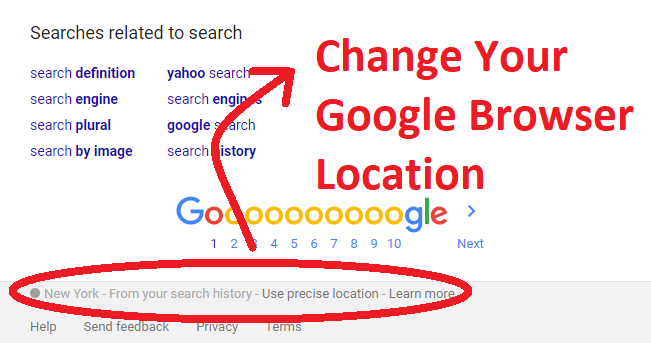
If considering Google, it automatically redirects the user’s location where they are available.
Suppose you have opened the Google Search engine from the United Kingdom; it will automatically show you google.co.uk. If you are using the Google Search engine from India, it will automatically redirect you to google.co.in.
Changing your location from your Google account or the browser doesn’t mean that your activities and search results are hidden. It keeps on track if under surveillance by your country’s government. For this, we recommend a VPN as a best friend.
Now, Google has enabled access to search engines from a particular location!
- Must Check: How to delete browsing history on Facebook
- How to download all your Instagram data you have shared
How to Change Browser Location Country on Google Chrome
We will discuss the easiest way to update your browser location. Here you will see the quick tutorial whether you are using a PC or a Smartphone.
Change Browser location Country on PC
STEP 1: Open Google on your browser.
STEP 2: On the bottom right corner, tap on Settings. From the option displayed, tap on Search Settings.
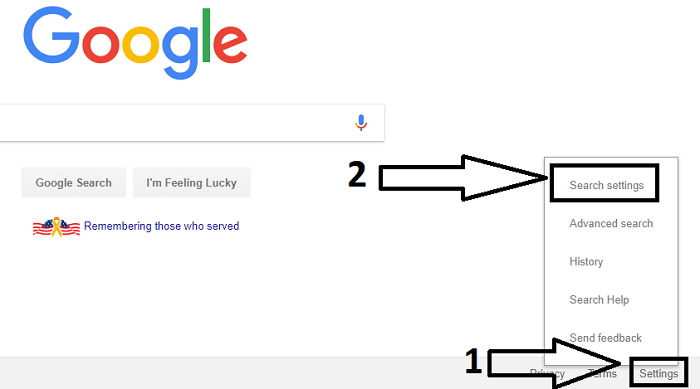
STEP 3: Under the Search result on the left side menu, scroll down to the bottom and select Region settings.

STEP 4: Choose the location you want to enable to show the Google result specified by a particular country. For the complete list of countries, tap on the “Show more” button. Once you have chosen a country, click the SAVE button.
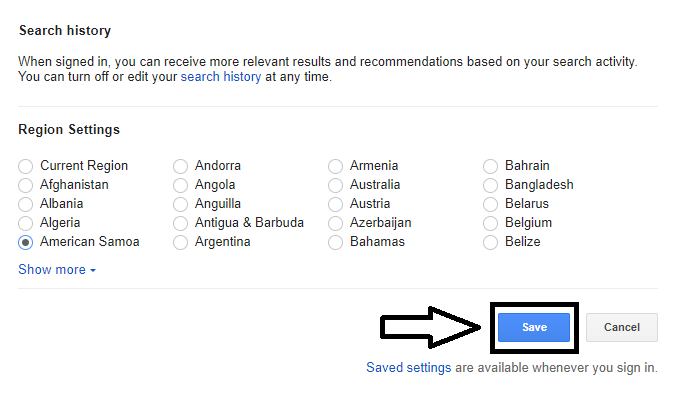
Follow the steps below if you use a smartphone to change the browser location settings.
Change Browser location Country on Smartphone
STEP 1: Open Google on your browser.
STEP 2: Scroll down to the bottom and navigate Settings> Search settings.
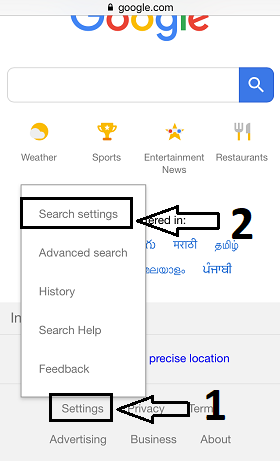
STEP 3: Scroll down to the bottom and choose the specific country under Region for the Search Results option.
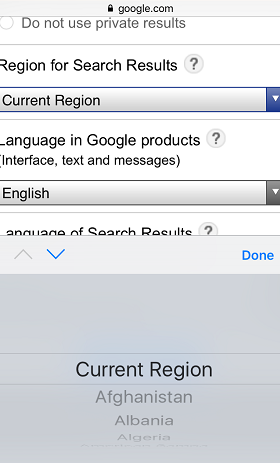
STEP 4: After selecting the country, click the SAVE button at the end.
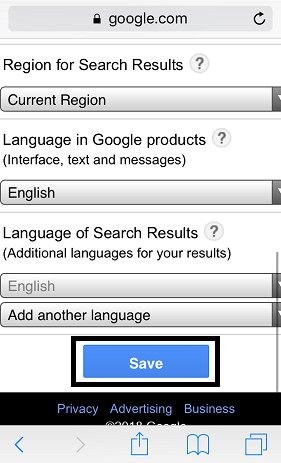
Here’s how to modify your iOS device’s Google Chrome location settings:
- Bring up the iPhone or iPad’s Settings menu.
- Then, choose “Chrome” from the list.
- The next step is to select “Location.”
- Choose whether to “Never,” “Ask Next Time,” or “While Using the App.”
By following these steps, you can easily change your browser location.
NOTE: Your IP address remains the same if you use the above method. This method won’t let you access blocked websites even if you change the location.
If you want to change the IP address, you must use VPN services. Your browsing is entirely anonymous, and you can easily access blocked websites, ban YouTube videos, watch Netflix, and much more. Some of the best VPN services are ExpressVPN, IPVanish, NordVPN.
You may also like:
- Top 10 best downloading manager for Google Chrome
- How to stop unwanted emails and block them permanently
- How to link your phone with Windows 10 PC
I hope you find this tutorial about How to Change Browser Location Country on Google Chrome? useful.
You can follow us on Facebook and Twitter for more tech tutorials, software reviews, the latest security tutorials, and online deals.


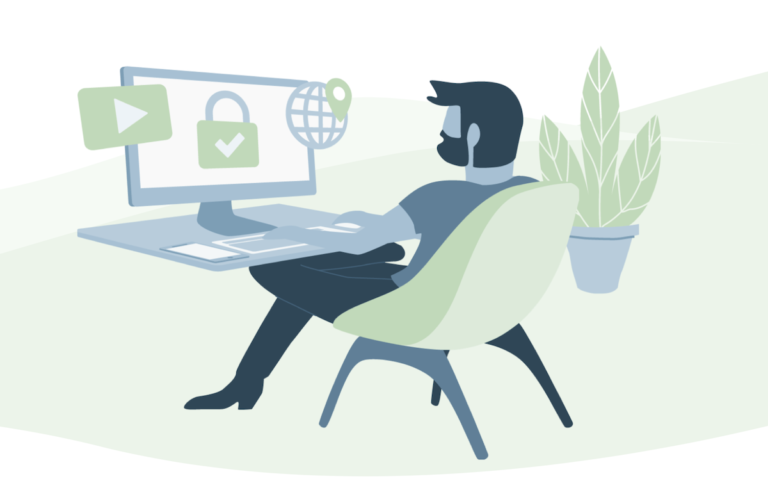



I tried to change it the way it’s shown in this article, but the result is not what I want my IP is still the same. Bought a Nordvpn subscription now it’s much easier 🙂