Stuck with RAR format and looking to open that RAR file? You landed in the right place where you can easily open and extract RAR format file.
This is really annoying when you unable to open the file you have received or downloaded just because this is in RAR format.
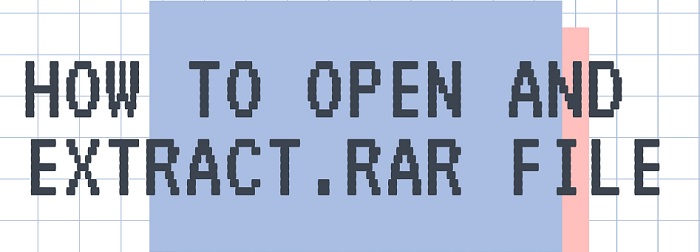
Here in this quick tutorial, you will see a quick detail that is running on your mind about what is RAR? why they exist, or how to open or extract them.
Let us see all of them here. Keep on reading to know what RAR exactly is and how to get out of this format.
What is a RAR file?
If you already familiar with RAR format and know what RAR exactly is then you can skip to next paragraph otherwise understand what is RAR file.
RAR stands for Roshal Archive on the name of a Russian software engineer, Eugene Roshal who developed this. RAR files are archive format files are used to compress multiple files into one that sometimes used for error recovery, data compression.
This is almost similar to ZIP format file. RAR format consumes very less storage.
How to Open RAR files & Extract them on Mac
You can easily extract RAR format files from your Mac. There is much third-party software (free of cost) to open RAR files, follow some easy steps below.
STEP 1: Go to AppStore and search for The Unarchiver App which you will get free of cost.
STEP 2: Download The Unarchiver app and launch it on your MAC.
STEP 3: The popup box will be displayed, tap on Extract to the same folder option. Here you will have to change some settings manually. In the Archive formats tab, tap Select all. Under the Extraction tab, leave it as it is and under the Advanced tab, select Detect automatically.
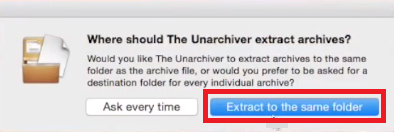
STEP 4: Once done with all these steps, go to your RAR file, open it and the app will automatically detect that this is RAR file. The new pop up box will appear, select the RAR file and tap on Extract button.

NOTE: You may unable to tap the Extract button that might be because of your privacy settings. You can easily modify privacy settings with these simple steps.
STEP 5: Wait for a while until the extraction process completes. Check out the same folder where RAR file is located, at the same place you will see the similar file without RAR format.
That’s it. You are done and now you are able to access the unsupportable RAR file.
You may also like:
- How to uninstall unwanted applications on Mac
- How to clean junk files on Mac quickly
- 2 best ways to delete cache memory from your Mac
I hope you find this tutorial about What is RAR file and how to open RAR files? For more tutorials for your Mac, you can follow us on Facebook, Twitter.