HTTP Cookies are text files containing tiny bits of data stored on a web browser. Websites use these cookies to track the activities of a user. In this way, these websites can target ads and other features for that user depending on the user’s search history or activity.
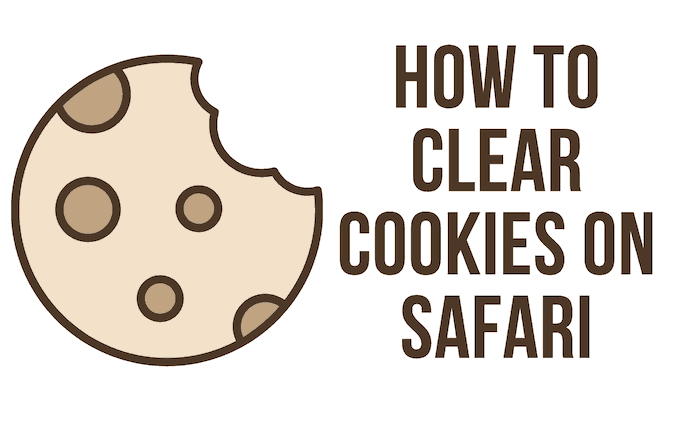
Cookies used on the internet were not designed to do anything malicious, yet how they operate disturbs some users. A website generates a tiny text file called an HTTP cookie, which is then saved on your computer. This file includes some information about you and is stored on your computer.
Your login information (username and password), which enables quick access to an account (think Netflix or PayPal), a list of your previous search history, which can make the shopping experience quite efficient (Amazon), or the images featured on a specific website you frequently visit, which enables quicker loading the next time you click through. These are the most common types of cookies.
You may also change how you will be followed in the future from particular websites. The great news is that removing cookies on Safari, the default browser on a Mac computer, is a short procedure.
Cookies have their pros and cons. In one way, they are critical of how the websites deliver services and make things easy; on the other hand, they pose a threat to the privacy and security of the users. However, there are steps that users can take to manage the cookies to make sure that their privacy and security are not at risk.
How to limit the amount of data used by cookies?
It is imperative to ensure that the cookies do not use more than the required information of the user. And this can be done manually only by the user to restrict the information passed on.
The first thing a user can do is check the browser’s privacy settings. You can choose many options to restrict the amount of information you want to pass on. But sometimes, deleting all the cookies can lead to forgetting all the passwords. And also leads you to log in to all your accounts and change your browsing experience. So be careful while changing these settings.
A user can next use the “Incognito” or “Private Browsing” mode. These browsing modes enable you to surf the internet as a new user whenever you visit a website. This way, the website will recognize you as a fresh user every time you visit. And all the cookies created while using this mode will be deleted automatically when the user ends the session. So this is a very safe browsing mode. But at the same time, it won’t save your passwords and earlier history. So you would have to input that information every time using this mode.
Steps to clear cookies in Safari on a Mac
Managing your browser’s cookie policy can seriously reduce users’ privacy and security risks. And every user must be aware of the browser’s settings for privacy. Below we have listed step by step guide to clearing and managing cookies in Safari on a Mac.
Step One
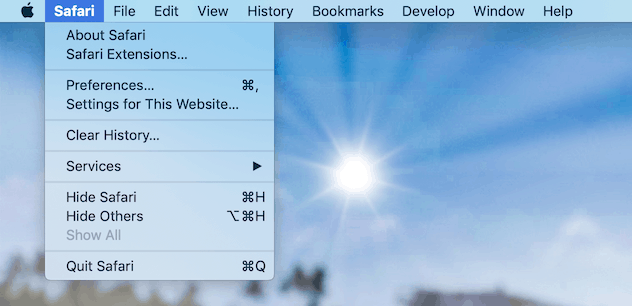
Click on the “Safari” menu in the upper left corner of the home screen.
Step Two
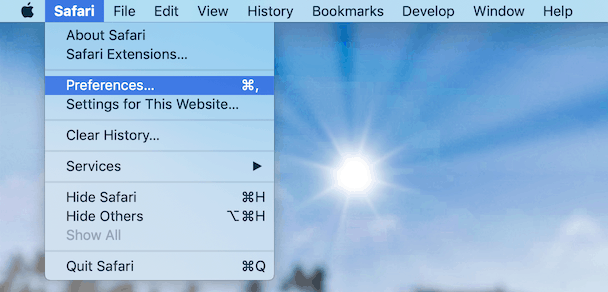
A drop-down Menu will appear. Then click on “Preferences.”
Step Three
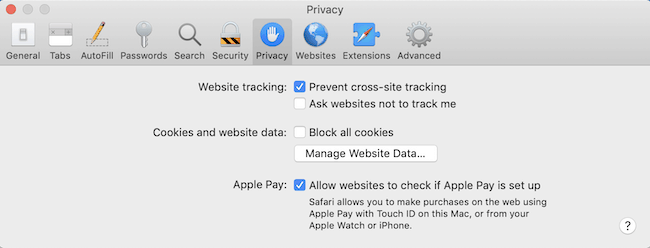
A new window will appear. Now choose the “Privacy” option from the list.
Step Four

Click on Manage Website data located under the Block all cookies checkbox. A new window will appear.
Step Five
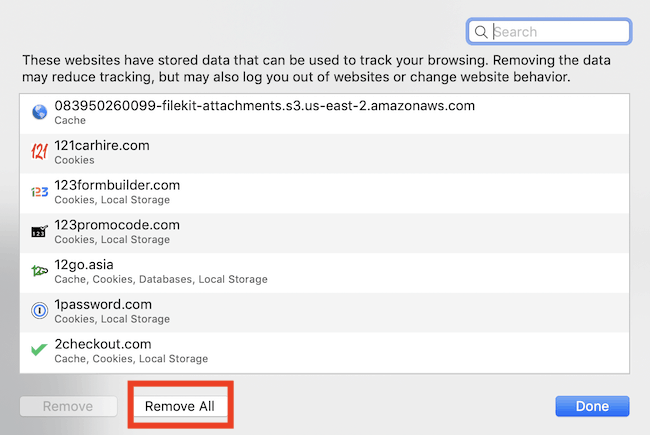
Now you can manually select each website you want to clear your cookies from or click on remove all to clear all cookies. But note that clicking on remove all will log you out of every website, such as Gmail, Facebook, youtube, etc. So you can choose what you want to keep and what you want to delete. It is an excellent way to keep your privacy safe by managing the cookies from time to time.
This way, you can successfully clear cookies in Safari on a Mac. Educating yourself on how the cookies work is a great way to protect yourself from any risk to your security and privacy. And managing cookies can enable you to take full advantage of this feature without posing a risk.
Have you tried to manage your cookies? If not, then please follow the steps above to keep your information safe. It is straightforward and helpful for a long time. If you have followed our guide, do let us know in the comment section below. Subscribe to our newsletter to get updates.
Related Articles: