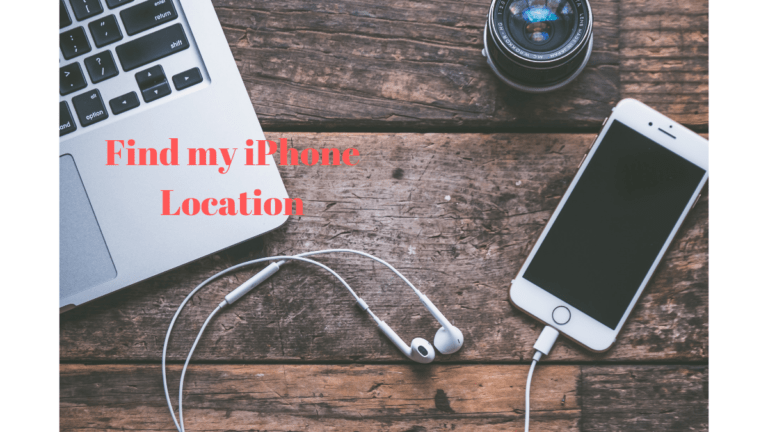iMessage is a convenient way to send and receive messages across all Apple devices and read receipts. Read receipts show the tiny seen next to the message you have sent read by the receiver. This assures the sender that the recipient has seen his/her message.
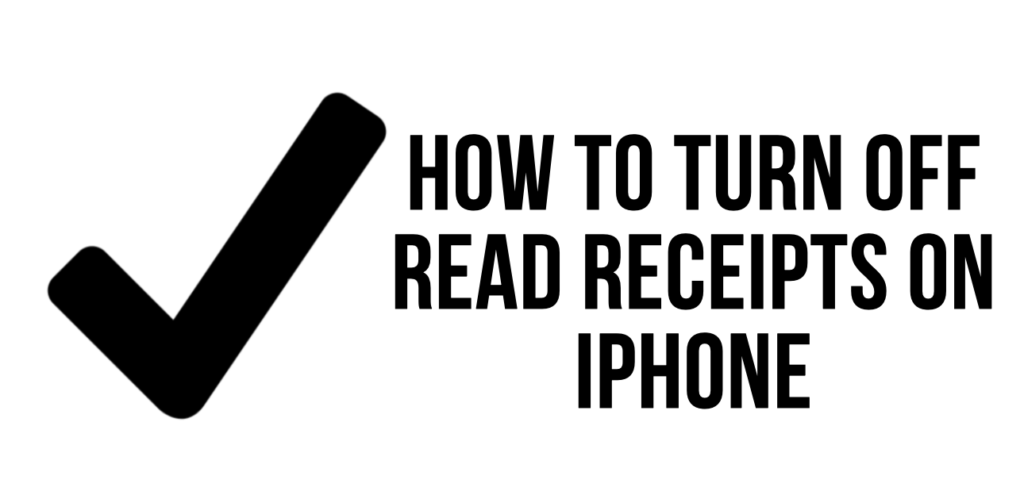
Please show of hands if you’ve been here: You’ve got a text message but can’t reply right now since you’re too busy. You want to ignore it, but you could accidentally open it and let the sender know that you’ve seen it. As a result of reading receipts, you’ll feel more pressure to answer quickly to texts and may suffer criticism if you don’t. To help with time-sensitive or urgent communications, iMessage displays a timestamp when the receiver opens the message. Knowing how to disable read receipts on an iPhone is helpful since this function may soon backfire.
Well, the advantage of the read receipts may be a disadvantage for others. Suppose you have urgent work at your office and are unwilling to go to the party with your friends. Here disabling read receipt on iPhone plays a role. If your friends send you a message, they won’t receive the seen even if you have read messages. Looks great! Let us check how it works.
How to Disable Read Receipts on iPhone
Go to Settings on your iPhone and tap on Message from the settings list.

Now look for Send Read Receipts. Ensure it is turned off (toggle the button to the left).
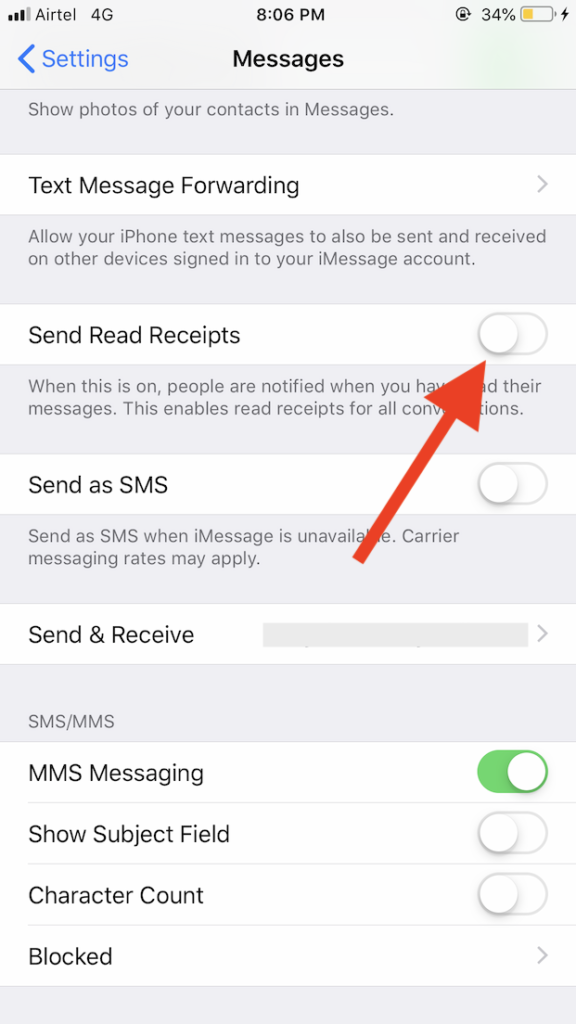
Once done with these steps, the sender will not get any notifications regarding the message is seen or not. You must note that the sender still receives the Delivered notification, which means he/she knows the message is received on your phone, although whether it is read or not will not be shown.
As iMessage is completely free medium to send and receive a message. There may be chances that you are receiving lots of messages. In that case, you can also turn off iMessage temporarily and turn it on anytime. For this, you have to go to Settings> Messages. Here next to iMessage, toggle the button to Off.
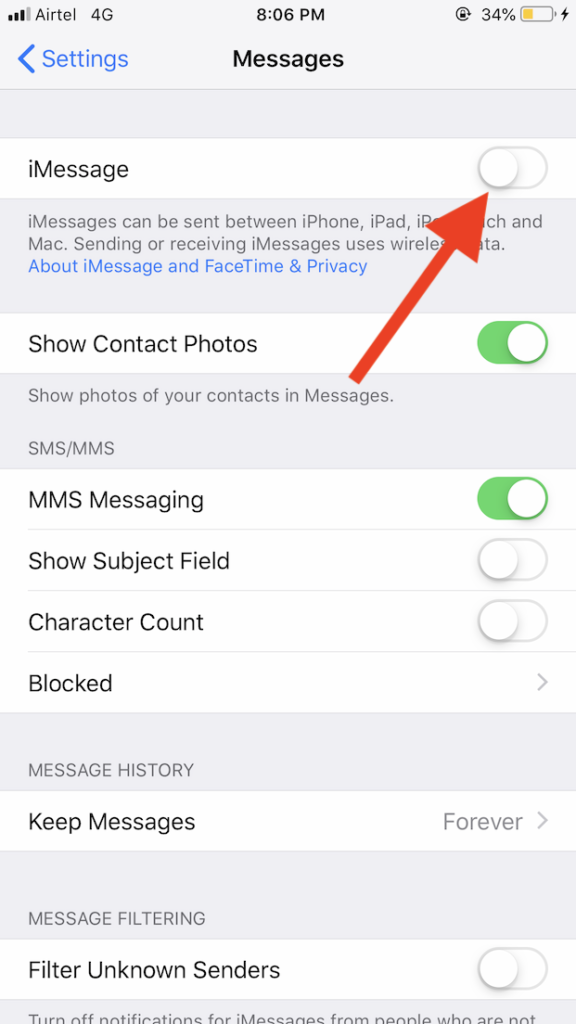
Now you will only receive the cellular message. You can easily enable and disable it anytime, as per your preferences.
I hope you find this quick tutorial about turning off read receipts on your iPhone functional and successfully disabling it. For the latest tech tutorials, online deals, follow us on Facebook and Twitter.
Related Articles: