If having regular work with PDF skip this article and get the ultimate PDF editor to save your time as well as boosting your productivity. We highly recommend you to go for Nitro Productivity Suite if you are looking for the best PDF editor. You can have complete detail about Nitro Pro here.
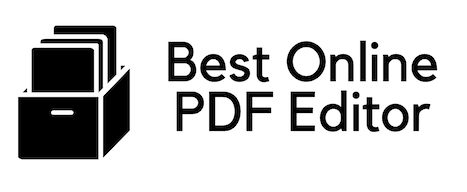
Now come to this topic for the best online PDF Editors. There are many PDF software and everyone says they are best. Here is the reality check based on our usage, customer reviews, and the
PDF editors are nowadays one of the most important productivity tools that helps you to work seamlessly no matter where you are. You can easily create e-Sign, convert formats, use OCR, edit PDF like Word, and much more.
10 Best Free PDF Editor Online
1.Smallpdf
Smallpdf is on the top of the list as it offers different features that only available for Pro versions. Smallpdf is easy to use and works great but the only thing you might get disappointed is ads networks. As it is free so this might be neglected. Let us check some features offered by Smallpdf.
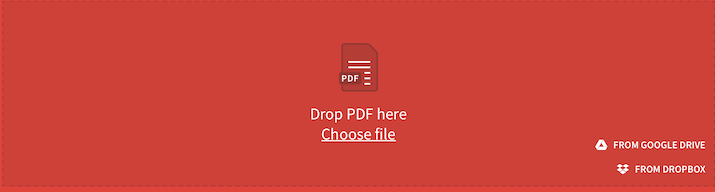
- PDF Converter: With simple drag & drop option you can create a PDF file from almost every format and similar from PDF to any formats such as PDF to Word, PDF to PPT, PDF to JPG and vice-versa.
- Compress PDF: Most of the PDF required to upload on different forms, websites have a specific size limit. Smallpdf allows you to compress your PDF file without losing the quality.
- Split & Merge PDF: Suppose you have to rearrange PDF pages or need to combine PDF then this web service provides you to choose PDF files and drag to the places where you wish to attach.
- eSign PDF: This is one of the most valuable tools that are used in invoices, orders and much more. Smallpdf offers you to create eSign to your PDF document and place it anywhere.
- Unlock PDF: If your PDF is password protected and you don’t remember the password, then simply drop your file here and unlock it.
- Protect PDF: Encrypt your PDF file with a secure password. You can directly upload a file from Dropbox or Google Drive.
2. SimplyPDF
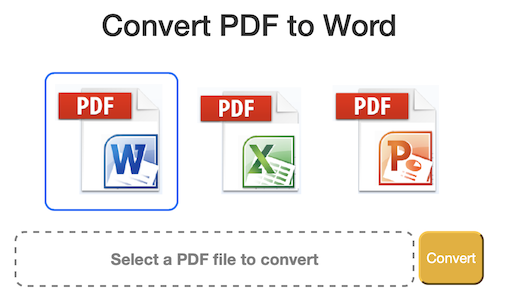
SimplyPDF on a first look is old User Interface but when checking for its features then SimplyPDF stands out one of the best Online PDF editors. It loads quickly, lightweight and easy to use. Let us check some of the best features offered by SimplyPDF.
- Document Conversion: Get easily converted formats of your documents from PDF to other formats or any other format to PDF. It saves your time and the quality of conversion is really appreciated.
- Header & Footer: SimplyPDF offers advance option to customise, change or remove Header or Footer of your PDF file.
- OCR: Optical Character Recognition is to detect the text in your PDF. This scans your PDF file and highlights the text to have searched and you can easily edit it.
- Form Recognition: This is useful tools to change the form format and edit it by yourself. The form fields are recognised and converted into text boxes for easy editing.
- Hyperlink detection: This is something best part that we love. Most of the online PDF editors unable to detect hyperlinks while converting to another format. SimplyPDF easily detects and place the link in word format.
- Table recovery: Suppose you have converted PDF into Excel sheet and some of the boxes
looks like opened or irregular. With SimplyPDF you can recover the table format.
3. Foxit Software

Foxit Software is a well-known name for productivity tools and has various advanced features in the software version. But for simple editing, conversion it offers free online PDF editor.
The User Interface of online Foxit editor is similar to the software it offers and you love to work here. It offers amazing features, let us have a quick look over it. It has limited features for online version.
- Edit Text: On all other PDF editors you have to upload a file and then download a file to make changes, editing text. But using Foxit PhantomPDF online you can easily edit text online without downloading/ uploading multiple times. This saves you time.
- Easy uploading: If you are using Foxit PhantomPDF online then you can upload your file from different drive directly. Supported drives are Box, Dropbox, Google Drive, OneDrive, and Foxit Drive. You can also upload it from PC.
Foxit PhantomPDF Online is best for those who just need to convert formats and other services are available in the Pro version and for that, you have to pay. This conversion is easy and time-saving.
4. Sejda
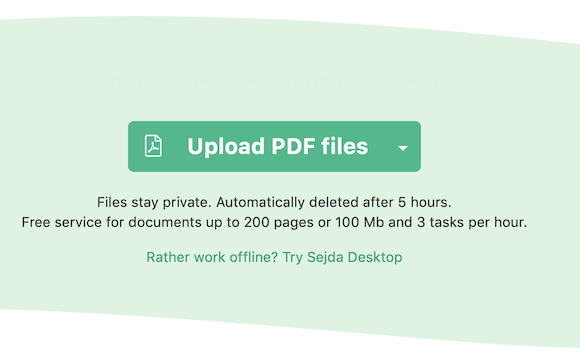
Sejda PDF editor is widely used and provides great features to make your product easier. It provides online web-based and desktop service in both paid and free version. The free version has some limitations that you can see after features.
- Type on PDF: Similar to Foxit, Sejda Online PDF editor offers you to edit text on your PDF directly without undergoing format converting process. You can edit PDF as you edit Word format.
- Add Image: Add image to your existing PDF with simple drag & drop option wherever you required and you can move it with a mouse to drag to the place accordingly.
- Fill PDF Forms: If you are having PDF form soft copy then you can upload it to the Sejda Online and fill the form to the same font and text size. You can also change the colour of the text.
- Add/Edit Hyperlinks: Sejda PDF offers you a great feature to add or edit the existing hyperlink to your PDF text. Suppose if you are editing a PDF for your company then you can easily create the hyperlink to redirect your clients.
- Sign PDF: This web-based service offers you to create a signature on your PDF file. You can either write a name and Sejda recommends 10 different signature styles or you can draw it by your own hands. After this resize/ drag to space wherever required.
- Add Shapes: To give attention to the particular paragraph or line, you might need some special character such as different shapes. Sejda offers ‘Shape’ tool to add rectangular or ellipsis shapes to a PDF page.
Cons of Free version:
- Only 3 tasks per day and unlimited for Pro.
- Document size up to 50 MB.
- Images up to 5 MB
- One by One file conversion.
5. PDFescape
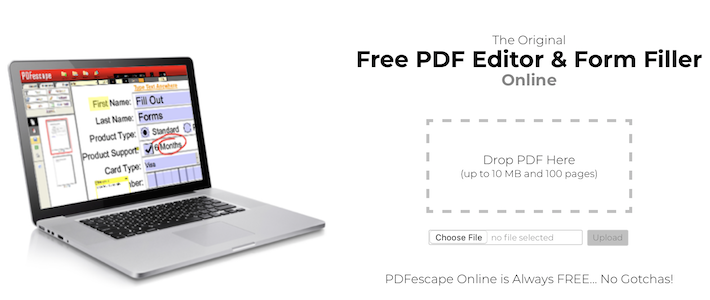
When we check for the best PDF software in paid service, PDFescape holds a good position and recommended by many experts. Along with this is also offers a free version with some limitations to users. For all features, you required
- Edit PDF online: Just drag the PDF to the online web base PDFescape and edit the text as you work on MS Word. It is simple to use, lightweight and user-friendly interface.
- Create PDF Form: PDFescape allows you to create your own basic PDF form which is one of the best things. Moreover, you can create and fill the existing PDF form with different fonts and text size.
- Review & Annotate PDF: Annotate is something like highlighting specific texts, adding comments, writing notes in the margins. Using PDFescape you can easily work like this.
- Save Online: PDFescape has its own PDFescape Server, that offers you to save all your work on this and you can easily access it from anywhere without carrying the pages with you everywhere. This feature is absolutely free.
- No watermarks: As we have noticed many of the free online PDF editors add their watermark but, PDFescape print and save PDF without watermark.
- File History: PDFescape keeps your history for 7-days and unlimited for Pro version so that you can not lose your important work.
6. PDFPro
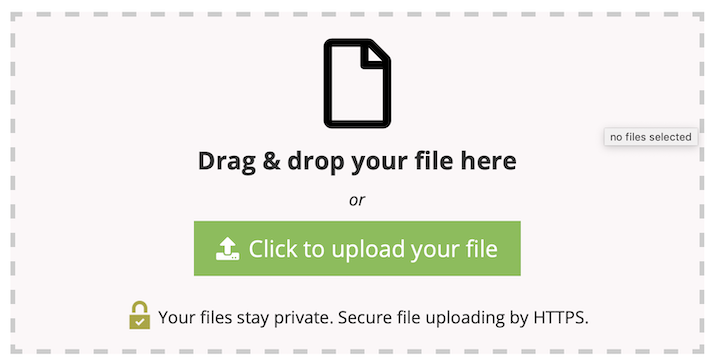
PDFPro offers https: security to the documents you have uploaded for different tasks. Every function is quick, easy to use, and easily accessible. It only offers the tasks in a month for free otherwise you have to switch for Pro version for unlimited tasks and activating all the features.
- Review & Edit PDF: Check out your PDF and edit the text. This offers you to add text, highlight text.
- Signature: If you wish to add a signature to your PDF, you can easily create it through PDFPro and drag to the required position.
- Merge, Split & Rotate PDF: You can combine, split PDF pages and rearrange as per requirement. You can also rotate the PDF pages.
- Add Images: Add images to the PDF where ever required. You can also remove/ edit the images from an existing PDF file.
- Save & Secure PDF: Add a password to keep your data safe or if you already have a PDF with password protected, upload it on PDFPro and unlock the PDF. Changing the password is also available.
There are many other features that are available in a
7. iLovePDF
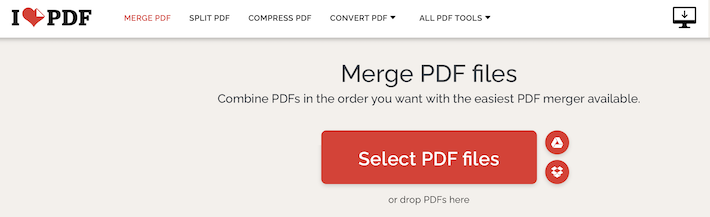
You definitely love iLovePDF as it allows you almost every feature in its free version. Along with this, there are Web and Desktop + Web plans for further requirements. You can access all the features without any limitations. Let us check what it offers you in its free version.
- Page Numbering: Give numbering to your PDF pages to locate them easily. You can choose own position, sizing and typography. This feature is quite helpful when you have a large PDF to print and after that easy to rearrange after.
- Convert Format: All major conversion is available with iLovePDF. Some of the mostly used conversations are PDF to Word, PDF to PowerPoint, PDF to Excel, Word to PDF, Excel to PDF, JPG to PDF, and much more.
- Add Watermarks: You can add the watermarks to your own PDF and avoid others to reprint or copy it. You can manually choose an image, text, position, and transparency percentage.
- Repair PDF: Repair your PDF either it is corrupted or damaged.
iLovePDF offers this amazing tool to repair. - Protect & Unlock PDF: Easily create a password to your PDF to keep your data safe. And if you have locked PDF, you can easily unlock it here by just dropping your locked PDF.
- Organize PDF: Sort out the PDF pages as per your requirements. Add pages anywhere in between or remove it from anywhere. Simple to navigate all PDF pages.
There are some limitations when comes to upload size limit, Ads in free version. But in Pro you have various advantages that start from $4/ month.
8. PDF2GO
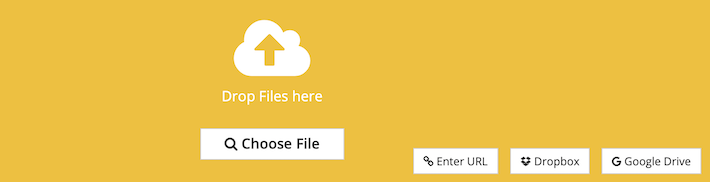
Quite similar features as other offers, PDF2GO is also a free Online PDF editor that offers many great features which minimize your manual paperwork and improving the documented productivity. Check some of the features from PFG2GO.
- Sort & Delete PDF Pages: If you won’t require any page on your PDF book, pull out the page which is not required. Also if you need to arrange the pages then in simple steps you can easily do it.
- Change PDF Page Size: This tool lets you adjust page size as per requirement. Suppose you need an upload recommendation of A4 size, with PDF2GO you can easily do this.
- Edit, Merge & Split: This also offers you to edit/ delete/ add text on PDF document. Along with this you can split PDF pages or combine different pages into one.
- PDF Repairing: This is another tool that may you are looking for. If your PDF is corrupted or damaged just upload the PDF and repair it.
- Unlock PDF: If your PDF is password encrypted, upload the PDF, specify the password and unlock your PDF.
- Protect PDF: Protect your PDF file with a secure password. You can either specify the password or choose other ways to secure your PDF.
PDF2GO offers
9. SodaPDF
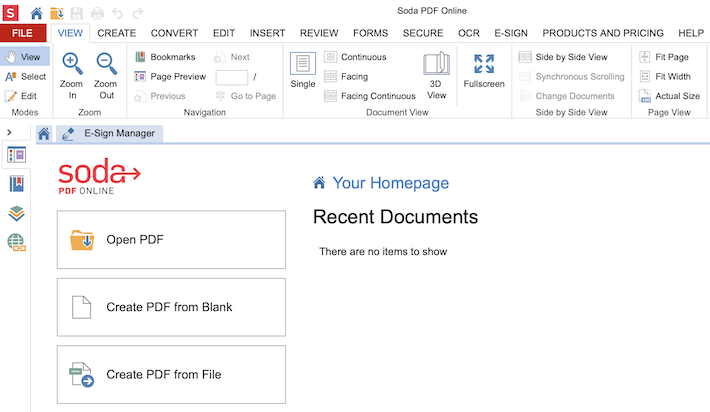
SodaPDF is paid software but also offers free services. It has great user dashboard to navigate different tools similar to what it offers in a desktop version. See the features of SodaPDF.
- 3D View Mode: With 3D view mode you can flip the pages of PDF like a book which looks quite attractive.
- Page View: Adjust page width as per required by you. You can rotate the PDF to the left/ right whichever is required.
- Create: You can create a fresh new PDF file or import from other sources to make some changes.
- Edit: This tool allows you to edit/ remove or add the text contains in your PDF file. Along with this you can edit images, change annotations and other elements.
- OCR: OCR lets you recognise the text in the whole PDF without undergoing the manual search. It can save huge time.
- E-SIGN: Create e-sign easily with SodaPDF. You can create your handwritten signature or with different suggested designs according to the names you have entered.
Other all features are common as shown in above PDF editors. SodaPDF offers
10. PDFtoDOC
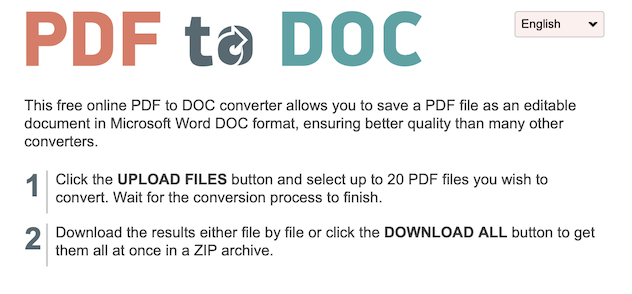
PDFtoDOC has limited features and basically used for convert PDF to an editable format. If you are required to edit more than this then you need to switch to another PDF editor.
- Format Conversion: Upload your PDF file to convert into different formats such as DOCX, TXT, JPG, PNG and vice-versa.
- Compress PDF: Looking for PDF compression? Upload your PDF and get compressed without varying in quality.
Note: If you have documents having some confidential information then we recommend you to use the PDF software that offers your high encryption layers to protect data.
Recommended: How to protect PDF with Double Encryption?
I hope you find this information useful about Top 10 best online PDF editor.
You may also like:
For more tech tutorials, best online deals you can follow us on Facebook, Twitter.