Want to get a new IP address on your Mac or Windows PC? This tutorial will provide a detailed solution for changing or getting a new IP address on a Mac or Windows PC. There are many different ways to get a new IP address, but here I will show you the best and easiest way to change your IP address.
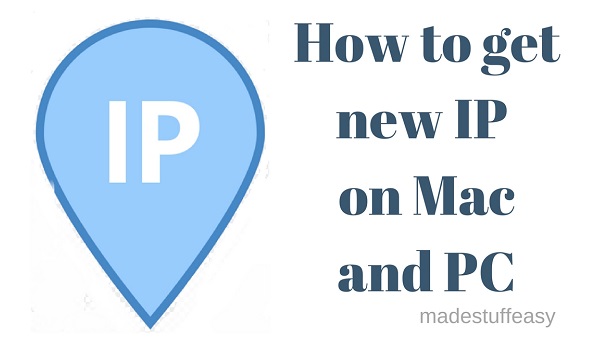
Why get a new IP address?
There are so many reasons for changing your IP address. Some significant reasons are working the web anonymously, accessing blocked websites, and making data secure while traveling or using public WiFi. If you hide your IP address, no one will catch you or track you, even if you are using coffee shop WiFi. And it is highly advisable to hide your IP address when using public WiFi. There are two best ways to get a new IP address.
- Hide your IP address using a VPN (recommended and more accessible).
- Manually changing the IP address.
Here we will be able to discuss both steps in detail. Let us start with VPNs.
Hide IP address using VPN
A new IP address or changing the IP address from one of the 1000+ servers available worldwide is the best way to get a new IP address. With a VPN, you can change your IP address to any country, and no one can catch you. “VPN” is the software that secures your identity and makes you anonymous, so you can safely work on your Mac or Windows PC from any part of the world. Check out some of the benefits offered by VPN.
1: Data Encryption
Data encryption lets you be fully secure from third parties so that even your internet service provider can’t catch you. When you browse something VPN, it hides your IP address, and encrypts your traffic between a secure VPN server and your device. Checkout ExpressVPN (35% discounted link), NordVPN (72% discounted link).
2: Online privacy protection
A VPN is necessary when you work online and need privacy protection. A VPN creates a private tunnel between your device and its servers, which makes you completely anonymous. Protect your privacy for online transactions, accessing websites, and downloading any websites quickly.
Must see: Safely surfing Deep web- A quick guide
3: Unblock websites
As you may have noticed while using Wifi in public, some websites like YouTube, Facebook, Twitter, and much more do not work. With the help of a VPN, you can easily access all the blocked websites anywhere without getting caught. I recommend you use ExpressVPN. This wifi is the best, and the speed is incredible, but a bit expensive. If you want a cheaper option, I suggest you go with NordVPN.
4: Complete WiFi security
If you are using WiFi in coffee shops, libraries, or airports, then you might be under the radar of prying eyes. Some hackers may hack your device and block all your content. They can easily access all the security information on your device. ExpressVPN, and NordVPN, give complete WiFi security. Be safe while using public wifi by using a VPN.
Must see: 5 top tips for staying safe and secure on public Wi-Fi
5: Protection against Malware
Malware threats often come to block your system. A good VPN service provider alerts you if you are attacked by malware, scam messages, phishing threats, and much more. The VPN detects malicious sites and alerts you every time. Along with using a VPN, I recommend you use good antivirus software such as BullGuard, Kaspersky, and Vipre antivirus.
Must see: How to stay protected against Phishing Threats
Hiding IP address on Windows PC
Follow some steps to get a new IP address on Windows PC
STEP 1: Go to Control Panel (Type control panel on the taskbar).
STEP 2: Select Network and Sharing settings.
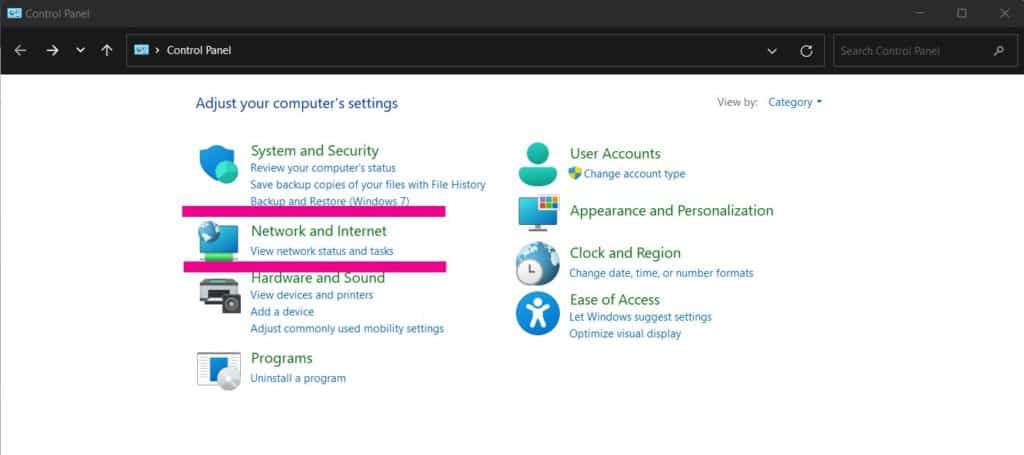
STEP 3: Tap on view network status and tasks, and you will see Change adapter settings.
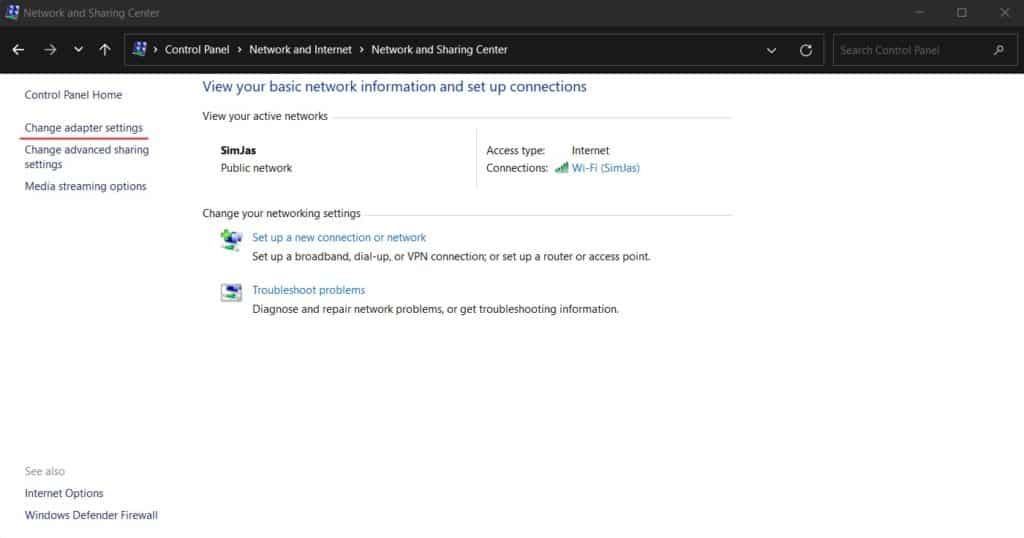
STEP 4: The different connections you will see there, Right-click on the network whose IP you want to change and select properties.
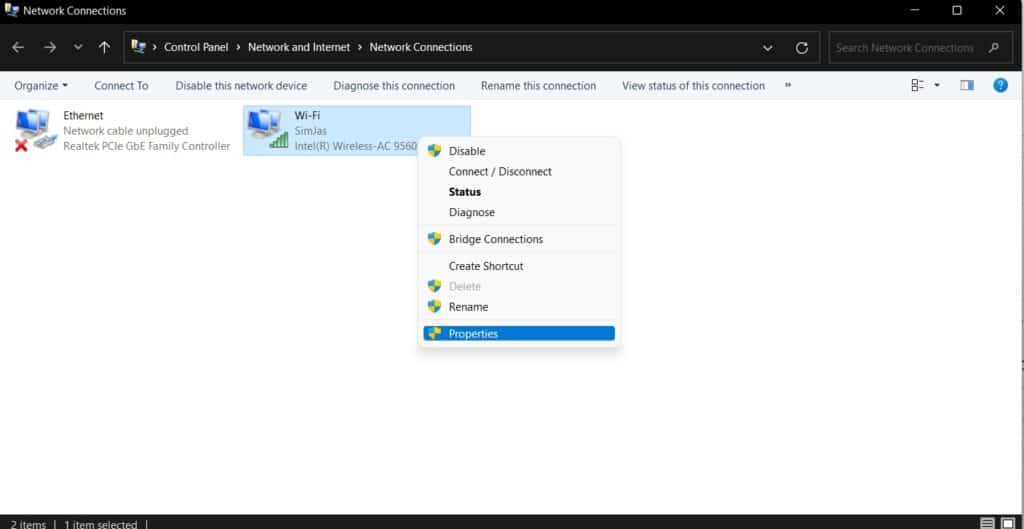
STEP 5: Check for Internet Protocol version 4 (TCP/IPv4), single click, and then tap properties.
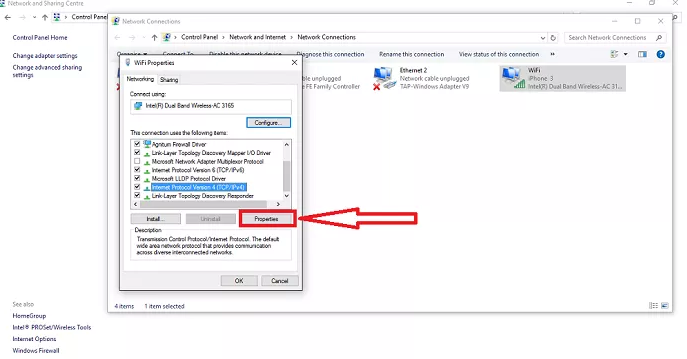
STEP 6: Check the button, use the following IP address and enter your new IP address.
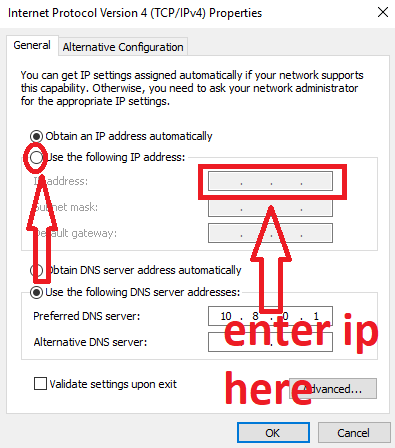
Once done with this, tap the OK button. Now you have successfully changed your IP address.
Hiding IP address on Mac
Follow some steps to change the IP address on your Mac.
STEP 1: Go to System Preference. For this, tap on the apple menu icon on the top left of your screen and select System Preference.
STEP 2: Tap on Network.
STEP 3: On the left side, you will see the active connections. (Green dot represents active connection). Tap on the active network.
STEP 4: Now go to the Advanced option of your active network.
STEP 5: Tap on the TCP/IP option.
STEP 6: Now, under the list of Configure IPv4, select the manually option. Now enter your desired IP address you wish to enter.
STEP 7: Tap on the “Apply” option once completed. Or, if you want to reset IP settings, tap the Revert option.
Once done with all the steps, you will quickly change your IP address on Mac.
Final Words:
Both methods are suitable if you want a new IP address for your Mac or Windows PC, but I still recommend using VPN services such as ExpressVPN, NordVPN, IPVanish, or HideMe VPN. Using a VPN is safe and secure. A VPN is fast and easy to connect to anywhere worldwide.
You may also like
- How to sync computer automatically using Google Drive and Google Photos
- 6 best tips for ransomware attack prevention
- How to create write protection pen drive
I hope you like this tutorial about how to get a new IP address on your Mac or Windows PC. Keep in touch with us for more helpful information on Facebook and Twitter.