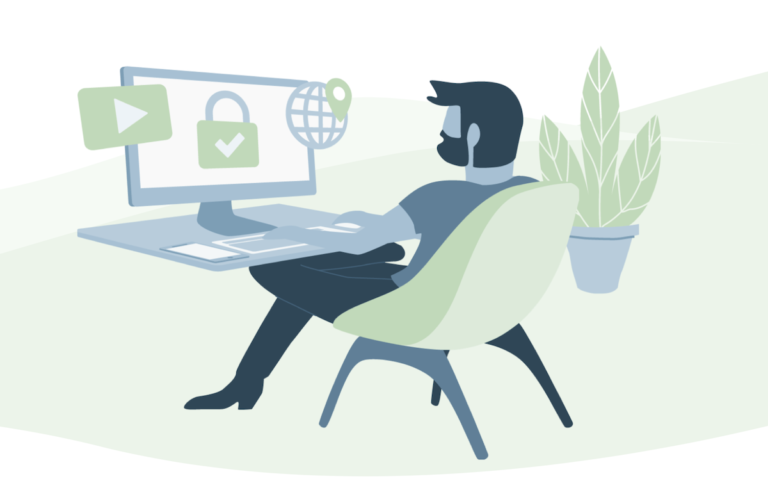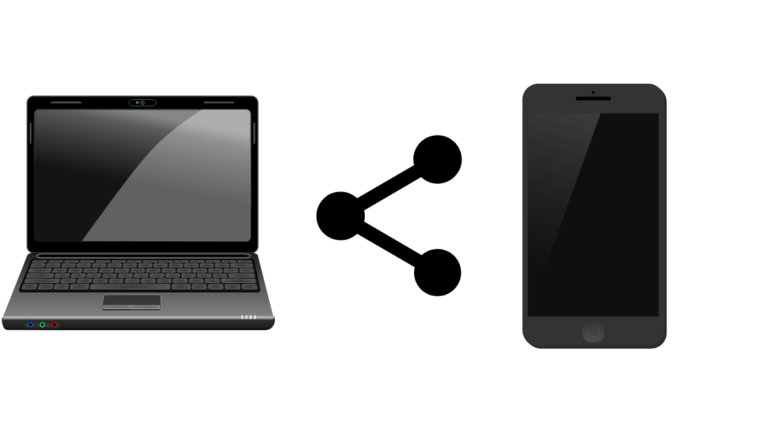Here we are going to review as one of the best-claimed video processing software named as VideoProc. There are many video editing software that we have reviewed and we found many pros and cons. This time it is for VideoProc.
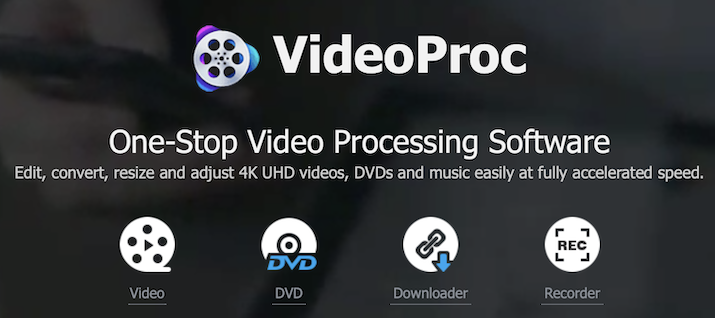
Note: We contact to VideoProc team to provide us with a license for VideoProc Review and after which or experts have listed detailed features, comparison what VideoPro offers and what other offers in the same price range.
About VideoPro
VideoPro is a video processing software from Digiarity which is a well-known name for multimedia software. It offers a wide range of software such as DVD Ripper, MediaTrans, and DVD Copy Pro. VideoPro offers you to edit video, cut, crop, trim, add subtitles, and much more you require while editing a video.
Why do we need Video Processing Software?
It becomes a trend nowadays to use video editing software to make your video more attractive. Video editing software makes editing really very easy and is so quick to make changes on your video.
Suppose you have many raw videos and you need the perfect combination of the videos to upload in social sites or in YouTube then using editing software makes your task much easier. Here we are going to see what exactly VideoPro offers you. Is it really worth?
VideoPro Review 2021
Here we are going to review all the major features, specifications that VideoProc offers.
1. Features
- Editing Video: All video editing software has these features but just basic editing. VideoPro offers you more than this with the finest video quality. You can easily cut, crop, trim, resize your video.
- Video Stabilization: VideoPro provides you great stabilization to your video which are shaky videos captured from phone, camera or GoPro. You can manually adjust the stabilization according to your requirement.
- Editing 4K video: Most of the video editing software claims to edit 4K videos but the reality is the opposite. But the best thing is we have taken a video clip from GoPro in 4K and the process of conversion, editing is very much smooth. We have not found any error or interruption while working with 4K videos.
- Correct lens distortion: VideoProc has a special feature for correcting lens distortion. Suppose you are using a wide lens and your face becomes too wide then you can easily correct according to your own pattern.
- Video tuning: This is the best feature that we personally like the most. Suppose you have captured a video in dim light or a bright light where you main object is not so clear. With different features such as colour, contrast, brightness, you can easily adjust the exposure of your video.
- Noise Reduction: VideoPro allows you to reduce background voice and clear your own voice while recording a video. You can reduce the irregularities in voice with simple navigation.
- Background Audio: VideoProc offers a variety of background music according to your requirement. You can adjust the background music wherever you need.
2. Speed Test
The uploading and downloading speed is also one factor that we personally recommend you to go for VideoProc.
3. User Interface
The easy layout interface offers you to Add videos, Add music with a single click. Moreover, you can track different recording on the same screen which
4. Pricing
- One-Year license: $29.95
- Lifetime license: $42.95
- Family license (2-5 Mac): $57.95
As the above price is shown are discounted rates. You can check the latest price here.
With comparison with other Video Processing software, we found that VideoProc is best option to go for as it offers the discount up to 49% on different plans.
5. Our Opinion
I hope this complete tutorial about VideoProc Review and made your mind
Working with VideoProc
Let us make VideoProc more clear to our viewers by checking how the functions work. We have used this license on Windows PC but also available for Mac.
1.Downloading & Installing
Download VideoProc from the official website, and install it on your computer. Once you launch it automatically scan the system requirements.
2. VideoProc Control Panel
The very first screen shown you different option to choose. Here you can select from the following options
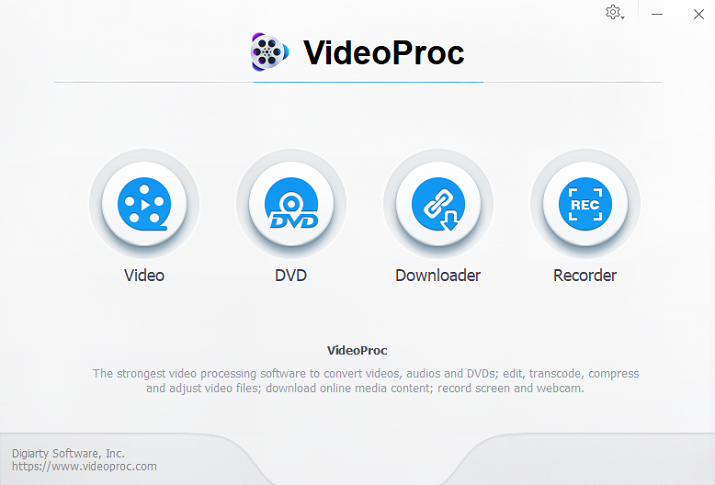
- Video: This option let you to get video editing tools. You can edit, convert, trim, compress large videos to different formats.
- DVD: This is DVD conversion & backup option. You can convert DVDs into different format to work perfect for iPhone, Android Phone, YouTube, etc.
- Downloader: You can download videos from live steaming sites and also from YouTube, Facebook, and other such sites.
- Recorder: Use this option to capture the screen and you can add/ draw, highlight, and add voice while recording screen.
Here we are going to select Video option, as all the tools for editing videos are available here.
3. Video Processing Screen
- On the main control panel, drag the video you wish to edit. You can add multiple videos for combining them.
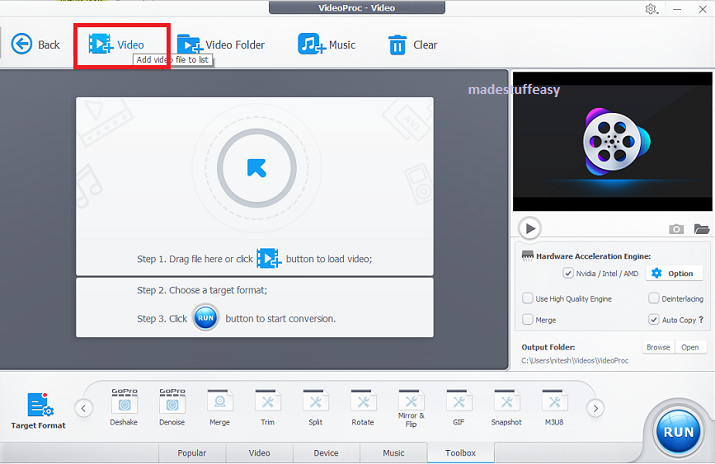
- From the below menu list you can choose Target format to get required output.
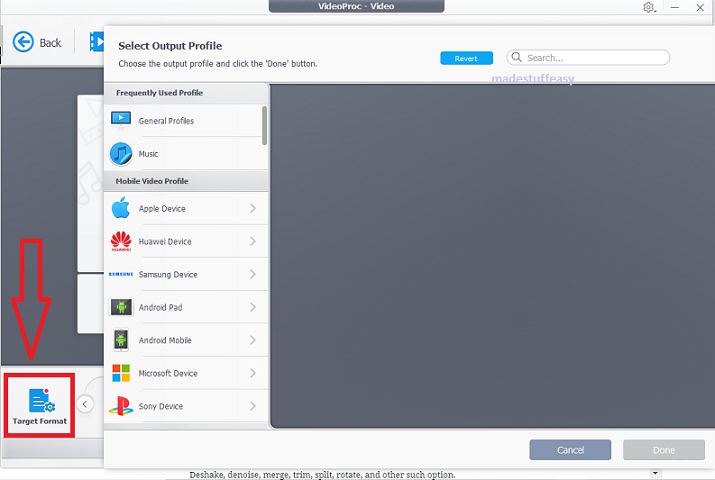
- If you want to add different music, tap on +Music from above tab menu.
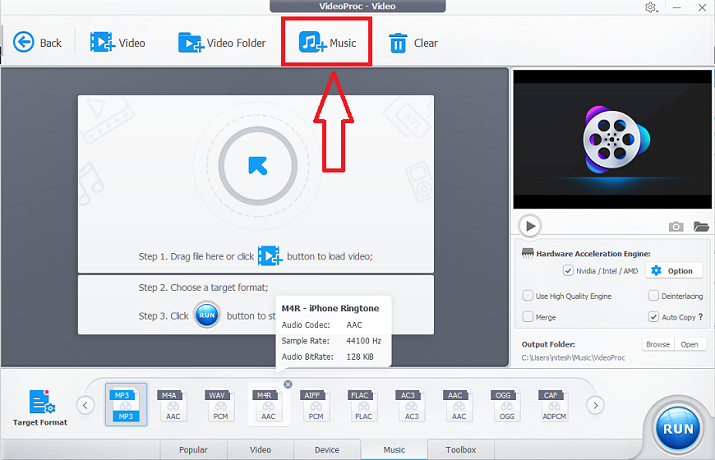
- The main toolbar appears from Toolbar menu where you can operate Deshake, denoise, merge, trim, split, rotate, and other such option.
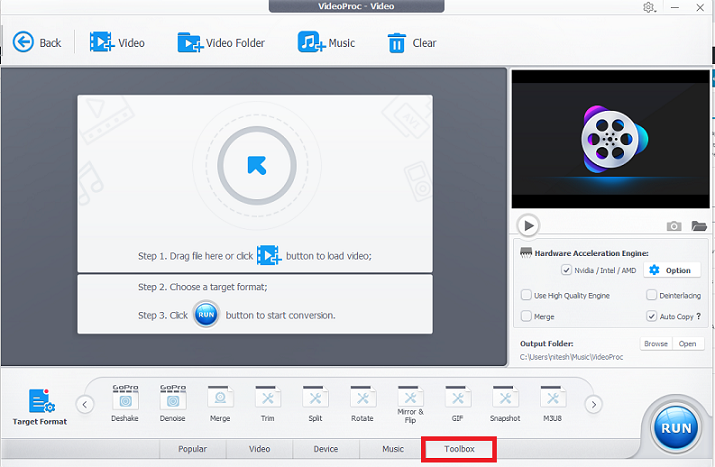
4. RUN to start conversion
There are many other features that you can access from the main dashboard. After completing all your task, hit RUN button to start conversion.
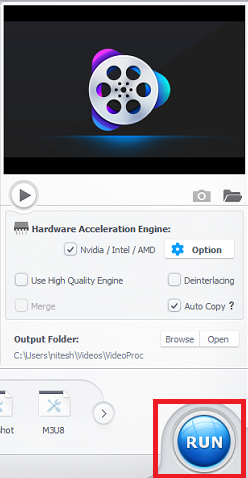
Similarily, you can choose all other option either to download video from live streaming or YouTube.
Related Articles:
- Wonderfox DVD Video Converter Review
- Top video repair software for Mac & Windows PC
- How to convert video format in high quality?
Hope you like this Digiarity VideoProc Review. For the latest reviews, online deals, and tutorials follow us on Facebook, Twitter