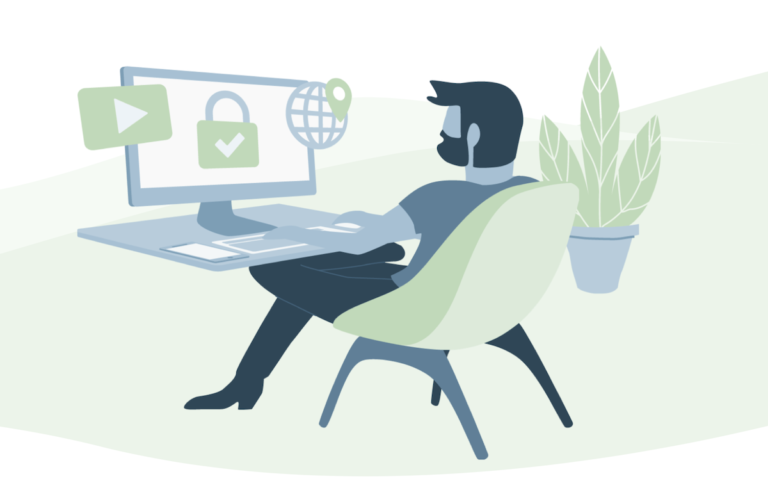To keep your pdf files under 100KB in size, you’ll want to use one of these simple techniques.
And it’s all for free, too!
This is the perfect option for us.
Many internet converters provide this function for free, but the quality suffers as a result of the low price. As for us, the most important thing is quality. Right?
So why use online converters if we can keep the quality and decrease the size of the PDF at the same time?
In this guide, we’ll show you how to shrink a PDF file down to 100 KB in size with the help of several handy tools. So it’s a win-win situation for both of us. That sounds fantastic, doesn’t it?

There are many various types of premium software available on the market, but there is a technique to get them for free.
Many PDF utility software is available but all of them are paid.
Still, you can try them for free as they offer a 14-days trial period. We recommend you to use the free versions if you are looking for a temporary solution to convert your files and compress them.
And if you looking forward to a long time fix to compress files, edit, convert, etc then you must go for a good PDF utility software such as Nitro Productivity Suite, Foxit PhantomPDF, and PDF Expert.
You can check our complete guide on the comparison between Foxit vs Nitro. We also have another article on comparison and review of Nitro Pro vs PDFelement. I hope this helps you to choose between the best-paid pdf converters available.
In this article, we have listed three methods to help you reduce PDF file size down to 100 KB. Here is an overview of all the methods.
- Reduce file size online using SmallPDF
- Using Nitro Productivity Suite
- Reduce PDF file size with Preview App for Mac users
How to Freely Reduce the Size of a PDF File to Under 100 KB?
Why should you lower the size of your PDF files?
It’s critical to understand the benefits of compressing PDF files. First and foremost, data retention is regarded as the most crucial factor. When compared to the document’s data, reducing the file size has little impact. All of the data is preserved in its original form.
Storage comes in a close second. It’s considerably easier to keep several files and folders on cloud storage when they’ve been shrunk to a manageable size. As a result, getting a hold of them is a breeze.
Email attachments follow. Emailing little PD files is simple since they are small. The PDF files may be attached fast and simply and sent in a matter of seconds. The more data, time, and space a file takes up, the larger it will be.
Obviously, there are many more benefits to shrinking PDF files, but these are the most important ones.
Let’s have a look at some strategies for lowering the PDF file size now that you know the benefits.
Method 1: Using Online Tools
- Browser-based access to the Smallpdf official website is now available!
- Either drag and drop the PDF file into this area, or open it directly from your PC.
- Google Drive and Dropbox are also supported by Smallpdf.
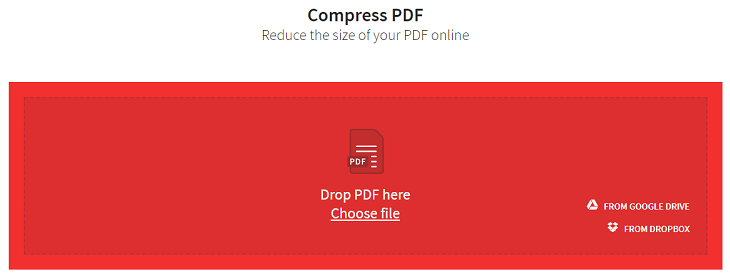
- It will take a few seconds to upload.
- Then the software will automatically compress the file and you can download it from the download icon given.
- You can also upload it directly to Dropbox and Google Drive.

NOTE: Despite having compression to more than 60% still, the compression is not less than 100 KB, if the same happens with you then definitely the next method will help you out.
Method 2: The Benefits of Nitro Productivity Suite
There is a 14-day free trial period for Nitro Productivity Suite, which is premium software.
Uninstall Nitro PDF after compressing your files. Nitro Pro provides three options for shrinking PDF files.
Recommended: How to use Nitro Productivity Suite?
- Compress PDF file by recreating PDF
- Reducing PDF size using Save As an option
- Removing unnecessary objects to compress PDF size
Download Nitro Productivity Suite
Why not use online services?
Your files are being uploaded. They might be abused by service providers, or the papers themselves could contain vital information that has to be protected.
So what is the alternative?
Let us follow all the above-stated ways to Reduce PDF File Size Below 100 KB.
1: Compress PDF file by recreating PDF
- Use Nitro Productivity Suite to open your PDF file.
- Go to the File menu and choose Print.
- Select Nitro PDF Creator from the printer selection that displays.
- Now, pick Web-Ready Conversion Quality from the Properties menu and click OK.

2: Reducing PDF size using Save As an option
Save As method is quite easy, here is how you can do this.
- Open the PDF Editor and upload your document.
- Navigate to File> Save As
3: Reduce the size of your PDF by removing any extraneous items.
- Launch Nitro Pro and open your PDF.
- Go to File> Optimize file> Remove objects tab.
- Select the object you want to remove. Tap OK and Optimize.
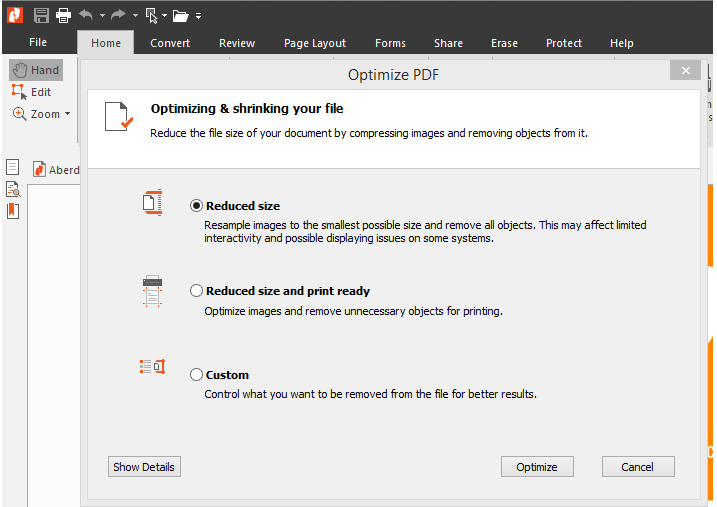
Method 3: Mac users may utilise the Preview app.
This method is great for Mac users. Mac users can easily compress documents using Preview App which is in-built in Apple products. So let’s check out how it is done.
- Open Preview App by either searching it using Spotlight or clicking on the preview icon in the Dock.
- Now navigate to Apple Menu on the top-left corner and click on “File”. Now from the drop-down menu choose “Open”.
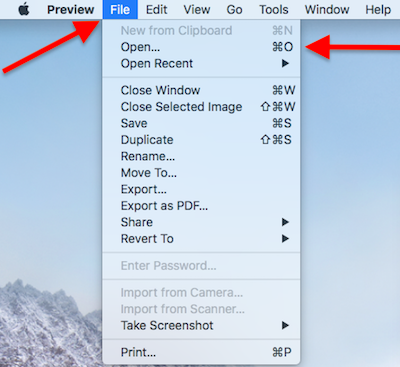
- From the pop-up screen that shows up, choose your file that you want to compress. And click on “Open”.
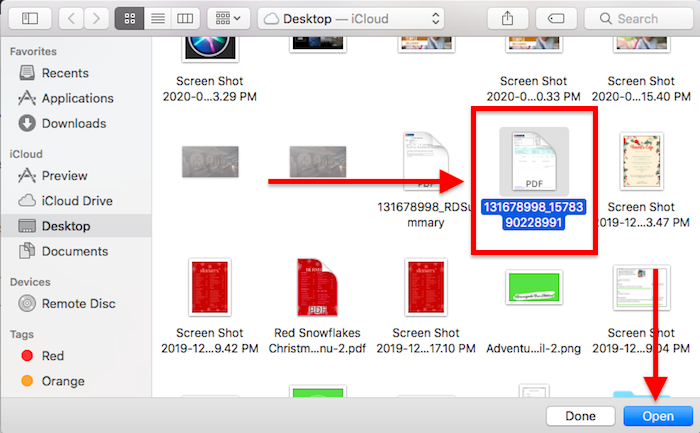
- Now again navigate to the Apple menu. Click on “Export”. A new screen will pop up.
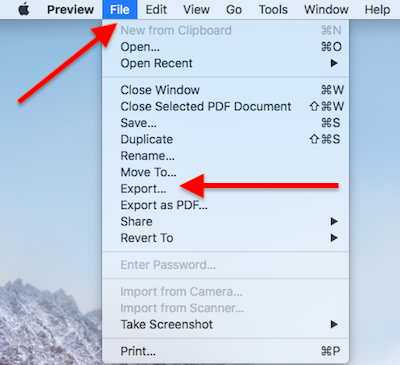
- Rename your file, Choose “PDF” from the “Format” option.
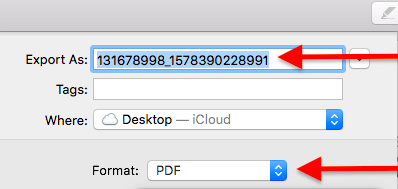
- Now click on “Quartz filter” a drop-down menu will appear. Choose “Reduce File Size” from there.

- Next click on “Save”.
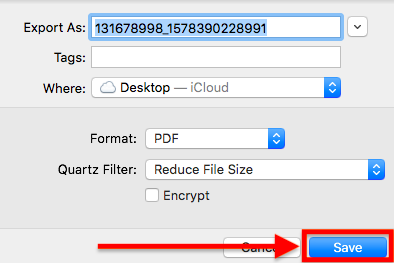
Conclusion
You should have no trouble following these basic instructions. With the special price offer, we suggest purchasing Nitro Productivity Suite if you are a frequent consumer of PDFs. The most recent discount may be seen here.
You may also like:
- Simple steps to keep your PDF documents password protected.
- How to add header and footer to your PDF file.
Please let us know if you found this guide on How to Reduce PDF File Size Below 100 KB for Free useful. helpful in properly compressing your PDF document. For more tutorials follow us on Facebook and Twitter.