In this tutorial, you can learn how to Increase WiFi Connection speed using cmd. Slow internet speed is annoying when you are busy doing some important stuff.
Here you will see proven steps to increase your WiFi speed. To access better internet on your system, you need better system capacity and good internet speed.

I recommend you to go for the best Cleaning Utility Software for your PC. This improves your PC performance intelligently.
MacPaw CleanMyPC is our top choice and offers a 70% discount to our readers.
- 4 Ways to increase internet speed using cmd
- Optimize Windows 10 PC performance by deleting temporary files
How to Increase WiFi Connection Speed Using cmd
1. Optimize your Computer’s Bandwidth
By Windows Group Policy, you can easily optimize your PC’s bandwidth. For this, follow the below commands.
- Go to the Start menu and enter run
- Now type gpedit. MSC to run Windows Group Policy (Gpedit) and press Enter.

- Go to administrative templates on the left side list and select network.
- Now go to QoS packet scheduler; after this, select limit reservable bandwidth.

- Please enable it and mark the bandwidth limit to zero percent.

By this, you will see better internet speed.
2. Reset Windows Network Sockets
To send information, an Operating System uses Windows Network Sockets. It interfaces between Windows TCP/IP client application and the underlying TCP/IP Protocol Stack.
Resetting Windows Network Sockets to speed up the internet connection is recommended. To reset Windows Network Sockets, follow the below steps.
- Enter cmd in the taskbar (or open the start menu and type cmd) and run it as an administrator (right-click on cmd and select run as an administrator).

- After opening, now type netsh Winsock reset and press enter.

This will reset Windows Network Sockets and enhance your internet speed.
3. Optimize Internet Explorer speed using cmd
Using cmd, you can easily optimize Internet Explorer speed by below
- Open cmd as shown in the above step and enter regsvr32 actxprxy
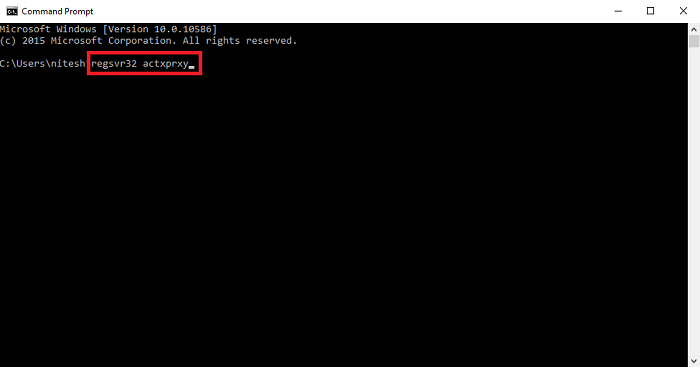
This will speed up Internet Explorer speed.
4. Speed up the internet using netsh command
For this, follow the below steps.
- Open cmd as shown in Step 2.
- Now enter the below commands.
- Netsh int tcp show global and press Enter.
- Netsh int tcp set chimney=enabled and press Enter.
- Netsh int tcp set global autotuninglevel=normal and press Enter.
- Netsh int set global congestionprovider=ctcp and press Enter.

By following the above steps, your WiFi speed increase. You can also check your internet speed by following the steps (see 2nd paragraph).
You may also be interested in
- Easy ways to Fix the Internet not Secured in Windows
- How to hide files and folders in Windows
- How to Find Duplicate Files and Remove them from PC
- How to Fix Slow Android Device
I hope you like this tutorial about increasing WiFi Connection Speed using cmd.
Stay in touch with us for more technical stuff and updates on Facebook and Twitter.






the 1st one isnt working on my laptop having windows 10
others are good to this solution
Yes, this problem can be there if you are using Windows 10 Home but still you can get it from
How to enable gpedit.msc in windows 10 Home
Awesome blog. really helpful!!