The profile picture is something that is first displayed as your identity. People more often remember you by face instead of your name if you met them after quite a long.
This is why we display a picture on almost every social media site, such as Facebook, Twitter, Instagram, and others.

Everyone loves to update their profile picture periodically, as you can easily change your profile picture from your PC, but who has time to open the laptop just to change your profile picture?
Everyone uses smartphones, and you can easily change your Gmail Profile picture on an Android phone.
- Must see: How to sync desktop PC with Google Drive and Google Photo
- How to download Google Maps offline navigation on iPhone and Android
Unfortunately, you can’t find the option on your Gmail app to change your Gmail profile picture on an Android smartphone.
But everything has a solution. Here we have taken the best method by which you can easily change your Gmail Display photo. Let us check out the following steps.
We have followed two methods; you can go for anyone way you like or the app you have already installed on your Android phone.
How to Change Gmail Profile Picture on Android
Using Gmail Application
Luckily, Gmail now offers you an instant change of your profile picture from the Gmail app.
Follow some steps here.
- Open the Gmail app on your phone.
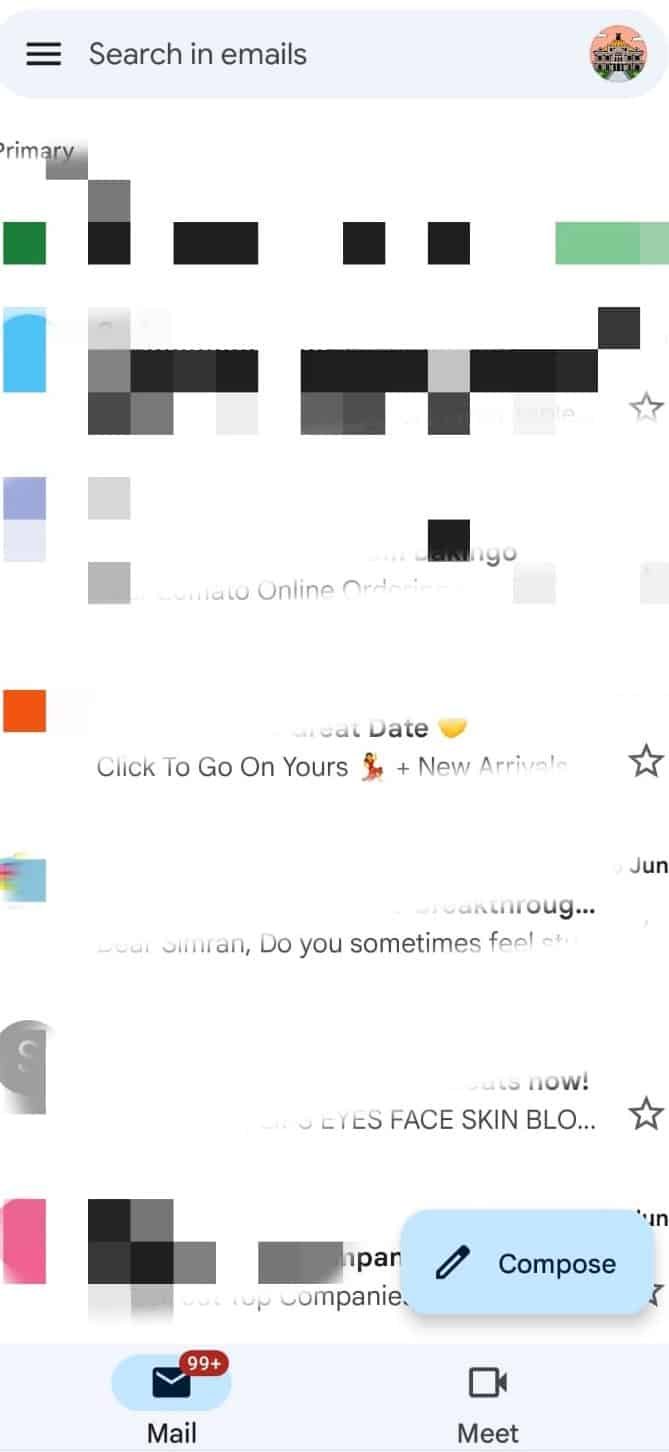
- Click on the profile picture on the top. (If you have multiple accounts, the list appears, click on the logo next to the account you want to change the picture).
- Click on the Change option.
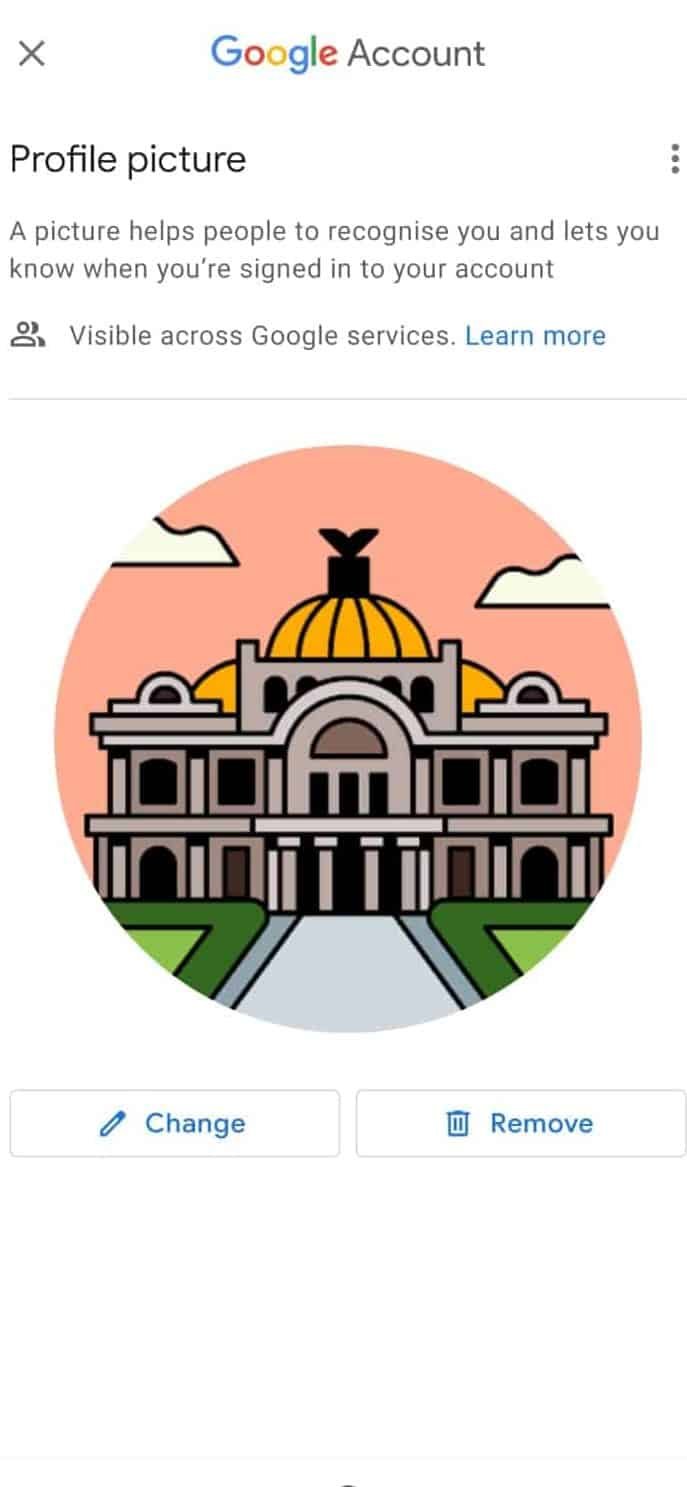
- Select the picture to apply. You can also remove the picture permanently.
Following these steps, you can easily change your Gmail profile photo on your Android smartphone. Another way to modify your Display picture on Gmail is using Google+ App.
Using Google+ App (No longer existing)
NOTE: Google+ is no longer available, so this is an old method when the post was published.
If you don’t use Hangouts, you probably have the Google+ app on your Android smartphone.
Follow some simple steps to change your Gmail account profile picture.
- Open Google+ on your smartphone and sign in with your Gmail login credentials.
- Tap on the Profile icon (See screenshot) and click on the EDIT PROFILE button.
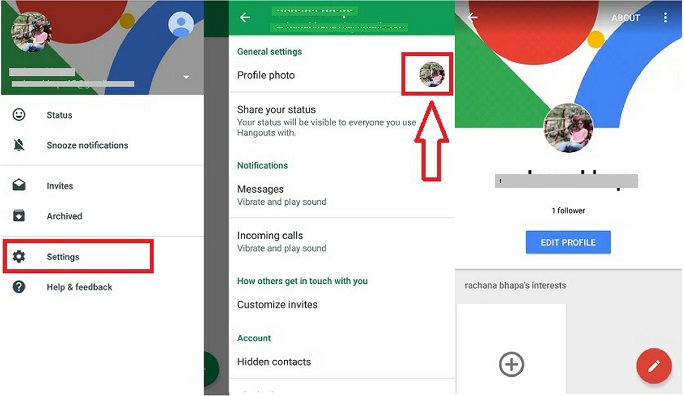
- Tap on the Profile Picture icon to select another profile picture to set. Here you can also change your cover photo displays on your Google+ account.
- Once you select the new profile picture, click on SAVE in the top right corner.
By following these simple steps, you can easily change the Gmail profile picture on your Android Phone.
Related Articles
- How to export contacts from Gmail to Excel worksheet
- How to export contacts from Yahoo to a Gmail account
- Why Is My Gmail Not Receiving Emails
- Best Email Tracker for Gmail
- How to Reset your Gmail Password
- How to Schedule Gmail to Send Later at Specific Time
I hope this tutorial on How to Change Gmail Profile Picture on Android works excellent for you.
For more tech tutorials, software reviews, and the latest deals, follow us on Facebook and Twitter.