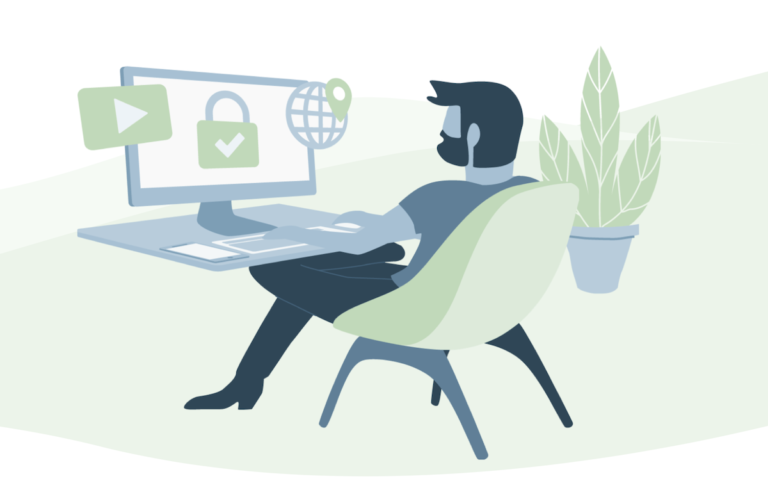Gmail now providing the feature to schedule your email to the specific time you wish to send an email. This scheduling is possible on both PC and Smartphone and you can easily create it.
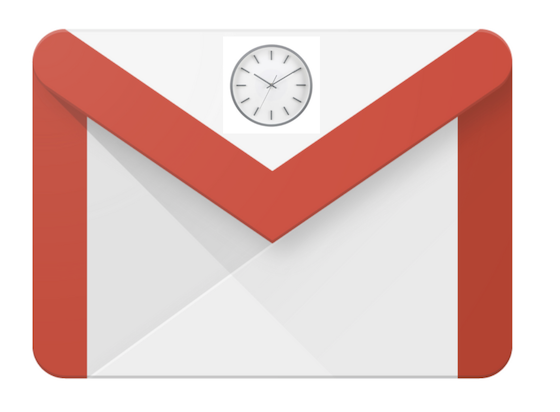
Well, there is always
How to use Gmail send Email at Specific Time
1. On Computer
- Open Gmail and sign in with login credentials.
- Compose an email and complete the email address to whom you are sending an email at schedule time.
- Head over to the Send button, next to it tap on the triangle icon.
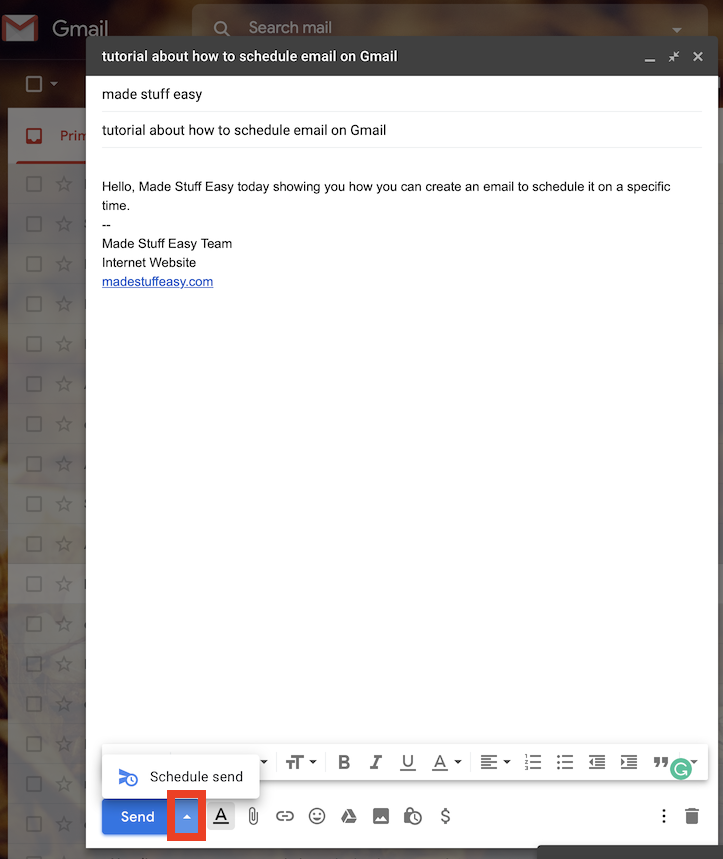
- On the next window, the time option is given. You can choose the time according to your requirement. There are different default options but you can manually select by clicking on Pick data & time option.
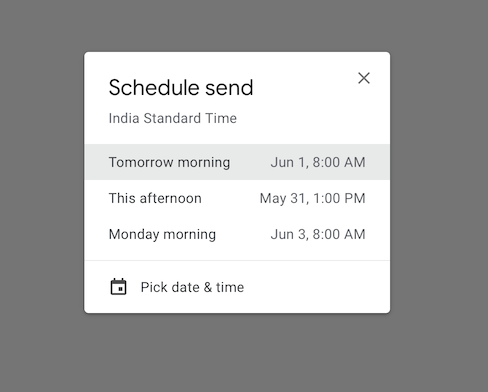
- Click the OK button once you have set specific time and date. Now automatically send the email at that time.
2. Schedule Gmail to Specific time on Phone
- Open Gmail on your Smartphone (the steps are almost the same for Android and iOS users).
- Compose your email and write the email address to send the schedule email.
- Now on the top right side, tap on More (3-dots) option.
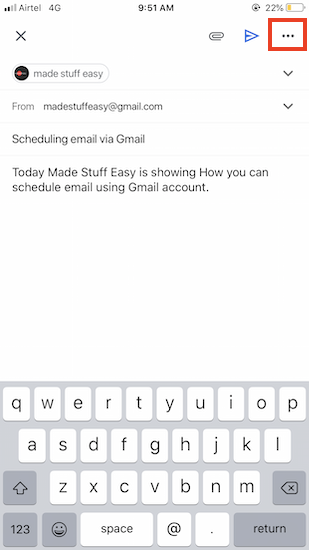
- Tap on Schedule send.
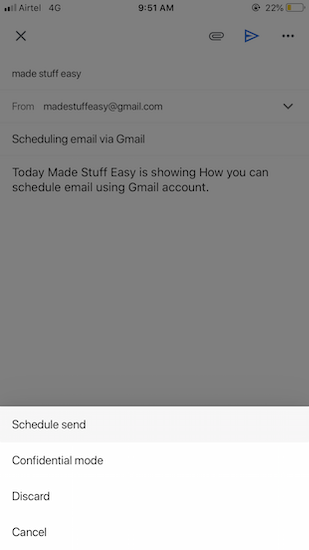
- On the next screen, there are three default options, either choose among them or set your own time by clicking on Pick date & time.
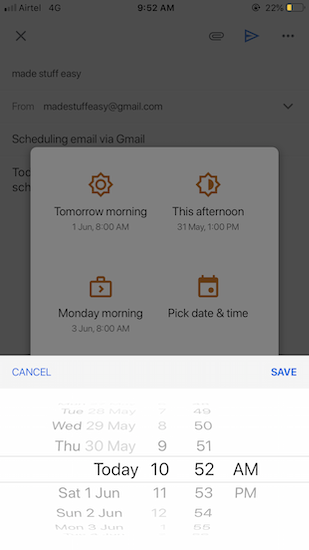
- SAVE the time & date and your email will be scheduled at a specific time.
Now you need not to bother about the specific time to send email. This is the best way even if you forget to send some important email. Better to schedule email early.
It is in the news that Google soon provides many more features that make more improvement in the productivity of users. And for all latest tech updates, online deals, follow us on Facebook, Twitter. You can also subscribe to our newsletter for every update.