You can select a different image to serve as your Gmail profile picture. This picture is shown whenever your contacts see your name in their email inbox or chat list. It may also show up in the alerts of incoming chat messages you give them if they use an iOS device like an iPhone or iPad.
The photo you choose for your Google Account also serves as the picture for your Gmail profile.
Often we are confused about how to change our existing profile pictures on most social media accounts. Today, we are going to cover Gmail.
It is easy to make changes from your computer or a smartphone.
There are many different ways to set your Gmail profile picture, but in this tutorial, you will see the best and easiest way.
If you want to change your Gmail profile picture, then go to How to change Gmail Profile Picture on iPhone.
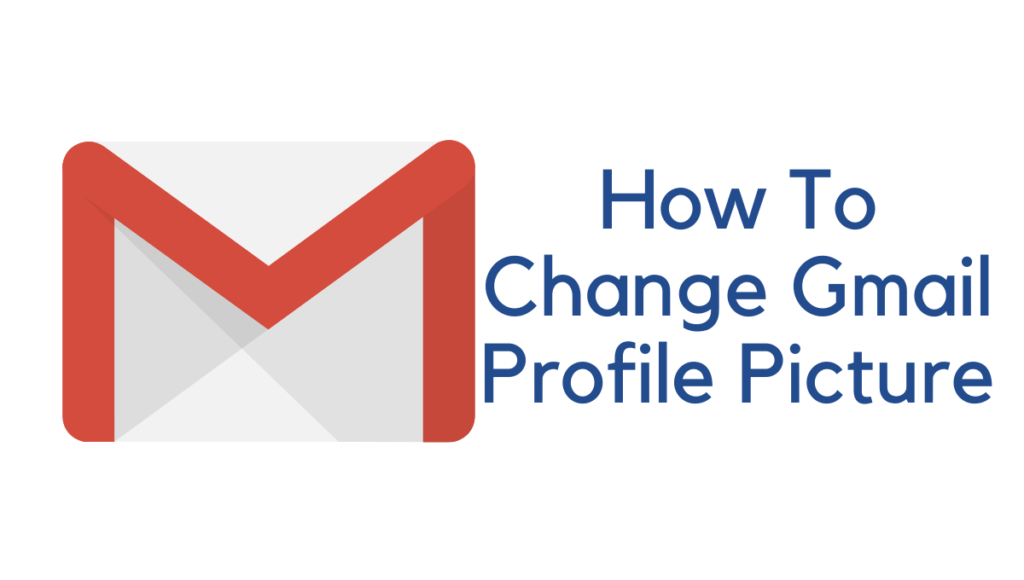
Related
How to Change Gmail Profile Picture
Step 1: In your browser and open Gmail, and sign in with your Gmail account.
Step 2: Go to the icon showing your current profile picture on the top right of your screen, or if you do not have any profile picture, then the icon displays the first alphabet of your Gmail account name.
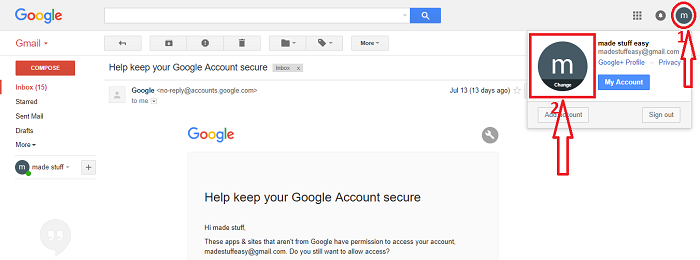
Step 3: Click on the picture over there written as change. See the above screenshot marked as 2.
Step 4: The page will open where you must drag the picture you want to set as a profile picture or upload it manually by selecting a photo from a computer.
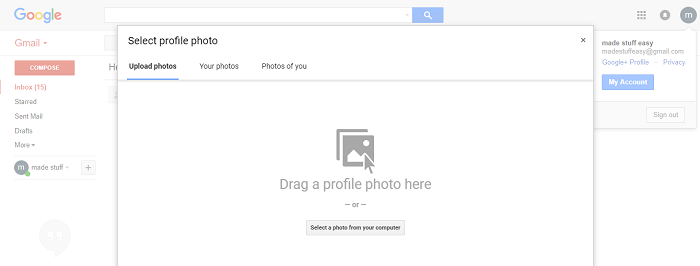
Step 5: After successful uploading, you can resize or rotate it left or right. And after this, click on set as a profile photo.
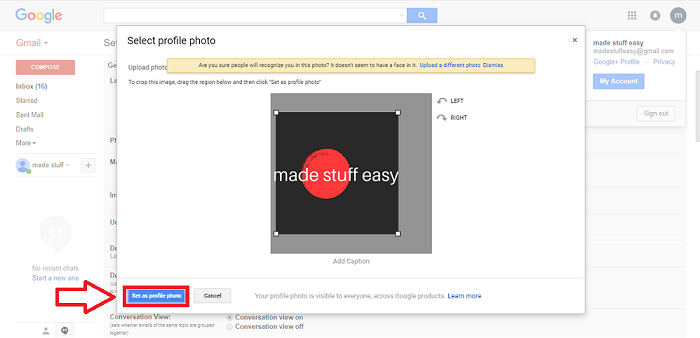
The above steps allow you to easily apply or change your current Gmail profile picture.
I hope you like this tutorial about How to change your Gmail profile picture.
Also, check:
- Easy ways to Fix the Internet not Secured in Windows
- How to hide files and folders in Windows
- How to Find Duplicate Files and Remove them from PC
- How to Check Gmail Storage Limit
- Why Is My Gmail Not Receiving Emails
Stay in touch with us for more technical stuff on Facebook and Twitter.






Thanks for this topic. This topic realy helpfull. Im seeking this topic from last 5 days. Thanks again for this nice topic.