ISO files are a pack of information and data wrapped in a single file. The International Organization for Standardization issues it, and that’s why the “.iso” extension recognizes the extension of this file.

To play an ISO file, you can’t just open it as you would a regular media file.
After an ISO file has adequately been burned to a USB flash drive or compact disc, the inside data may be extracted and used in any way the user sees fit.
Burning any ISO image file into a USB is not similar to copy multimedia files from a PC to a USB. It doesn’t work that way. You need a USB burner program to burn the ISO file properly into a USB flash drive and then use it.
When producing bootable Windows operating system discs, ISO files are often burnt onto USB drives to save the resulting image. If you are doing the same or only extracting the files from the ISO file, follow the methods below.
- Related: How to Convert LaTeX to PDF Online for Free?
- 3 best ways to compile & merge PDF files into one
How to Burn ISO to USB for Free
ISO Burner #1: Free ISO Burner
Everyone loves free tools, and what could be better than a free ISO burner? Surprisingly, a free ISO burner not only helps to burn ISO image files into a flash drive and CD/DVD, but it also helps to create bootable discs if you are burning an operating system image file.
It is a plug and plays software, so all you have to do is go to the official website of free ISO burner and download the executable file. Next, open the file to see its main user interface.
As we mentioned, you don’t have to install anything; just download and launch the program.
Click on the “open” button under the ISO file section on the user interface. This is where you select the ISO file that needs to be burned into your USB stick.
Rest settings you can leave as it is if you have no idea. Now, click “Burn” and see the real-time progress of burning the ISO file.
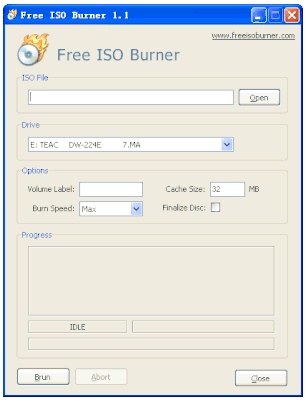
In all likelihood, this application has not been updated since it was initially made available and, as such, is now hopelessly out of date. Even though several users have reported bugs and other problems, no fixes have been implemented.
But anyways, if you are lucky, then it should work without any problem.
ISO Burner #2: Active ISO Burner
Since we are discussing free tools only then, we cannot leave behind Active ISO Burner. It is yet another free ISO burner that can easily extract and burn any ISO files into flash drives and compact discs.
The creator of this program is Soft Technologies, responsible for creating countless open source programs.
Again, Active ISO Burner is also a plug-and-play tool, which means just downloading the software and running it without installing it.
So, first, from the official website, download the Active ISO burner file and launch it. Next, insert the USB stick, and the flash drive should appear on the target of the program’s main user interface.
Next, click the three-dotted button under the “Source” field and find the ISO file from the computer’s local driver. You can leave the rest of the settings untouched, as that might not interest you.
Now that you are ready to burn the ISO image, simply click the “BURN” button once and let the program burn all the files from the ISO image into the USB flash drive.
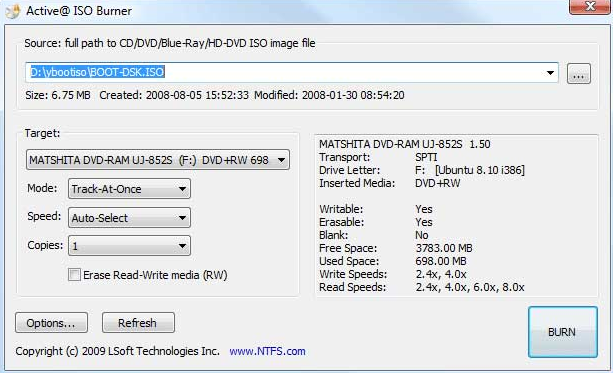
After a little while, the flash drive will be complete with all of the files retrieved from the ISO image.
Note: If you are burning an ISO image file containing a specific software, remember that it won’t automatically install the particular software. You will have to manually install the program you have burned from the ISO image into a USB drive.
Similarly, if you have burned an operating system into your USB stick, you will have to install it into your computer to take its full benefits.
These methods shared in this article will only burn and extract the files from the ISO image file into your portable devices. You may then use the files from the USB stick according to your desires.
On the other hand, if you want to recommend any other free ISO burners that are better than those shared in this article, then we will add them to this guide.
You may mention the requests in the comments below, and hopefully, you guys found this article helpful enough to accomplish your halted ISO burning tasks.
You may also like
- Best free password manager software that you must try
- Optimize Windows 10 PC performance by deleting temporary files
- Top 5 free data recovery software [with complete tutorial]
After reading this information, I hope you successfully Burn ISO to USB for Free. For more tutorials and the latest tech blog, follow us on Facebook and Twitter.