There are different reasons why apps do not work on mobile data but work fine when connected to a WiFi network. This might be due to default settings or with manual settings earlier we have done. Let us figure out why this is happening on iPhone and Android devices.
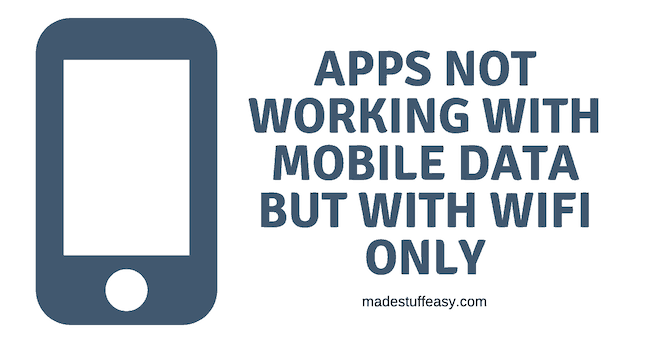
Due to minimizing the consumption of larger apps, it is automatically set to use with WiFi connectivity as long as you manually change this. This benefits the users to keep their mobile data consumption under the limit.
Most commonly, it has been noticed that the problem comes with Android applications and Google-associated apps.
How to Fix Apple Not Working with Mobile Data but Works fine with WiFi
For Android Smartphone
NOTE: Every Android smartphone has there own steps; you can get the idea from the below steps and open the same feature accordingly.
1. Reset APN
This is the most common issue: your device is connected to the internet but not allowing your device to use the mobile data. You can reset the APN to default under Mobile Data. Follow the steps to reset APN to default.
- Open the Settings on the Android device and tap Network & Mobile Data.
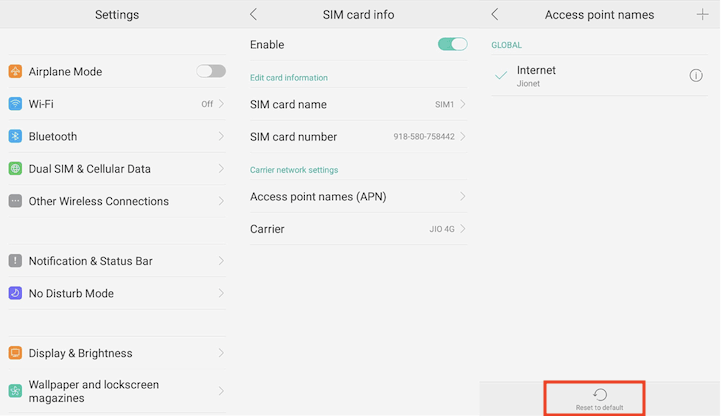
- Check for Access Point Names (APN), click it, and Reset it.
2. Allow Mobile Data for Apps
You have to manually check the settings to allow an application’s mobile data.
- Open Settings on your device and tap on Data Usage.
- Here you can see the list of different applications installed on your PC. Some of them are set to work with WiFi only.
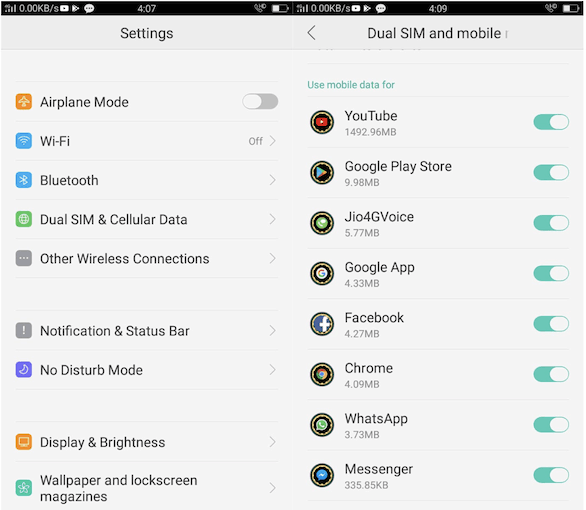
- Change the option to mobile data and increase the limit of data consumption.
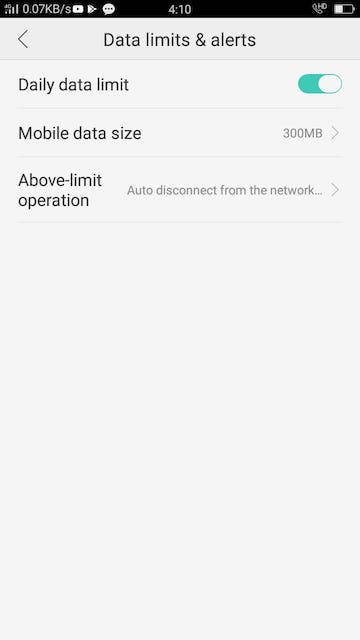
Restart your phone and try to access the application now. I hope this works, and you can now open the app using mobile data.
3. Reset Network Settings
I don’t like the resetting option but no option left. You have to reset network settings and set them to default. This can fix all problems causing issues in network or mobile data. For this, follow some steps.
- Open Settings
- Go to the Reset option
- Tap on Network settings reset
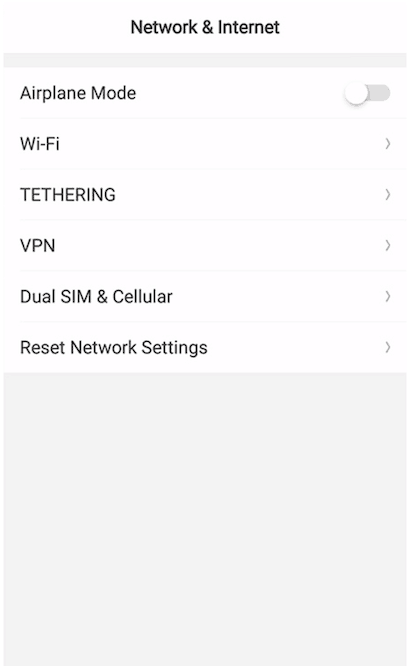
Confirm the resetting of your network. Now recheck the application.
For Android devices, these are some significant fixes that you must try. For iOS users such as iPhone and iPad, follow some ways below.
Recommended: How to enable Dark mode on Android?
For iOS (iPhone/ iPad)
Like Android, some restrictions may be causing this issue for your iPhone or iPad. There may be limited access to applications with Mobile data, the app set to work with only WiFi, and much more. Let us try to figure out some of them.
1. Enable Mobile Data for Apps
iOS offers a great feature to allow/ disallow mobile data to specific apps on your iPhone. You can check them and enable them by following the steps.
- Go to Settings and tap on Mobile Data.
- Scroll down, and you can check the complete application list on your iPhone. Next to them is the toggle button. Make sure this is turned ON.
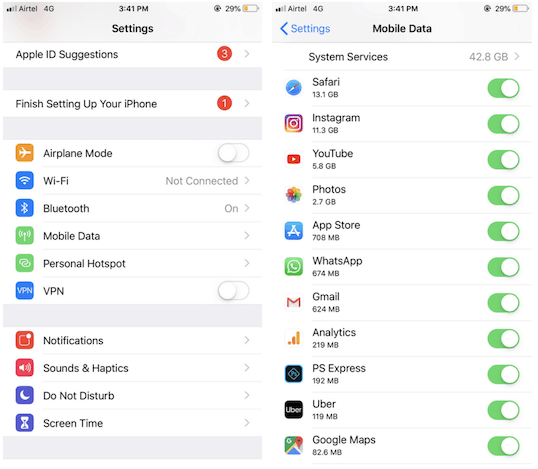
If this toggle button is turned ON, try following the steps.
2. Update to the latest iOS
Keeping your system always up to date is always recommended. And when it comes to your iPhone/ iPad, it becomes more important as they fix many issues related to security and applications. To update, you have to
- Open Settings on your iPhone/ iPad.
- Go to General> Software Update.
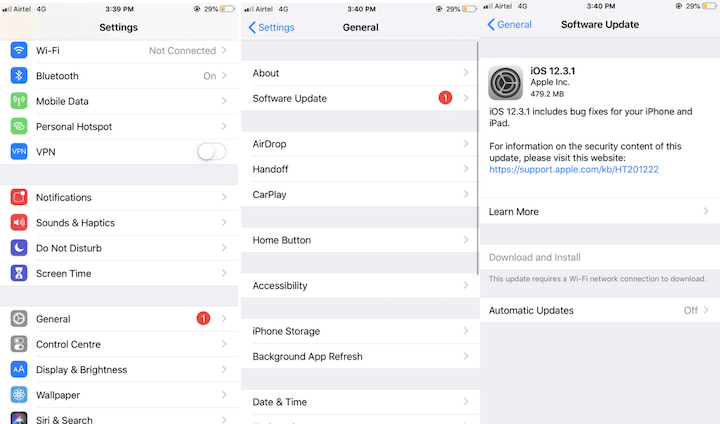
Check for the latest update and download it. Try to open the application now and check whether it is using Cellular data or not.
3. Reset Network Settings
Similar to Android, this must be followed at last when you have tried all methods shown above. It resets all your Network settings and sets them to default. It reset APN, Network Selection, Carrier service, and much more.
- Open Settings and tap on the General option
- Scroll to the bottom and tap on the Reset button.
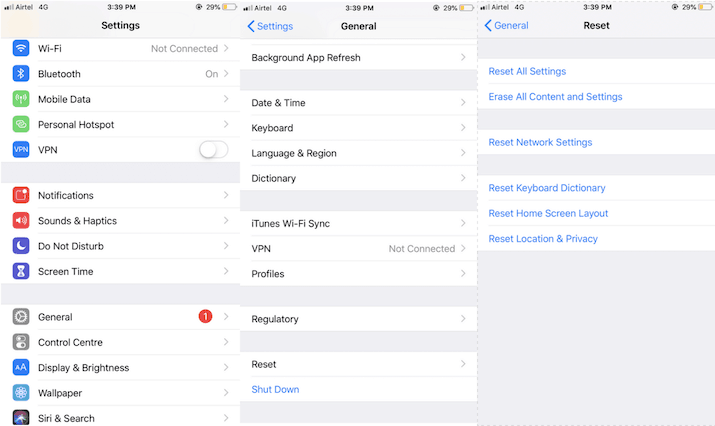
- Now choose Reset Network Settings from the list.
By following these steps and methods, I hope you fix the Application issue not working over mobile data. Follow us on social media, Facebook, and Twitter for the latest tech tutorials and software deals.