Until Google+ worked, changing a profile picture on a computer or a smartphone was easy. After this, many people do not know how to change Gmail profile pictures.
Gmail is the #1 email service provider for personal & business usage. Many features are available to make your email the best of others. In this way, we might find steps confusing in changing the display picture (which is an identity of your, your company, or anything)
Here in this tutorial, we have provided you with the simplest way to change the Gmail profile photo.
Your profile picture makes it easy to recognize you, and you also love to have your own Gmail profile picture instead of, by default, Gmail picture as the first alphabet of your account name.
Follow the below steps to change your Gmail profile picture from your iPhone.

Related:
Steps to Change Gmail Profile Picture on iPhone
- Open the Gmail app on your iPhone.
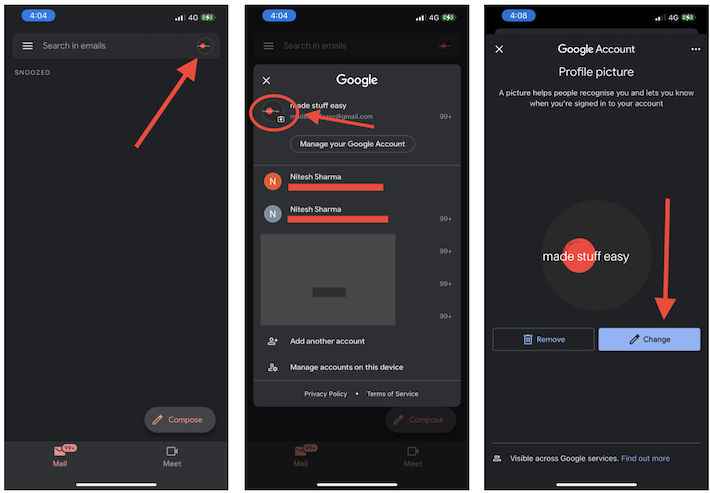
2. Click on the logo ID on the top right of the screen.
3. Tap on your current profile picture and choose the change option.
4. Choose the new photo and save the settings.
Must see How to remove Gmail Profile Picture.
Try: How to auto-reply email in Gmail using Vacation Responder?
Now check out your new Gmail Profile Picture. This is the easiest method to change the Gmail account profile picture.
I hope you like this tutorial about changing your profile picture on your iPhone.
Recommended:
- What is Phishing and How to protect yourself against Phishing Threats
- Six best tips for ransomware attack prevention
- Safely Surfing Deep Web- A Quick Guide
Stay in touch with us for more technical stuff on Facebook and Twitter.





