Editing PDFs was always the most significant task on Mac, but if you go for one of the PDF editing software, then the stuff becomes relatively easy. Here we have listed some of the best free and paid PDF software.
Check out How To Edit PDF File On Mac?
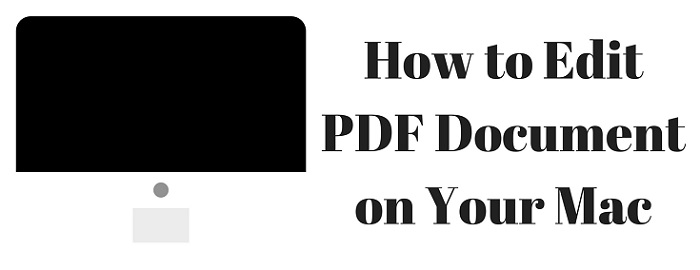
What is a PDF file?
The Portable Document Format, better known by its abbreviation PDF, is a file format that allows users to represent documents in a manner that is not reliant on the application software, operating system, or hardware that was used to produce them.
PDF has long been used because of its wide availability across devices and operating systems.
A PDF file is a read-only file format that cannot be altered without leaving an electronic footprint.
What are the advantages of using a PDF?
- A PDF file can be viewed on any operating system and device, making its use very common for people, whether for official work-related or personal documents. In other words, this feature makes it user-friendly.
- PDF documents can be password protected, making it safe for users to transfer files through email or other media without fear of theft of information.
- When we convert a file to PDF format, we reduce its size by roughly 25%, making it ideal for e-mail attachments and other small files that need to be sent or opened quickly.
- Adobe Acrobat Reader is a universally-compatible, free program for viewing, printing, and retrieving PDF files.
How to edit PDF files on Mac?
As we already know that using a PDF file for sharing information is used widely by users.
Now, let us look at the tools that give us access to successfully edit these PDF files in case we want to edit the text, add a signature, etc., to the file.
Several programmes, both free and for a price, exist that enable users to make changes to the original PDF file. You may find them down below.
1. Preview
Let’s start with Preview, the application provided by Apple itself and a built-in Mac. Preview offers a decent number of features for PDF files on Mac.
If you are looking for basic text editing and adding a signature to a PDF file, then you are good to go with Preview. You can even add notes, edit images and share PDF files. You can easily do that if you want to save your file in a different format.
If you’re not a skilled user yet wish to perform some little editing every so then, you should find Preview a useful tool.
2. PDF Expert
Developed by Readle Inc., PDF Expert goes a step further in providing excellent features and speed for editing and viewing PDF files. It is so convenient to use that it feels like you are using a sheet of paper and making changes to it.
PDF Expert offers many valuable tools, including the ability to change text swiftly, add a signature, add links fast, edit photos, fill out forms, compress files for rapid transmission, support the touch bar, merge files, and more.
If you looking for speed as sometimes we need to make fast changes to the PDF before a presentation or at the last minute before a meeting, then PDF Expert is the best you can get.
But if you want something powerful, you can look at other options below. Compared to other PDF editors, PDF Expert’s annual price of 59.99 USD is pretty reasonable.
3. Adobe Acrobat Pro DC
Adobe Systems develop Adobe Acrobat Pro DC. Adobe Acrobat Pro DC is offered for US$14.99/month for an annual plan billed monthly.
It is costly compared to other PDF editors offering standard features. Still, Adobe Acrobat Pro DC is an industry-level application that provides its users with great features and over-the-top performance. Additionally, with an annual membership, you will get the newest edition as soon as it is available at no additional cost.
Adobe Acrobat Pro DC is available for macOS and Windows operating systems. With Adobe Acrobat Pro Dc, you can convert any paper into PDF using your mobile devices, making work quite simple and easy.
You can convert anything from your business cards to your receipts into PDF format with just a few simple clicks. After scanning the files, you can easily open them in your Adobe Acrobat Pro and make any desired changes to the text, images, or even merging files.
You can work from anywhere on your files using the Acrobat Reader Mobile app. It has all the features you need to edit your files, such as adding a signature, highlighting text, adding sticky notes, etc.
You can easily access your PDf files from anywhere using the free Adobe Document account. Adobe Acrobat Pro DC makes it very easy to sign documents from anywhere, send them across platforms, track them and even store them.
Using the Adobe Document Cloud makes access to files straightforward and secure from anywhere, no matter where you are. It also has trusted security and privacy features which you can rely upon.
In the end, we highly recommend you use it if you are considering going a little high on your pocket for great features and trusted services.
4. PDFelement
PDFelement developed by Wondershare-it is the best alternative to Adobe Acrobat Pro DC and PDF Expert. Users may get it for a reasonable 59.95 USD each year.
It is termed as easy to use PDF editor for Mac. PDFelement 6 goes a step further in providing many features, making it an excellent application for Mac. It offers a simple, easy-to-use, compact features software with which you can do a lot of editing stuff without a problem.
You can also take the help of video tutorials offered on the website if you find yourself stuck anywhere while using the editing tools, which is likely to happen. You can easily edit text, change font sizes and types, edit images by cropping them, and add or delete pages.
You can also add sticky notes, highlight lines, and text boxes with the complete editing tools offered by PDFelements 6. You can also merge files, extract files, and create templates with the vast template library.
It enables privacy and safety by offering tools for adding signatures, passwords, and permissions to view files. You may exchange your files online via emails without your information being seen by anybody, and save the person with whom you share the credentials.
You can also create a resume, edit your resume, or any other type of form with the help of PDFelement 6. If you want to opt for Optical character recognition (OCR), you can subscribe to PDFelement Pro for Mac.
You may also like:
You can choose the PDF Editor for Mac from the above choices that best suits your need. I hope you find this tutorial about How To Edit PDF File On Mac?
For more tutorials and online deals, follow us on Facebook and Twitter.