Sharing links from other web pages on your Facebook and your friends’ walls is a significant function of the social networking site. These sorts of updates often contain “Like,” “Comment,” and “Share” buttons so that readers may easily broadcast the message on their walls. In the same way that you may hide or delete any other post from the news feed, you can also hide or delete your shared content from the view of others.
It is straightforward to hide or delete the pages you have shared on Facebook, but if you are not following the proper steps, it may take longer to get the solution.
The shared posts will be listed on your timeline when others see this. You might not feel good about letting your post be seen by strangers or people not on your friend list.
In this tutorial, you can easily hide the Facebook page you have shared on your Facebook timeline.
You can easily hide any Facebook page using Who should see this option? And you can customize the list to whom you wish to show.
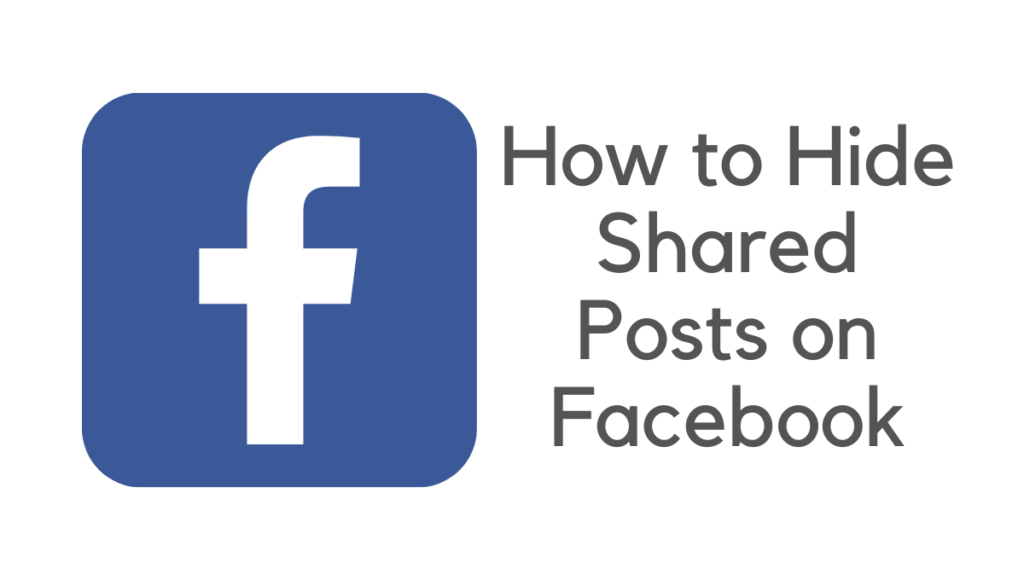
Related:
How to Hide a Post from Someone on Facebook
1. Open the Facebook Login page and Sign in with your login credentials.
2. Now tap on your name on the top left of your screen (See below screenshot).
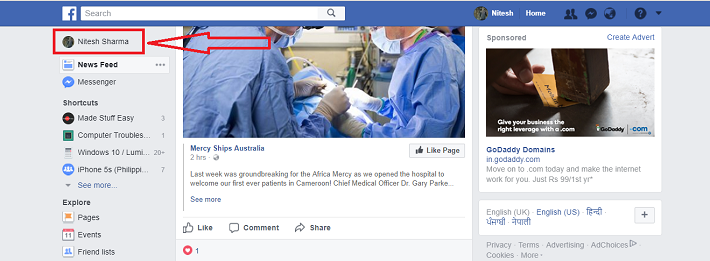
3. In the future, those pages will include your whole chronology. Here you need to click the drop-down icon (see screenshot). Here is the following list:
- Public: This allows everyone to see your shared post on your timeline.
- Friends: This allows only your friends to see your posts on your timeline.
- Friends except: By this, you can disallow your friends by selecting each one individually whose timeline posts you don’t want to see on your timeline post.
- Specific friends: This option only allows specific friends you want to see your timeline posts.
- Only me: By this, only you can see; no one else can see your timeline posts.
- Custom: This option allows you to manage timeline viewers according to your choice.
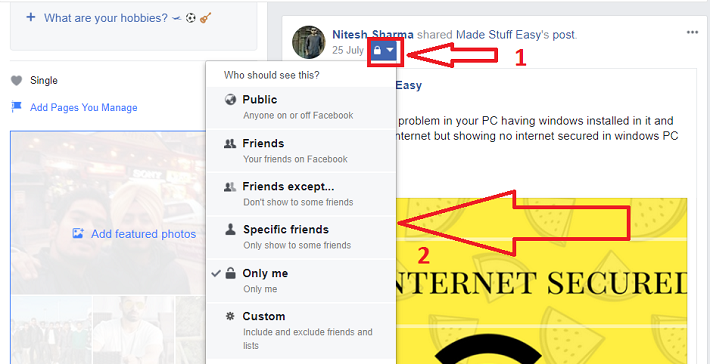
4. By selecting the “Only me” option, you can let me see your post.
I hope this tutorial fixes your problem, and you can select any option from the above list when posting or sharing pages on the timeline.
You may also like:
- 6 Best tips for Ransomware attack prevention
- Phishing: How to protect against Phishing threats
- How to sync computer automatically using Google Drive and Google Photos
I hope you like this tutorial to Hide Shared Posts on Facebook from your timeline.
Keep in touch with us for more helpful information on social media, like Facebook and Twitter.