Many security experts suggest updating your Outlook password periodically, even if Microsoft doesn’t require it. The good news is that changing your Outlook password is straightforward, whether you do it from inside the Outlook software on your computer or via the web client at Outlook.com.
In this tutorial, you will quickly learn how to change Outlook passwords. Sometimes, you need to vary your password for security reasons, but if you don’t know how to change it, you are in the right place.
I recommend everyone keep changing passwords regularly to have safe access to their data and prevent their emails from prying eyes.
Follow some below easy steps with screenshots by which you can easily change your password.

How Do I Change My Outlook Password
STEP 1: Open the Outlook homepage and enter your user ID and password.
STEP 2: Navigate to your current profile avatar on the top right of your screen (see below screenshot) and Tap on View account.

STEP 3: You can directly tap “change password” or navigate to “Security.”
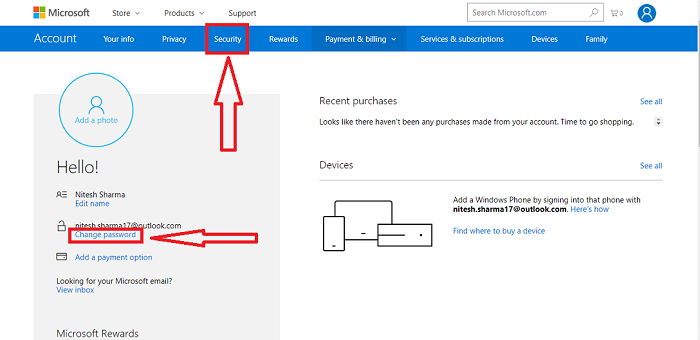
STEP 4: You need to verify your identity with two-factor authentication. Firstly, enter your current password for security reasons, and after this, you will again need to verify your identity by either of the following means.
- Text
- call
You can tap any option you find quickly.

Related: How to enable iOS Two-factor authentication
STEP 5: In my case, it asks to download the app for quick changes. Here you need to enter your current password and new password. Confirm a new password again and tap on the Save option. Tap not now and proceed further.

You have successfully changed your password. You can also enable the option to “Make me change my password every 72 days.” This will let you keep changing your password from time to time.
What’s blocking me from modifying my Outlook security settings?
If you have recently updated your password but are still experiencing problems with the Outlook client on your computer, the problem is likely not with the password. To resolve this problem, you must delete the old credentials from the Windows Credential Manager.
You may also like:
- How to remove profile picture from your Outlook account?
- How to recover deleted Yahoo Emails?
- How to export contacts from Gmail to Excel?
I hope you like this tutorial about How to change Outlook passwords.
Keep in touch with us for more helpful information about the technology and software deals on Facebook and Twitter.





