In our increasingly connected world, losing your iPhone can feel like losing a part of yourself. But fear not! Apple’s Find My app is here to save the day.
This guide will walk you through the steps on “How To Find My iPhone With Another iPhone” to locate the location of your missing device, ensuring you’re reunited with your digital companion in no time.

How To Find Someone Else’s iPhone if It’s Not Connected to the Internet
Finding someone else’s iPhone when it’s not connected to the internet requires using available Apple features and practical steps. First, check the last location in the Find My app, showing where the iPhone was before it went offline.
You can enable Lost Mode through the app, which locks the phone and displays a message for whoever finds it, notifying you when the device comes online.
Additionally, spreading the word through social media, informing local authorities, and visiting lost and found centers can be effective. Remember that these methods rely on the active settings before the iPhone loses its internet connection.
What is the “Find My” app?
The “Find My” app is an integral feature for Apple device users, offering a reliable solution for locating misplaced or stolen Apple devices, including iPhones, iPads, Macs, Apple Watches, and lost AirPods.
By integrating location technology and Apple’s secure network, the app allows users to view their devices on a map, play sound to locate them with directions, and even lock or erase them remotely in case of theft.
The app also includes a feature for finding friends and family members, provided they have chosen to share their location. Additionally, the app ensures privacy and security, making it a trusted and essential tool for Apple users.
Requirements to track the location
Computer or any device having an internet connection
iCloud Account
Lastly, before your smartphone is stolen or lost, find your iPhone must be ON; otherwise, there is no way to turn it ON after losing it.
Employing Find My iPhone to Track Down The Location Of Your Phone
Track iPhone with iCloud
To find your iPhone using another iPhone, follow these steps:
Open the Find My App: On the other iPhone, locate and open the ‘Find My’ app, specifically designed to track and locate Apple devices.
Log In with Your Apple ID: Use your Apple ID and password. This should be the same Apple ID you use on your missing iPhone.
Select Your iPhone: In the app, you’ll see a list of devices linked to your Apple ID. Choose the iPhone that you’re trying to find.
View the Location: The app will show the location of your iPhone on a map, provided it is turned on and connected to the internet. The last known location will be displayed if it’s offline, and you can quickly get directions.
Take Action: You can play a sound to help locate it if it’s nearby, use Lost Mode to lock it remotely and display a message on the iPhone’s screen, or even erase the device if necessary.
NOTE: Your stolen device must have an internet connection ON to get the below options.
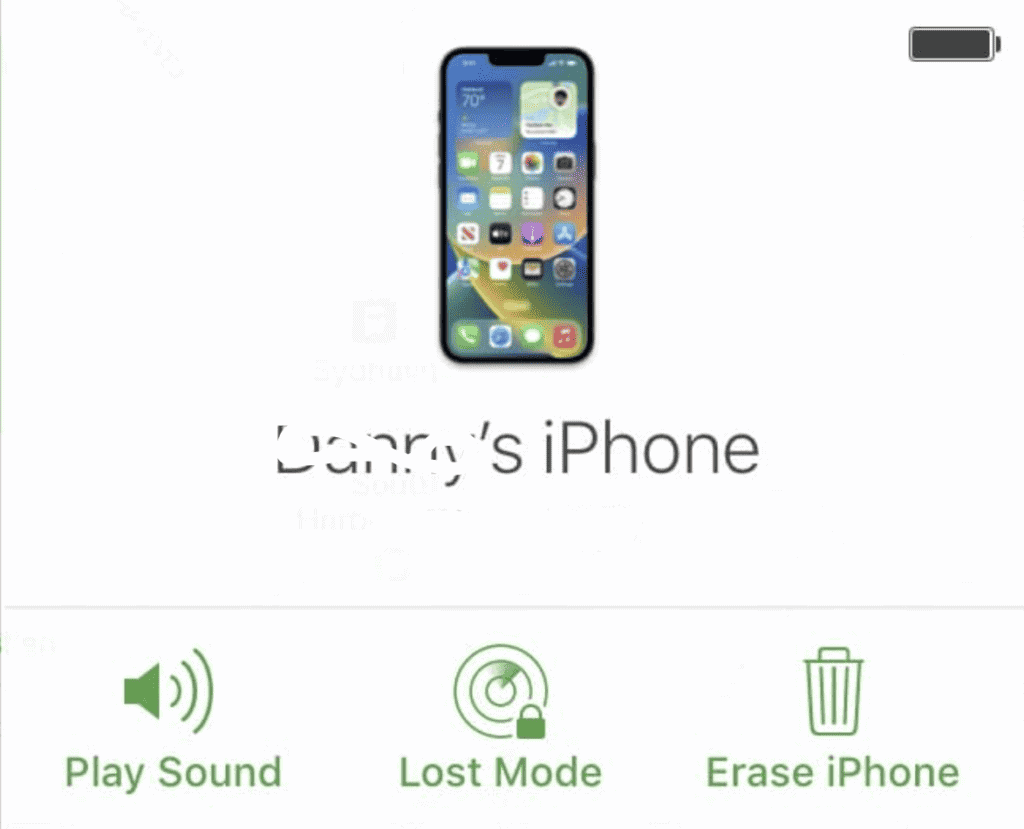
Play Sound: This is the very first choice you’re presented with. Play Sound is available if you believe your iPhone is close. This option alerted you if someone in the vicinity rejected it.
Lost Mode: Your iPhone will be secure even if you haven’t set one up yet. This disables the stranger’s device.
Erase Mode: If your phone is stolen, you may use this mode to erase your data. It’s easy to restore a stolen gadget using iTunes after it’s been erased.
You can check your iPhone’s status, whether online or offline.
Green Dot indicates your iPhone is Online
Gray Dot means your iPhone is Offline
In the event, your iPhone is down, what to do
Using the options below, you will be notified whenever that device connects to the internet.
Check with the ” Notify Me When Found” option.
You can select 3 options: Play Sound, Lost Mode, and Erase Mode. These options are automatically enabled whenever that iPhone reconnects to the internet connection.
By this, you can notify your device if it is in offline mode.
iCloud syncing is another recommendation for our readers since it ensures the safety and security of your vital data, like contacts, notes, photos, videos, and more. You get 5 GB of free storage with iCloud, which is ample for synchronizing your contacts. Using your Apple ID and password on your new iOS device or computer, you may get them back at any moment.
We hope this tutorial helps you find your iPhone using the app and trace its current location. You can also contact the Apple Support team for further assistance to track the device’s location.
Frequently Asked Questions (FAQs)
Can I find my iPhone from someone else’s iPhone?
Yes, you can find your iPhone from someone else’s iPhone using the ‘Find My’ app, provided you’re logged into your Apple ID, or they’re part of your Family Sharing group.
How do I track another iPhone with an iPhone?
To track another iPhone with your iPhone, use the ‘Find My’ app, ensuring both phones are linked to the same Apple ID or are part of a Family Sharing group.
Can I turn my Find My iPhone on from another iPhone?
You cannot directly turn on ‘Find My iPhone’ from another iPhone; it must be enabled from the device settings you want to track.
Can I connect two phones to find my iPhone?
You can connect two phones to ‘Find My iPhone’ if both devices are registered under the same Apple ID or Family Sharing group.