It looks pretty amazing when you have your signature below every email.
Having a signature below an email makes you a professional Moreover, you need not write again and again below every email.
You need to create a Gmail signature for your account, which automatically attaches at the bottom when you send an email to someone.
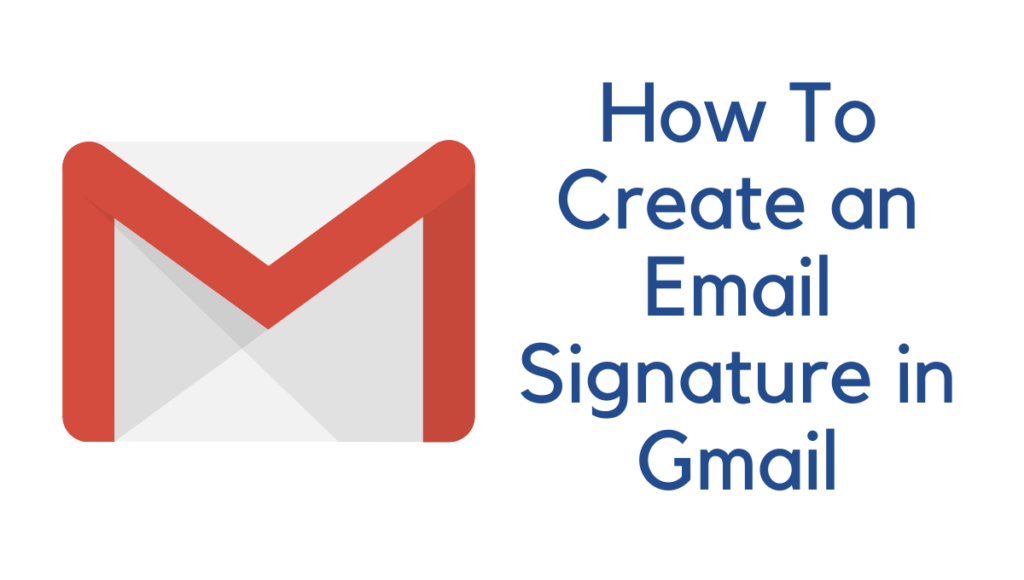
What is an Email Signature?
An email signature is your short description below every email you send. It contains your name, designation, contact details, and your website.
Email Signature makes your email professionally suitable.
Related:
- How to add a new Gmail Profile picture from your PC
- How to add a new Gmail Profile picture from your iPhone
How to create Gmail Signature
1: Go to the gear icon on the top right of your Gmail account.
You must see: How to Create Yahoo Email ID (with Images)
2: Tap Setting from the drop-down list.
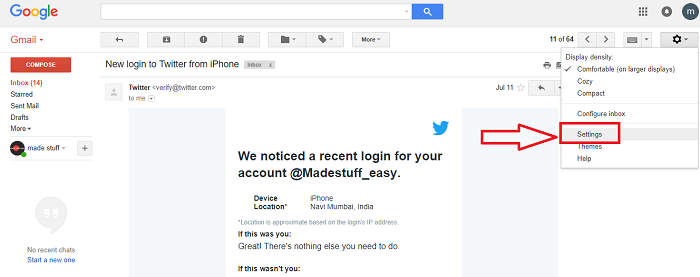
3: In the General tab, scroll down to the signature.
- Here you can disable the signature if you already have one.
4: Now, type the desired signature in the given space and must not follow things while entering a signature
- It looks good to have 4-5 lines of text.
- Start with your name, followed by your designation and phone number.
- You can insert the link and add an image from the toolbar.
- You can check the box below the signature space to insert the signature before the quoted text.
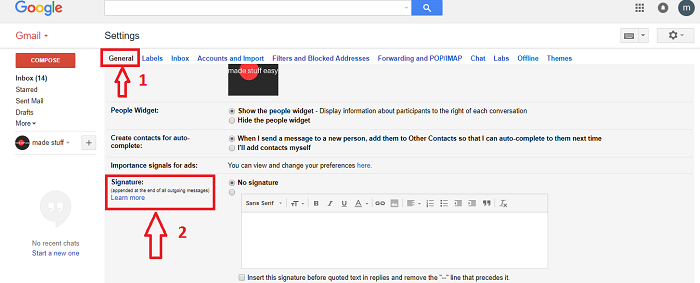
5: After successfully entering your signature, scroll to the bottom and click on save changes.
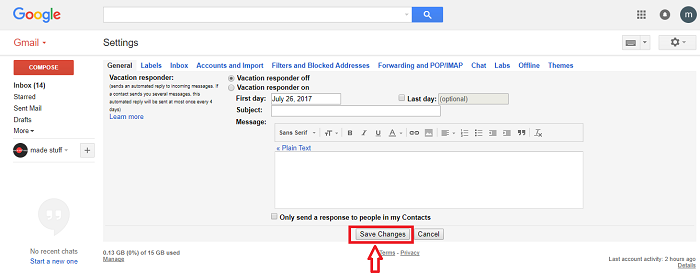
By performing the steps above, you can easily create your new signature. If you already have a signature, you can disable it after step 3.
You may also be interested in
- How to auto-reply email in Gmail using Vacation Responder?
- Six best tips for ransomware attack prevention
- Safely Surfing Deep Web- A Quick Guide
I hope you like this tutorial about How to create an email signature in Gmail?
Stay in touch with us for more technical information on social media, Facebook, and Twitter.
Thanks for this topic. Helped!!