Now it becomes effortless to customize your Windows 10 login screen. It was a bit complicated earlier, but you can modify it with recent updates with a few easy steps.
It always appears good when you see the screen you like instead of that dull blue screen that is the default from Windows 10.
In this tutorial, you will see two methods by which you can change the Windows 10 login screen background.
Firstly, use Settings and another by using Registry edit.
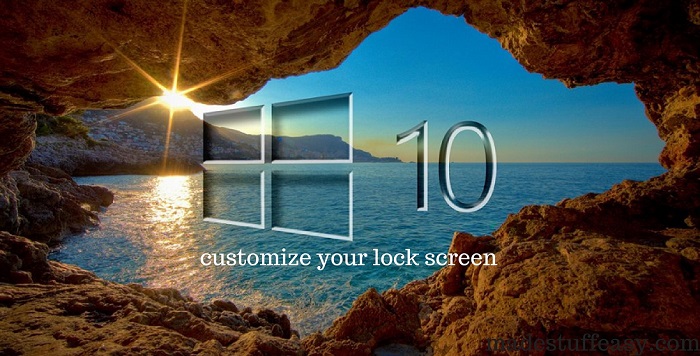
How To Change Login Screen Windows 10
Method 1:
- Go to Settings by going over the Windows logo. Now select Personalisation.
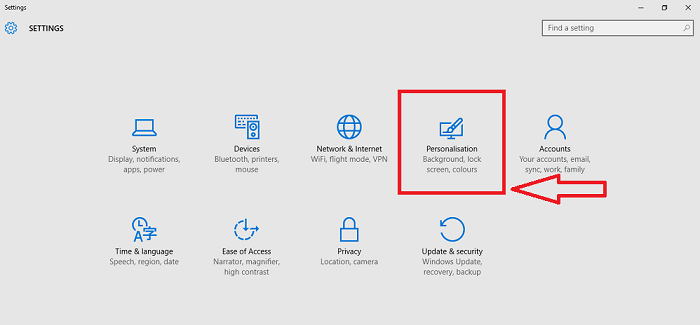
- See the list over the left side, tap Lock screen and enable the option Show lock screen background picture on the sign-in screen; otherwise, there will be two different screen displays, one for your password and another for the lock screen.
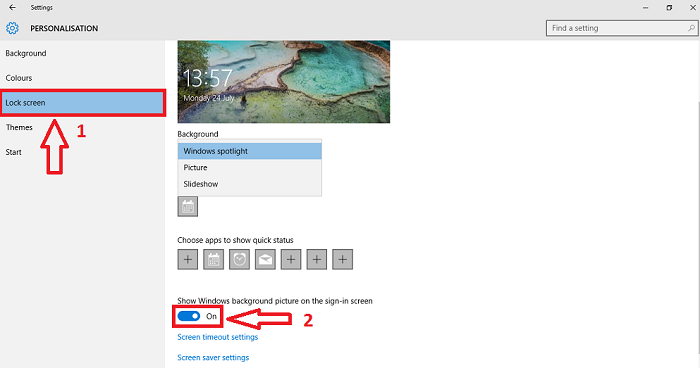
- Here you can choose the background image you want on the lock screen; otherwise, you may select Windows Spotlight, which automatically changes the pictures by default by Bing.
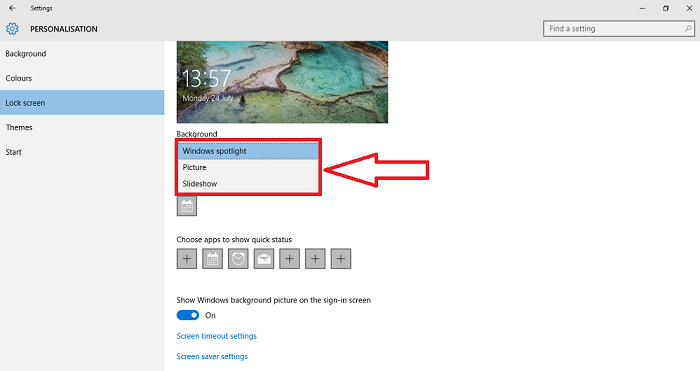
- You can also modify your screen by choosing apps to show quick status. By this, you can easily view shortcuts you want for easy access.
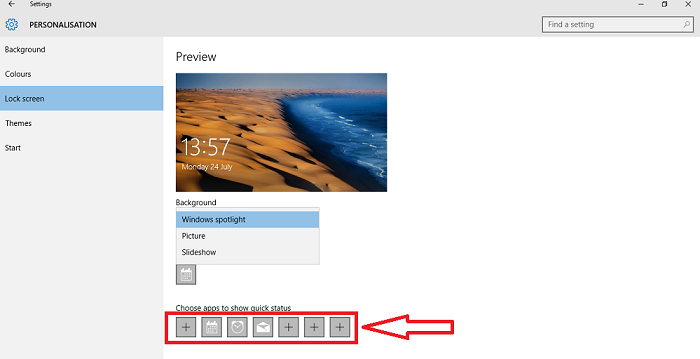
These steps allow you to easily change the background images of your lock screen.
Method 2:
Before proceeding with this step, ensure you are familiar with the registry editor. If you are not aware, I don’t recommend this method.
- Go to Start> All apps> Windows System> Run.
- Now type Regedit and press Enter.
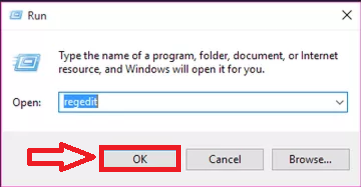
- After allowing Registry Editor to change setting navigate to HKEY_LOCAL_MACHINE > Software > Policies > Microsoft > Windows > System.
- Now on the list on the left side, Right click on System and select New > DWORD (32-bit) Value. Rename this new DWORD as DisableLogonBackgroundImage
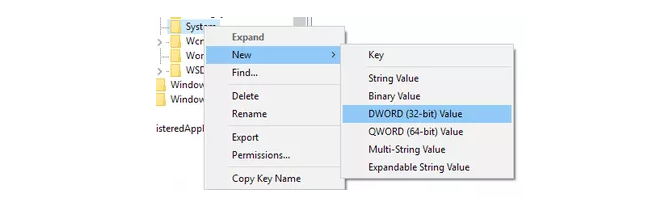
- Now Right-click over DisableLogonBackgroundImage and select modify.
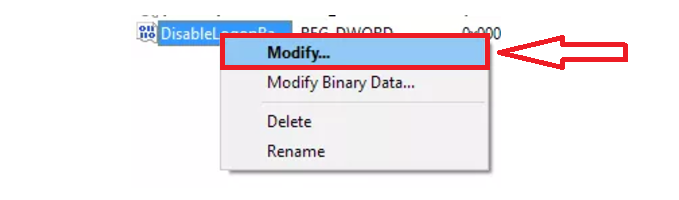
- You will see a Value data box (by default 0); enter 1, and click OK. If you want to go for bankruptcy, then type 0 and enter.
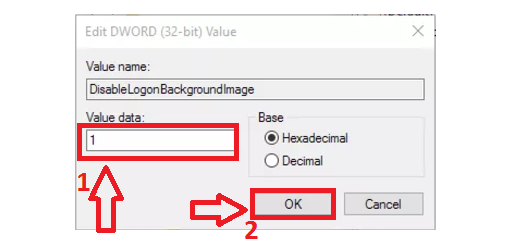
- Now to lock your screen, press the Windows key + L. This time you can see a single-color background. You can change it by going to Settings > Personalization > Colors.
Through these steps, you can customize your lock screen background.
You may also like:
- 4 Ways to Increase Internet Speed Using cmd
- How to Find Duplicate Files and remove them from PC
- How to hide files and folders in Windows
I hope you like this tutorial about Changing Windows 10 login screen background.
Stay in touch with us for more technical stuff and updates on social media – Facebook and Twitter.
Wow a great Information, this might be attractive, performing our analysis about remembering. Thanks a lot