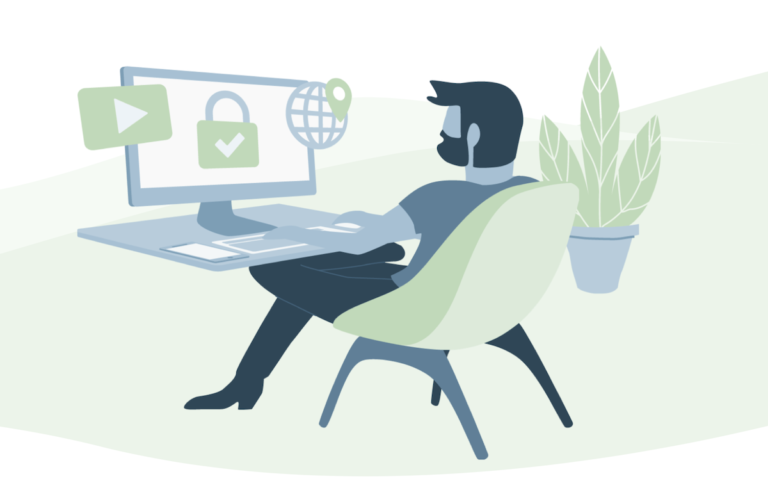It is really annoying to keep your laptop plugin all the time when you are using your laptop.
The situation becomes
After

No doubt with the time passes everything losses its efficiency and same with your laptop.
But, what if your laptop is not much older and still battery draining so fast?
There could be a problem with your system not with your battery. Let us try to understand it.
Suppose you work continuously on your laptop and there might be many different applications which run automatically behind your working consuming unnecessary power or there might be the lack of settings.
Let us check all of them.
1.Check for Running Apps
The apps running behind your system wastes your lots of power consumption. As they are unnecessary occupying your storage too.
Make sure you have uninstalled all the apps from your laptop.
Navigate to Settings> Privacy> Background apps.
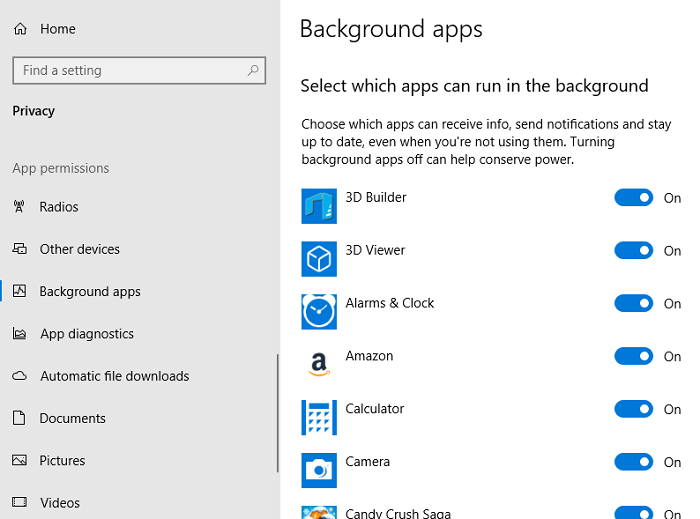
We recommend you to use the best application for this to remove all unnecessary files and apps is CleanMyPC.
This is one of the best software that intelligently removes all your unnecessary files, apps, duplicate data, and lot more.
It improves the speed of your laptop also. You can try this for free as a trial period.
2. Configure Display Settings
And make sure your brightness option is set to be Automatic. Navigate to Settings> System> Battery saver. Turn it ON.
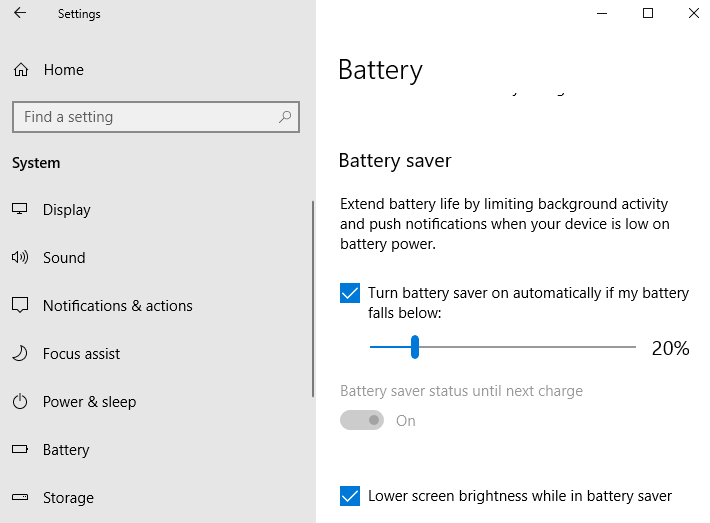
3. Don’t Plug-in frequently
The officials also claim that by plug in the charger frequently reduces the battery efficiency.
There is not an option left if your battery is draining instantly, at that time you need to plug in, but if your laptop is working for 1-2 hour then we recommend you to plug in the charger when the battery approaches 15-20%.
And let it charge to the full without working on it.
4. Always Turn ON laptop while charging
This is the mistake many of you might be doing starting from the time when you bought your PC. This is the wrong way of charging.
Never charge your laptop while it is turned off.
This is my personal experience, I usually work without
So learn from this and always turn your laptop ON.
5. Keyboard Backlighting
Similar to the display of your screen, keyboard lightening is another big factor for draining your laptop’s battery. Turn it off while not in use or use it as dim as per requirement.
This will surely improve your battery performance.
- Increase the keyboard backlight on with Alt-F2
- Decrease the keyboard backlight off with Alt-F1
6. Turn Off Night-shift mode
The night-shift mode is basically the screen lightening turning to be yellowish to reduce the eye-strain.
Only use this option when it is in use, as it drains your battery at a faster rate.
You can turn it ON automatically at night time, and turn it off during day time.
Navigate to Settings> Display> Turn Night-Mode Off
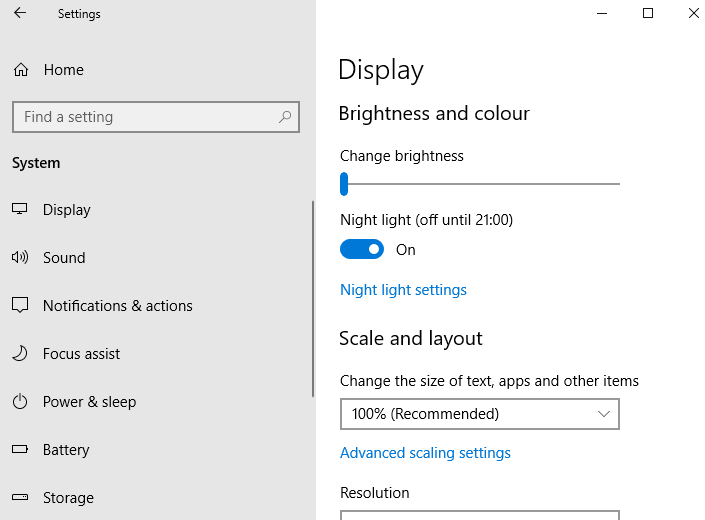
7. Update your PC
Windows offers update frequently and some of them fix the unnecessary battery drainage. It is always recommended to keep your system up-to-date.
Follow these tips and check out the result in one or two days. Hope this helps in improving the battery life of your laptop.
You may also like:
- How to increase internet speed using cmd?
- How to find a duplicate file and remove them from PC?
- How to delete temporary files from PC?
I hope you find this guide related to Why Does My Laptop Battery Die So Fast? useful and successfully followed all the steps
Follow us for more tech stuff on social media Facebook, Twitter.