Microsoft provides many frequent updates to fix issues in Windows 10. Some time for bug fixing and some time for security updates. This all is provided to make your system running in good health and secure your system. But sometimes there might be issues when you update your Windows 10. It may freeze your system or break-down apps that working on your PC.

Personally, I stop updating automatic updates as the consume lots of data. You can also stop automatically updating Windows 10, which we discuss on the later tutorials. But here we are going to provide you with the best ways by which you can easily uninstall Windows 10 update.
Only Uninstall Windows 10 Updates if you are getting following problems
- Windows 10
keep crashing/ freezing - Apps break-down
- cumulative update KB4469342
- other similar problems
Now let us see how to avoid all these problems.
Uninstall Windows 10 Update
1: Open Settings on your PC. Click
2: Now choose Update & Security. Under the list of Check for updates, click on View update history. Here you can see all previous updates done on Windows 10.

3: On the top of the next page, click on the option Uninstall Updates.
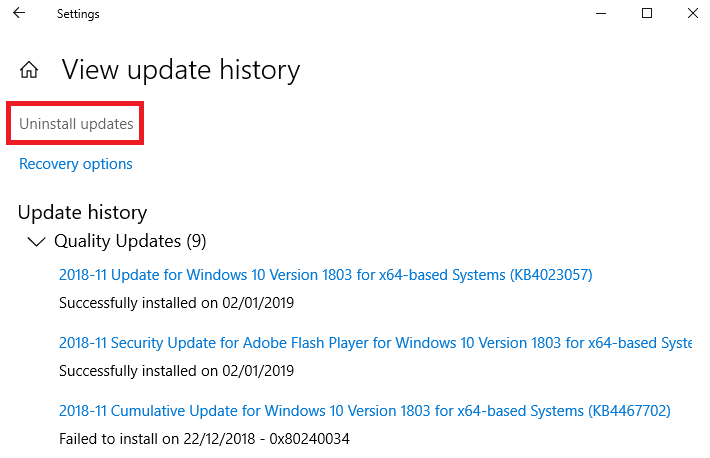
This uninstalls all your cumulative updates that have done since the featured update of Windows 10.
Now let us check how you can stop Automatic updates for Windows 10. This is probably you are looking after following above steps. This is important for all of us to stop uninstallation of Windows 10 otherwise you face
1: Open Run command (Win+R) and type services.

2: There is a list of different services, choose Windows Updates and click on the General tab.

3:On the Startup type option, select Disable from the drop-down list and click OK.
Alternatively, you can also Set Metered connection so that the automatic updates disable and save your data.
- Navigate to Settings> Network & Internet> WiFi> Manage known networks

- Tap Set Metered connection ON.
These are some of the best ways to stop automatic updates for Windows 10. I hope you have not found any problem regarding the following above steps. In case you have any difficulty, comment below. We are ready to help you!
You may also like
- 2 ways to remove junk files from PC
- How to increase internet speed using cmd
- How to clean up Window 10 RAM?
For more latest tech tutorials, review, follow madestuffeasy on Facebook, Twitter, and Google+





