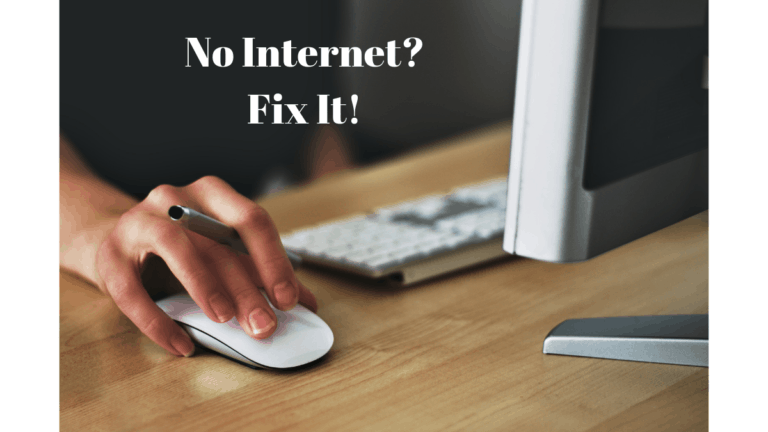Personalizing or labeling the PDF with a watermark logo is a common feature usage.
Watermarking a document is a practical approach to guard against unauthorized access to the contents, but some readers may find it inconvenient since the watermark may fill the whole page.
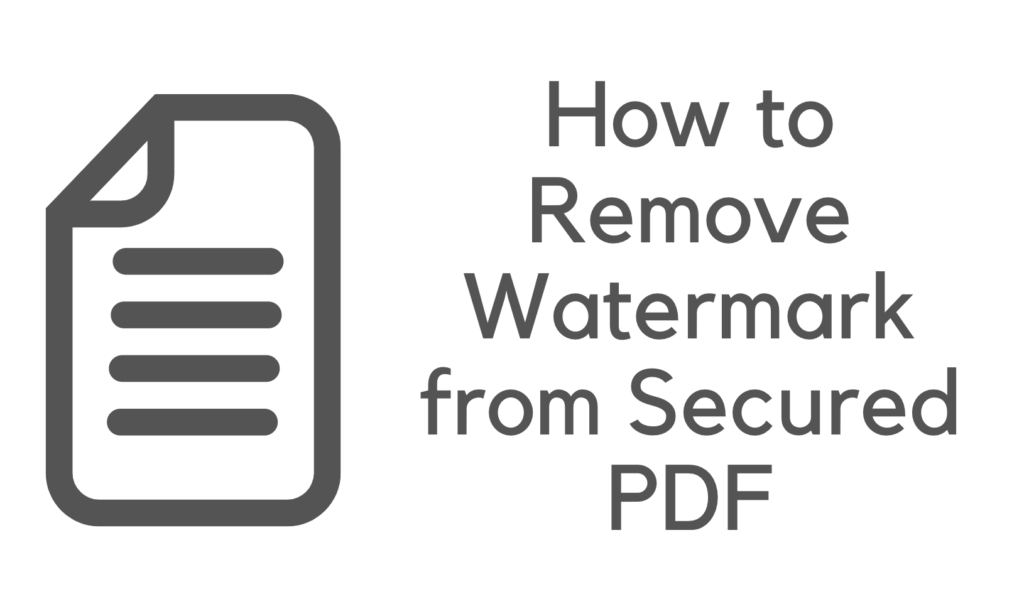
PDF documents may be watermarked with either a text or an image watermark. Adding a watermark to a PDF document indicates its owner’s authorization and prevents it from being altered.
Related: How to watermark a video?
They are reading watermarked PDFs, on the other hand, may be a pain in the neck. Because of this, many people are looking for a way to remove watermarks from PDF files.
However, a protected file makes it more difficult to erase the watermark. It’s not straightforward to remove the watermark from protected PDF files. Therefore we’ve outlined a few basic techniques that may assist users in accomplishing this task.
How to Remove a Watermark from a Protected PDF Document
Can a watermark be easily removed from a PDF file? You may take a few simple measures to remove watermarks from PDFs. Some proper watermark removers will be discussed in this article.
PDF Watermark Removal is Necessary for What?
A document’s watermark is one of the most prevalent design components accessible on the web. Watermarks are not desired in official documents, even though they have legal advantages. The document’s appearance is a significant factor in this choice. To avoid copyright infringement, watermarks are inserted into PDF documents.
Watermarks are seen to detract from a document’s professional appearance. The opacity of the watermarks might make it difficult for readers to discern the paper’s content. Many users choose to remove the watermark from their PDF files since it has a noticeable impact on the document’s look.
The Adobe Acrobat software may be used to erase a watermark from an encrypted Adobe Acrobat document.
As far as we know, Adobe Acrobat is the best solution available for dealing with PDFs. Some customers, however, may find that the product does not satisfy their requirements in other situations.
Two procedures must be completed before the watermark may be removed from a protected PDF file. Following the disabling of security, you must follow a few basic actions to remove the watermark from the PDF.
Remove the watermark from a PDF file and unlock it (Two Parts)
- To begin, disable the security measures of the PDF document.
- Remove the watermark from the document to proceed.
Disable the security system
- Using the Adobe Acrobat program, open the watermarked protected Pdf file that has been password secured.
- Choose File >> Properties from the drop-down menu in the menu bar.
- Choose the Security tab from the drop-down menu in the Document Properties dialogue box. To disable security, click the drop-down option next to the Security Method box and pick “No Security.” You will be prompted to enter a Permissions Password; type it into the textbox and click on OK to proceed.
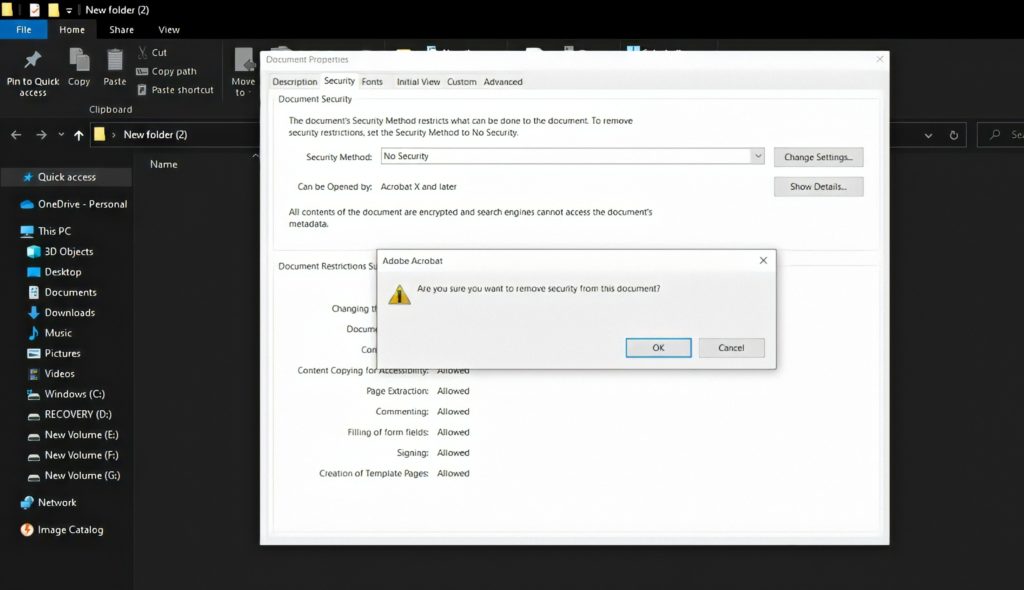
- To confirm, click on the OK button.
- Finally, click the Ctrl + S keyboard shortcut to save the PDF document with the latest modifications.
Your PDF is complete, and you may now remove the watermark from it if desired.
Getting Rid of the Watermark
- Select the Pages pane from the Tools pane, which may be accessed by clicking on the Tools button to the right of the toolbar. A drop-down choice will display when you click on Watermark under the Edit Page Design section. Press the Remove button.
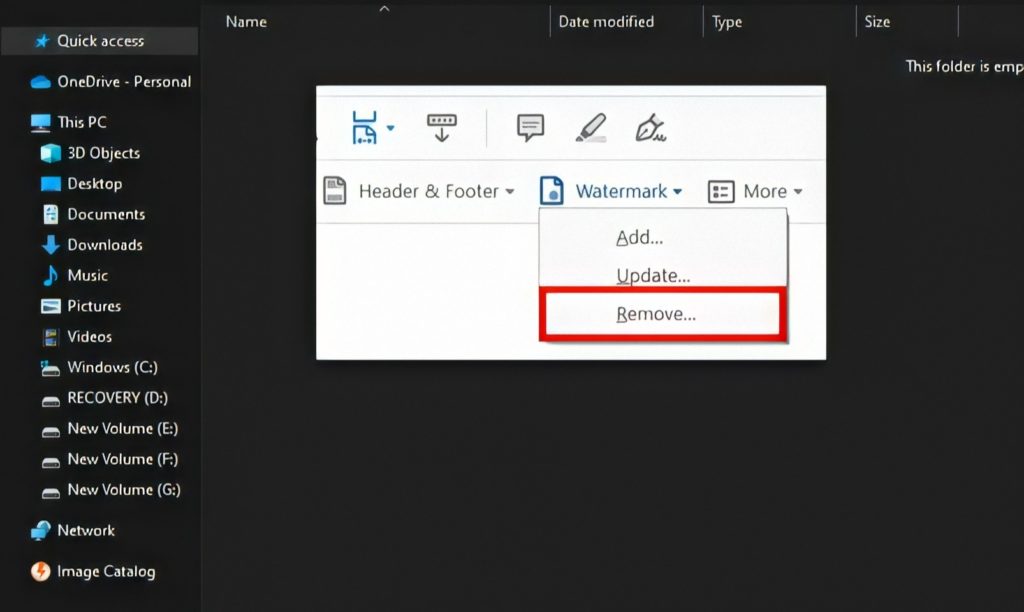
- A dialogue box will display; choose Yes to confirm your decision.
- Finally, click the Ctrl + S keyboard shortcut to save the PDF document with the latest modifications.
You may use Adobe Acrobat to remove the stamp from a Protected PDF file in the manner described below.
You may remove the watermark from a protected PDF document using the SysTools PDF Watermark Eraser.
This method has both good and negative aspects, with the latter being the necessity for expensive software and the former being the need for time, as you have already seen.
To remove the watermark from protected PDF files, users who haven’t yet acquired a subscription to SysTools PDF Watermark Eraser may use this utility. There is a big difference between this application and Adobe Acrobat.
Removing security from a PDF document is as simple as dragging and dropping the file into the software panel and selecting the Remove button.
SysTools, a well-known and renowned name in the IT industry, has developed this product. It is a good option in terms of safety and security. The tool’s server does not need to be accessed to acquire PDF information since it functions in offline mode. You may remove the watermark from a locked PDF file with ease and without a moment’s hesitation.
Step-by-step instructions for removing the watermark from an encrypted PDF file using SysTools Software.
In contrast to the Adobe Application, you do not need to remove the security first before adding the watermark to the document.
These two activities may be completed simultaneously without encountering any difficulties with our PDF Watermark Eraser.
- Download and install SysTools PDF Watermark Eraser on your computer.
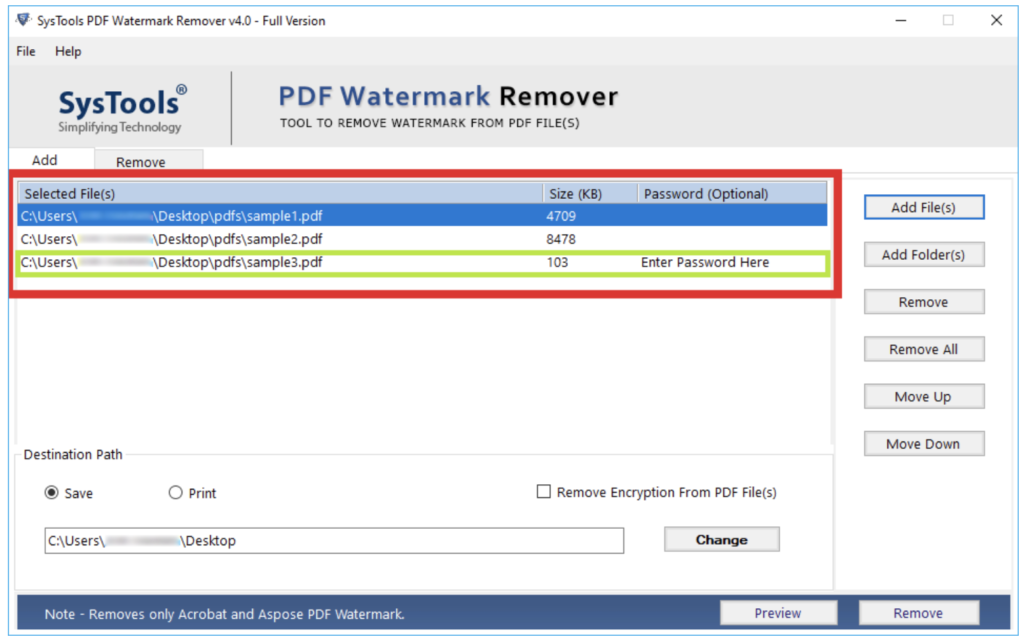
- Choose Add File(s)/Add Folder(s) from the File menu to insert multiple PDFs. Choose whether to save or print the PDF files that are generated. Remember that the watermark removing application saves your PDFs to the desktop by default, so be sure to store them somewhere else. Consequently, you have the option of specifying where the resulting PDFs should be saved.
If your PDF file is protected by a Document Open password, which prohibits it from being viewed, you must input the password first.
- The next step is to ensure that you have picked all the appropriate selections. To continue, choose the Remove tab from the menu bar.
That’s all there is to it! Remove watermark from locked PDF files without using the Adobe Acrobat utility, as shown in this tutorial.
This article has shown the best possible answer to the user’s question of how to remove a watermark from a locked PDF that has been locked. You have two options for completing the task: a costly Adobe Acrobat or a low-cost yet very effective Watermark Eraser.
Even if you haven’t purchased Adobe Acrobat yet, you may test out the free sample version of the Recommended solution to see how well it works for yourself.
I hope you find these fixes useful! For the latest tech tutorial, you can follow us on Facebook and Twitter.