Gmail’s continued success as a free, high-quality business email service cannot be overstated. Features like email lists, group contacts, and bulk emailing are often underutilized in Gmail since they are buried in the settings.
Depending on your needs, you may divide your customer base into several segments and send out emails to them without it becoming a tedious, time-consuming routine. This functionality is often reserved for paid subscriptions, yet Gmail offers it at no extra cost.
Among the many businesses used for memos are ones addressed to particular individuals within an organization, those sent to an entire department, and those addressed to customers and business associates.
Gmail’s restrictions are enough for the requirements of a small or medium-sized company. The maximum number of recipients per message is 500, and the maximum size is the same as in conventional Gmail (25MB). Gmail has a daily limit of 150 messages, making it ideal for email-heavy workplaces.
Better still, it’s a breeze once you learn how to set up a mailing list on Gmail. We’ll be using the most recent version here, but you can always use the classic layout if you prefer it.
This tutorial guides you on how to create a mailing list in Gmail. Gmail has an in-built feature to create a mailing list, so you do not require any third-party software for this. Well, creating a mailing list helps you in many ways. Let us have a quick review of this. We will also check how to send emails to your created mailing list.

Why is the mailing list helpful & why is it required?
A mailing list is the list of contacts of your workers and clients that you build and send them emails in one go without individual operations. Having a mailing list saves you time. You can create multiple mailing lists depending on your specific people, clients, or others.
How to Create a Mailing list in Gmail?
- Open your Gmail account where you need to build a mailing list of contacts.
2. Head on over to the Google Contacts page. Here you can see the complete list of all your contacts.
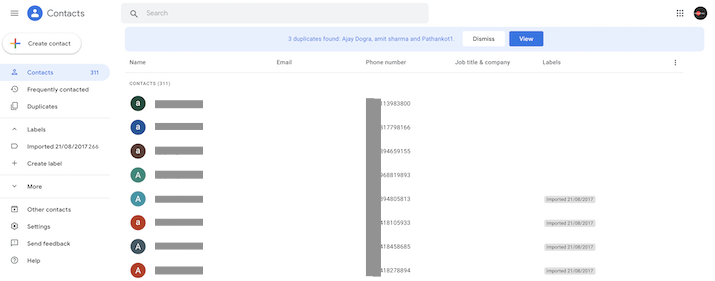
3. Move the cursor over the contacts and tick them to select and add on your mailing list.
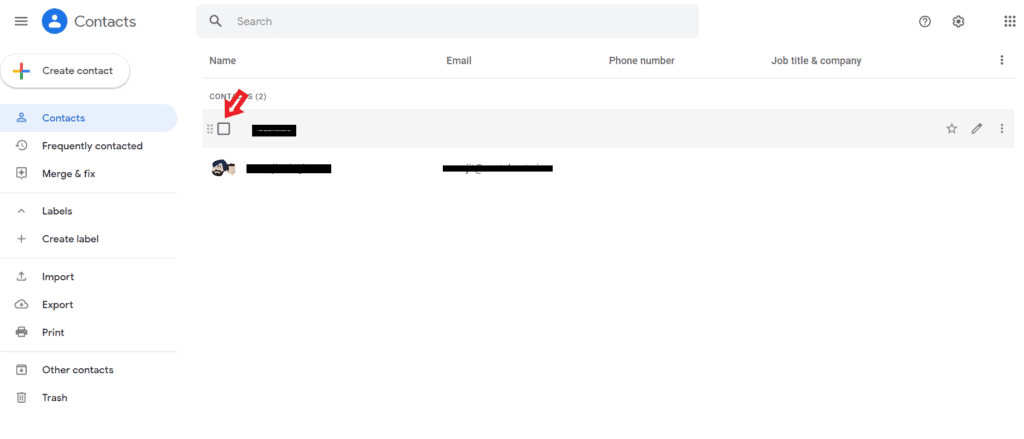
4. After chasing multiple contacts, tap on Manage labels icon on the top. From the drop-down list tap on Create label.
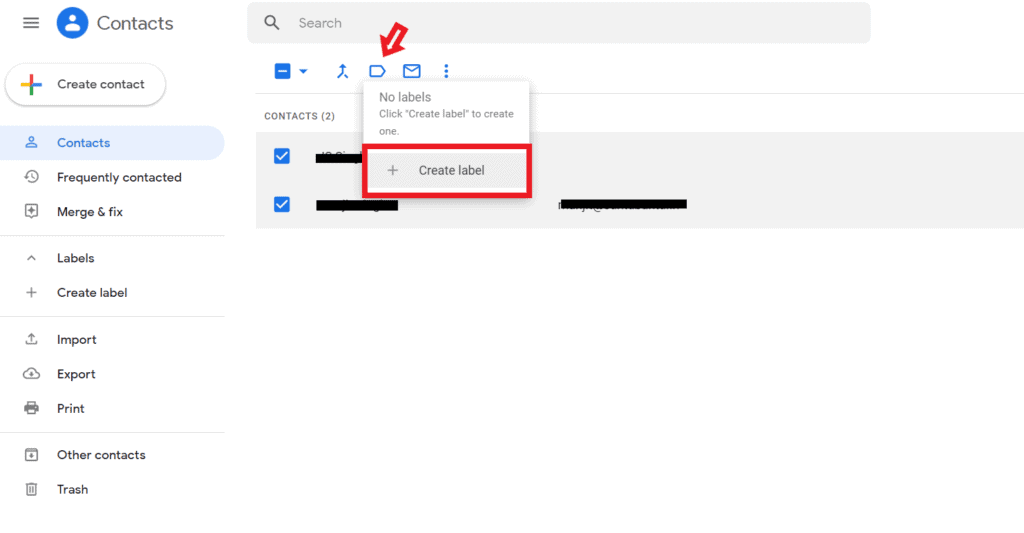
5. Assign the new name to the mailing list and click OK.
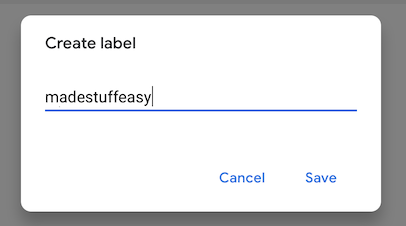
With these steps, you easily create a mailing list, but now the question may come. How to use a mailing list to send email with a single click? Check out the below steps.
How to send emails to the mailing list?
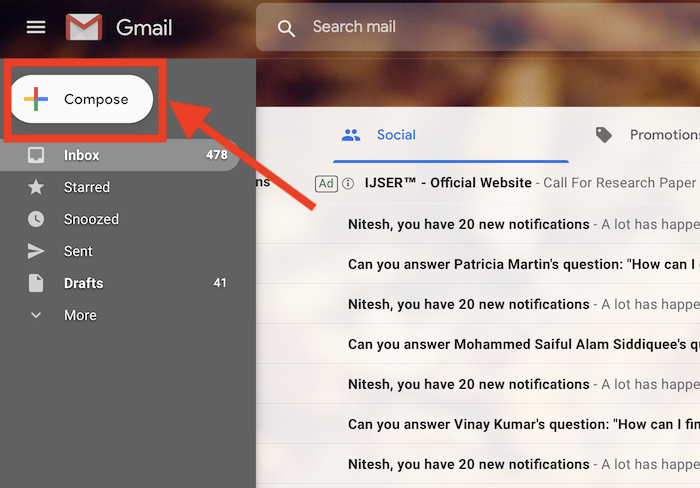
2. Now, on the space where the email address is required, enter the name you have assigned for the mailing list you have created. The pop-up name appears; choose the name of the mailing list.
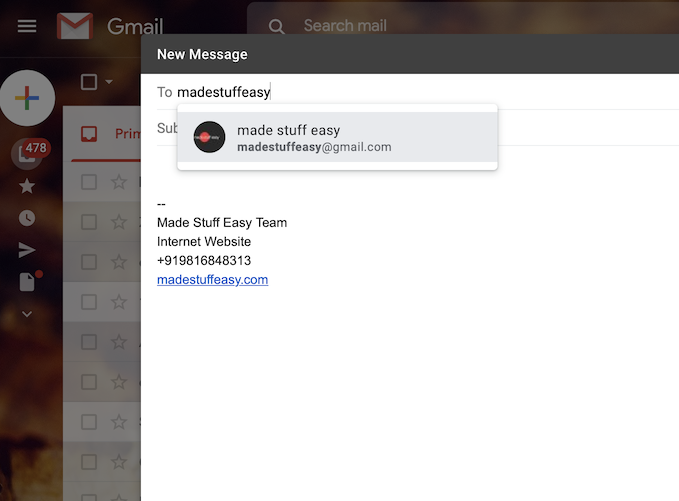
3. Create your email, add a subject and other such information and click on the Send button to send an email to all your contacts in an existing mailing list.
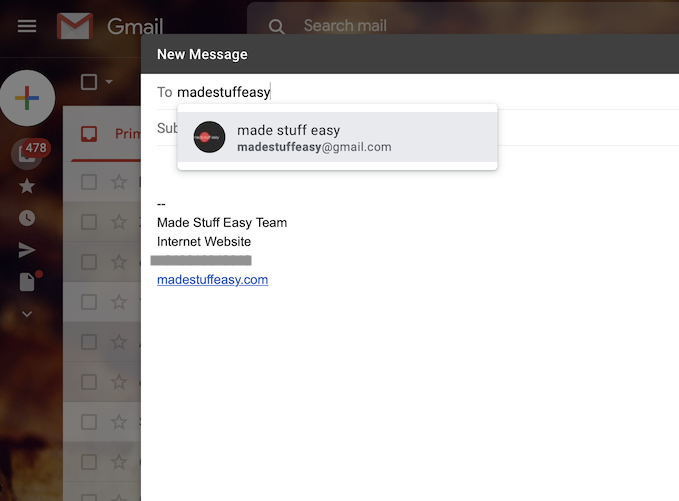
Similarly, you can follow the same procedure as above and send emails as often as possible. If you require adding more contacts to the existing mailing list, navigate to contacts.google.com and select “more contacts.”
You can create many mailing lists and send emails to different addresses. We recommend enabling confidential mode in Gmail for a secure message if your email is confidential.
Sometimes there is also a question of whether your client reads the e-mail you sent or not. For this, you can check this tutorial and check email is read or not.
I hope you find this information about How to make a mailing list in Gmail? useful. For the latest tech tutorials, online deals, and software reviews, subscribe to the newsletter for regular updates. You can also follow us on Facebook and Twitter
Related Articles:
- How to import Yahoo mails to Gmail account?
- How to set Gmail away message with Vacation Responder?
- How to create a mail merge using Gmail in Spreadsheets?
- How to stop unwanted emails and block them permanently?