You might be wondering about the best Cleaning tool for your PC out of many tools available.
Today here you will see one of the best PC clean up tool Macpaw CleanMyPC which not only cleans your PC but also optimizes your PC performance.
I am using this software and it really improves my PC performance. I will show steps with the screenshot, so keep on reading as it is really worth. Check out the quick Macpaw CleanMyPC review.
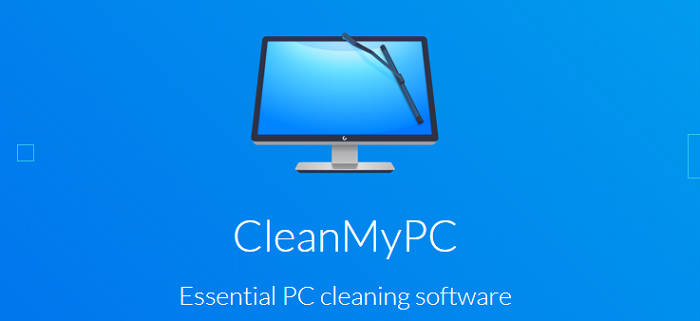
Why we need PC clean up tool?
You may have a question that even after deleting huge capacity files, videos, pictures, still you are seeing less memory left along with the slow speed of PC.
The reason for this, as with time some hidden memory keep on storing in your PC which is not visible data such as cache memory, temporary files, duplicate files and many more.
The capacity of these cache in your PC may be in several GBs. As when I first use CleanMyPC, it scans around 20 GB of junk.
Why do I like CleanMyPC as a clean up software?
CleanMyPC is very simple to use, once you installed this on your PC with only 2 clicks you can remove all the junk from your PC.
As manually removing junk from PC is a time-consuming process and it is almost impossible to remove all the junk manually as so many small files are there on PC.
CleanMyPC cleans up junk without affecting your important files in very less time. Some of the best features in CleanMyPC are
- Total junk cleaner
- Improve PC performance
- Scan whole computer in very less time
- Delete cache memory
- Easy to use
There are lot more features of CleanMyPC as these are some of the features of CleanMyPC.
Must see
MacPaw CleanMyPC Review
STEP 1: Once you have download Macpaw CleanMyPC, launch it. Here you will see Scan button.
STEP 2: Tap on scan button and keep your PC left for the time it takes to scan whole your PC, this time waiting is really worth at the end you delete the cache from PC.

STEP 3: When the scanning completed you will see the amount of junk contained in your PC, as I earlier told that when I used it for the first time some days back, it extracted about 20 GB.
Now it is less but still, you can note that within some days how junk files keep growing.
So you must clean up your PC time to time to make PC performance better. Now tap a clean button to clean all the junk.
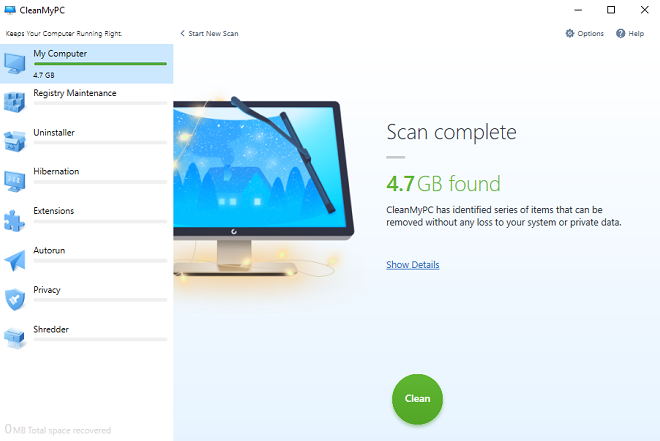
These are the steps for a quick scan of your PC and to improve your PC performance. Now we will see some other parameters of CleanMyPC.
Registry Maintenance
Suppose you missed some files and you have to find them from trash, this would take hours to search for a particular file, The registry maintenance option of CleanMyMac makes it easier by removing all the trash, outdated files from your PC.
This feature makes the PC performance better.
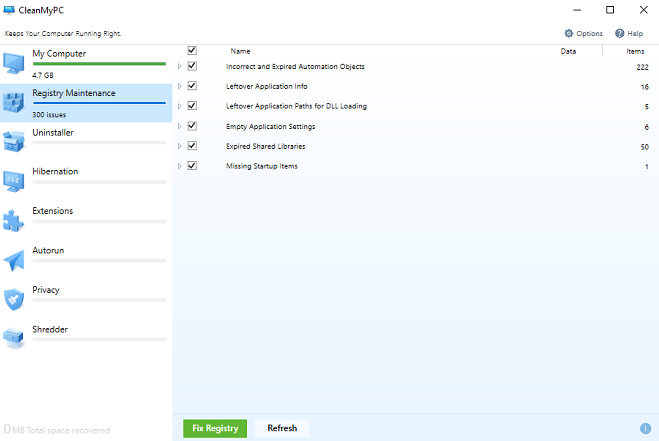
Uninstaller
As many apps come along with their own installer option, individually removing all is really a time taking process.
Even if you uninstall them manually still some traces of the files in the form of cache left behind.
CleanMyPC removes all the traces and wipes out all the cache stored in that form in very less time.
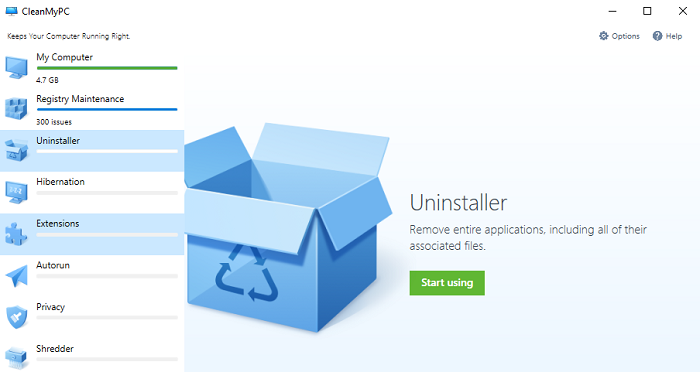
Autorun
If you get annoyed when starting your PC again as it takes a lot of time to get started then this autorun feature is for you. Once you start your PC this autorun feature automatically starts when you turn off your PC.
This feature reduces the load from PC while your PC starts.
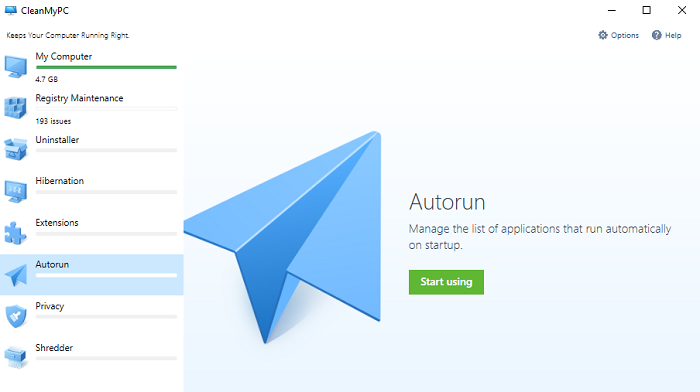
These are some of the important features that you may like. Macpaw CleanMyPC really improves the system performance and recover all the hidden memory stored in PC.
You may also like:
- 2 best ways to recover accidentally deleted files from Windows PC
- 2 ways to remove junk files from PC
- How to increase internet speed using cmd
I hope you like this Macpaw CleanMyPC review and able to decide whether to go for this or not.
If you find this Macpaw CleanMyPC review useful then share it with your friends and relatives.
You can follow us for more technical stuff on Facebook, Twitter.