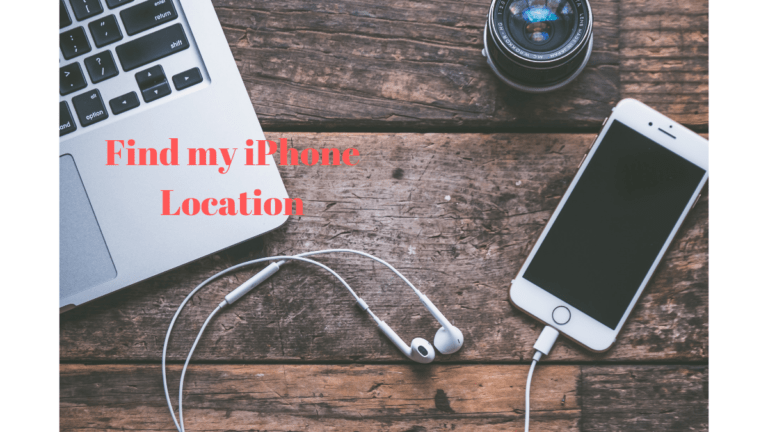iMessage is considered one of the best ways to share the text within all Apple devices. But there might be a problem that your iMessage not working on iPhone and you are not getting advantages of iMessage service. Here we are going to discuss everything that possibly the factor of your iMessage not working.

Before going further to discuss the topic in detail let us clarify what is iMessage? how does it work? how to check the iMessage? and what are green bubbles and blue bubbles?
What is iMessage?
iMessage is an instant messaging service developed by Apple to share text messages within all Apple devices such as Macbook, iPhone, and iPad. iMessage first come to existence on June 6, 2011, after the launch of iOS 5. Till now many additional functions have been built with every new upgrade.
How iMessage Works?
iMessage only works within all Apple devices. When you have enabled iMessage option and you send a normal text message to others and the receiver also has an iOS device with iMessage turned on then your text will be free of cost and it works on all Macbook as well.
How to check iMessage enable and what is Green and Blue Bubble?
iMessage is not an app on your iPhone but an option on your iPhone Settings. You have to enable it manually with your Apple account.
You might have noticed the messages you have sent from iPhone is within a green bubble? Check it out by opening any message you sent on your iPhone. This means that Message is using your cellular service and charging you money. If the text comes within Blue bubble then it means the text is send using iMessage and used only data for sending your text.
After this general discussion let us find out the problem that you are facing while using iMessage.
How to Fix iMessage not working on iPhone and iPad?
- Enable iMessage option
This is the first thing I have noticed that many iOS device users unable to locate the iMessage option on iPhone and they thing iMessage automatically enabled on the time of purchase. Navigate to Settings> Messages> iMessage. Turn it ON and it will show a message below it as Waiting for activation. Hold for a while to get it to activate or choose the option for activation using Apple ID.
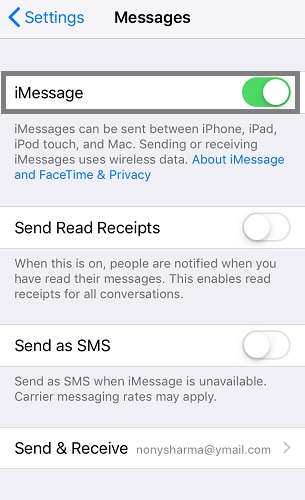
If you are already done with it then turn iMessage Off and switch off your iPhone and turn it ON again, try to enable iMessage this time. Hope this help. Otherwise, we have to dig deeper to fix this problem.
2. Setup iMessage configuration again
Try to setup iMessage settings again, that you might not aware. For this navigate to iPhone Settings> Messages> enable iMessage and tap on Send and Receive option. Here you can see all the available contacts from which you can receive iMessage to and reply from. There is also an option below this where you can see Start New Conversations From. Make sure there is a checkmark on your number otherwise iMessage not work for your number.
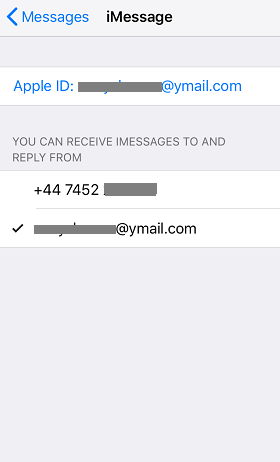
NOTE: If you have an Apple ID for a very long period, you may have a different Phone number at that time, and is not listing here then go to your Apple account and update your phone number. Again come to iMessage option and check-mark your contact number.
3. Check your internet connectivity
There might be a problem with your internet connection instead of iMessage. Make sure your cellular data/ WiFi connection is working fine. Without internet connectivity, iMessage does not work. Try to open a website on Safari browser and if you are not getting a good speed then definitely your internet is creating trouble for working of iMessage.
4. Update to the latest iOS version
Always keeping your device up to date is the best way to keep it healthy and with every
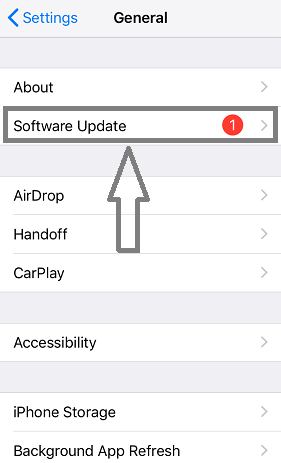
5. Contact Apple Customer Care
If nothing going write after following all these steps then you definitely contact Apple care. They assist you better where you are exactly getting the problem. They just ask the password of your account to verify the user’s identity. Provide them with all the details of the issue you are getting. I hope they assist you in a right way!
6. Reset Network Settings
This is the hardest part of all. None of us like this option but if you are still facing the problem after following all the above steps then this option might work well. As I have read many forums where exactly iPhone/ iPad users facing the problem. Many of them fixed this problem after resetting their Network settings. This might be helpful for you too.
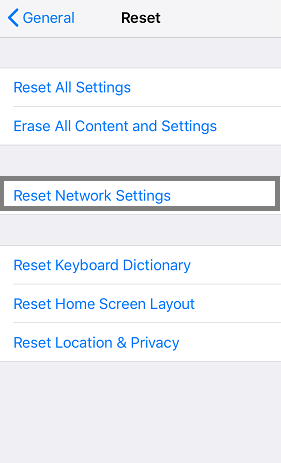
Over the time while using your iPhone there might be some of the network configurations that change the settings and affects iMessage configuration. So it is advisable to reset it.
I hope you liked this tutorial about iMessage not working on iPhone and iPad and fixed the problem. If still, you find another better way that solved your problem, you can share it with us on comment section so that other readers get better ideas.
For latest tech tutorials, reviews, and online deals follow madestuffeasy on Facebook, Twitter or Google+