Many a time there is a possibility of having an error on your regular backup of your iPhone to iCloud. There could be many reasons behind that. Here we are going to discuss every detail about iCloud fixing on your iPhone.

iCloud is basically the Apple’s cloud storage that works on all iOS device. It saves all the data you have on your device and you can restore it anytime on any iOS device. For a single email ID, Apple provides only 5GB free cloud storage.
Before proceeding further let us check how iCloud works on your iPhone and how it automatically backup your data.
NOTE: iCloud can backup almost all your data such as Photos, videos, Notes, PDF, and other such things. The only thing is that you have to enable them manually the first time. Let us check how?
How to Enable iCloud on your iPhone?
Open Settings on your iPhone and tap on your Name. Click on iCloud and here you will see the iCloud storage and the apps linked to iCloud. Choose the apps you want to have back-ups such as photos, mail, contacts, messages, and other options.
How to Fix iCloud Backup Failed on iPhone
1. Check your WiFi working or not?
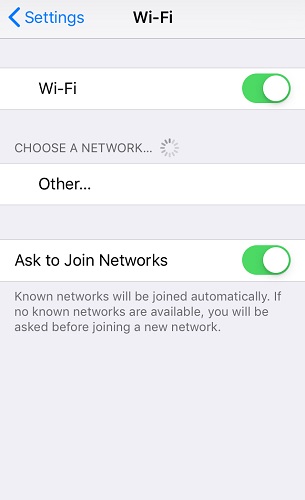
2. Sweep your iCloud memory
Memory is the major reason
To manage your iCloud storage, navigate to Settings> Your Name> iCloud. Here you can able to see all your data consumption and the apps linked it with iCloud storage.
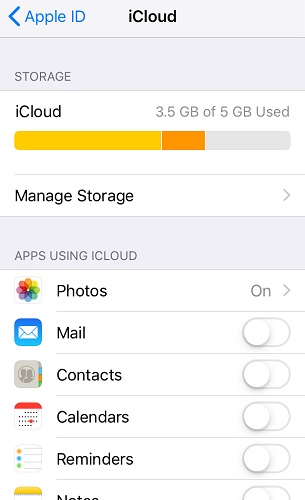
TIP: Only set important apps as an iCloud backup to get a proper management of your memory.
3. Re-login to your iCloud account
4. Reset your iPhone Settings
If you tried all the above steps then the option remain is to reset your iPhone settings. This is the hardest part we all know. But nothing is left than to reset it. It reconfigures all the settings and hopefully fixes the iCloud issue.
To reset all your settings navigate to Settings> General> Reset> Reset All Settings. Wait for a while and this will reset all your settings.
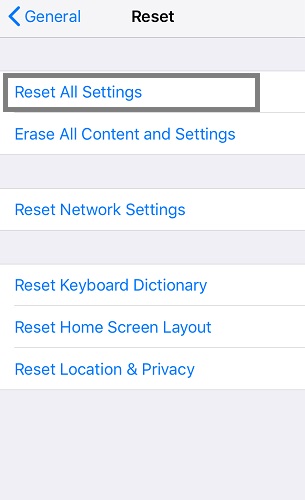
Is there an alternative option left if iCloud is not working?
I hope this fixed the issue of iPhone backup failed on iPhone. And then another option is using iTunes if you still face the problem. if you are getting some other errors, do comment below our team definitely helps you to fix that error.
You may also like:
- How to Sync your iPhone to Mac?
- How to store a document online (free & paid)?
- How to Sync computer automatically using Google Drive and Google Photos?
For latest tech tutorials, reviews, and online deals follow madestuffeasy on Facebook, Twitter or Google+