It seems always annoying when you see lots of pop-ups on your Window 10 screen. Every time you turn on your PC, the desktop gets covered with all these applications. This makes your computer speed low and takes time to process all this process. So it is only suggested to keep only important apps as a pop up when you turn on.

In my case, I have always keep the startup pop-up showing for VPN I use. This is important for me and
How to Stop pop ups on Windows 10
- Open Settings on your PC (type “settings” on search bar near the
Start menu). - Navigate to System > Notifications & actions.
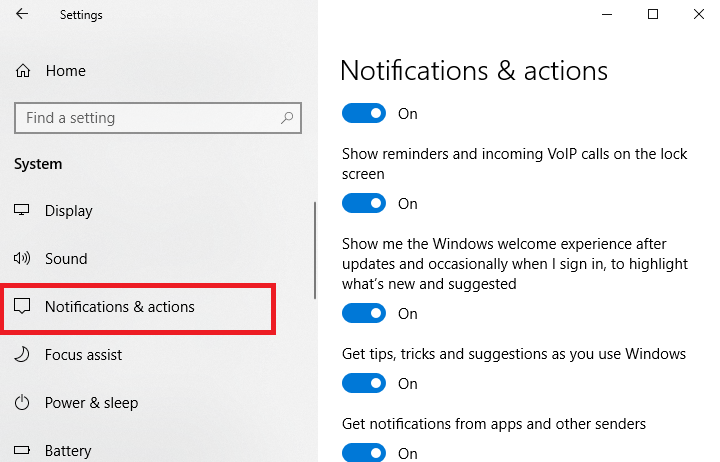
- On the right side, scroll down the window and look for Notifications. Here you have different options to toggle off. If you
don ‘ t want to receive the notifications from Applications and other suggestions then turn off Get notifications from apps and other senders and Get tips, tricks, and suggestions as you use Windows.
Once done above steps you are no longer to see any notifications from any application and suggestions from Windows.
Anytime if you want to make the notification appears on the homepage screen, you can turn on this by same steps. Along with this, it is also recommended to clear your RAM in order to improve your PC performance.
I hope you find this tutorial about How to disable pop-ups on Windows 10. For the latest tech tutorials follow us on Facebook, Twitter. You can also subscribe to our newsletter for every update.