Since PDF is making our life easier nowadays whosoever working with online paperwork. PDF is considered to be a professional format where it is no easy to make changes with PDF. And when it comes with editing on Mac, it becomes more complicated. If you have regular work with PDFs then it is a bit difficult to manage them. Here in this tutorial, we are showing how to manage PDF files easily.
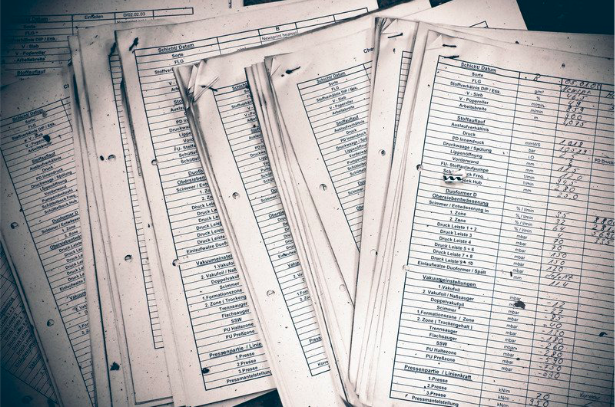
As we all know there are a lot of requirements while managing PDFs such as compiling, splitting, merging, electronic signature, digital signature, password protection, and data storage. Well, there are many productivity tools that offer these services and also recommended to make your task smoother and boost your productivity.
We have listed many PDFs choices but Nitro Productivity Suite (for Windows users only) and PDFelement (Mac & Windows users) are on the top of our recommendation.
How to Open PDF on Mac
If you are having any PDF file on Mac, you can easily open it. Follow some simple steps.
- Go to the PDF file on your Mac.
- Double-tap on the file and choose Open with> Preview.
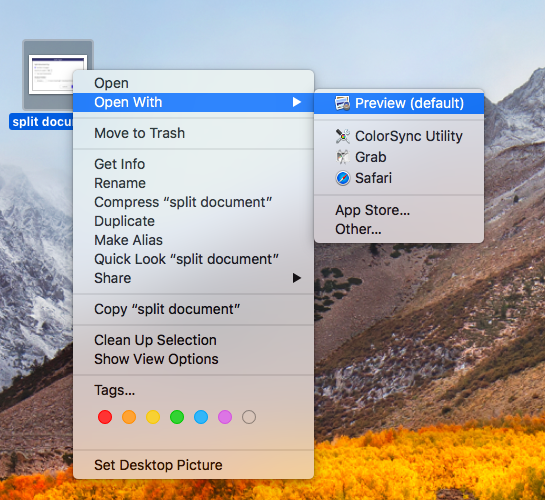
- This opens your PDF file and you can make some settings on PDF there.
If you have already
Now it comes to managing your PDF. Preview mode offers only limited features but we recommend you to use the PDFelement from Wondershare. It offers a free trial period and you can try it for 14-days.
Working on PDF using PDFelement
1.Combining and Splitting PDF
As combining and splitting PDF files is never an easy task and for that PDFelement is perfect. Check it how you can compile your PDF.
- Go to PDFelement.
- To combine page navigate to Home tab> Combine Files. Drag the file on the next you wish to combine. You can arrange them accordingly.
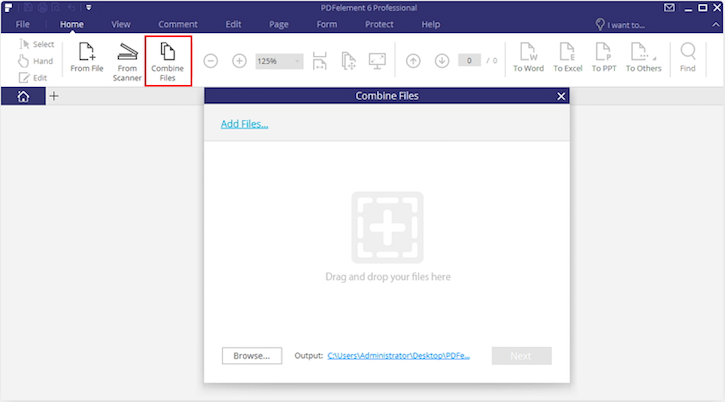
- To split PDF files navigate to Page tab> Split.
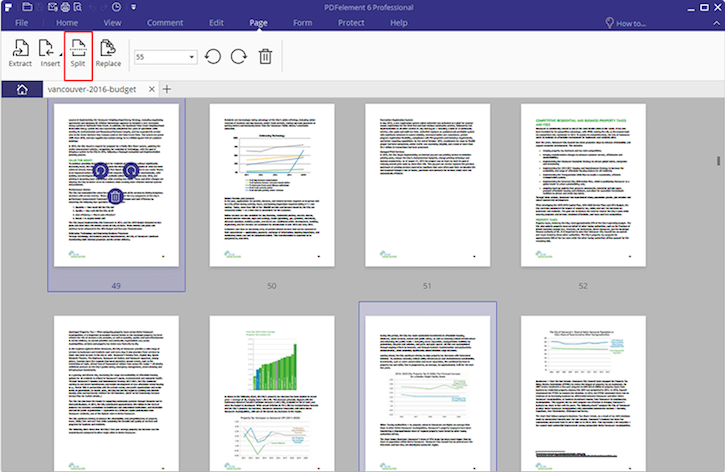
- While splitting you can either set the option either Number of pages or Top-level bookmarks.
2. Signature on PDF
Creating a signature digitally on your Mac is never easy but PDFelement makes it as simple as you work on Word format. You can easily create digital signatures that are useful for legal papers, invoices, contracts, and other financial documents. Follow some steps to check how it works.
- Open the file on PDFelement.
- Go to Protect tab> Sign Document.
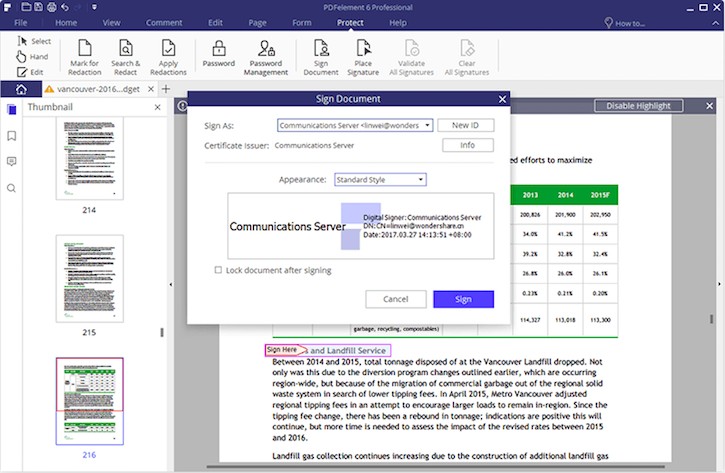
- On the next pop-up box, tap on New ID. Select I want to create a new digital ID now.
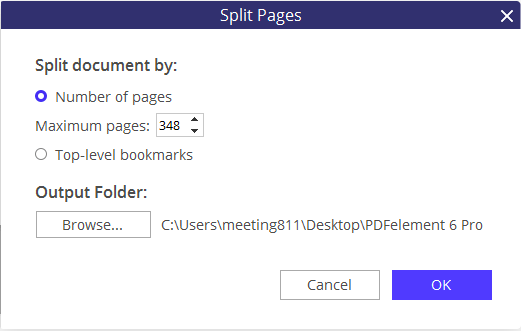
- Follow further instructions and Finish it.
3. Encrypt PDF with password protection
It is really important factor to encrypt PDF with password protection. PDFelement uses the top AES encryption level to add an advance security level to your documents.
- Open the document on PDFelement.
- Go to Protect> Password option.
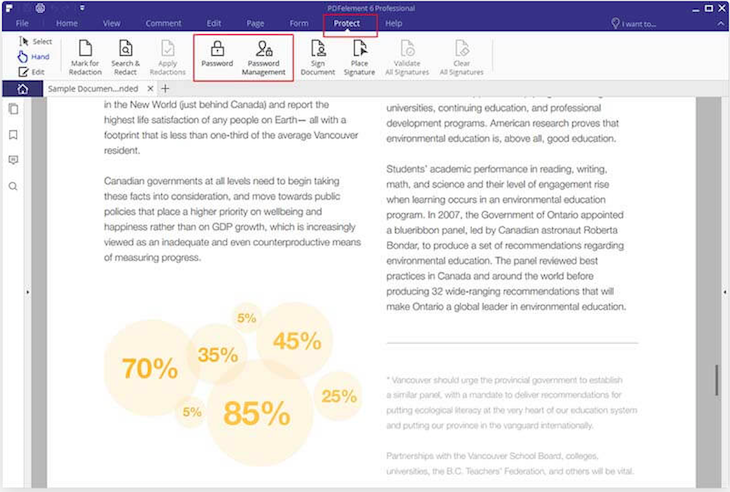
- Apply Password Security to protect your document.
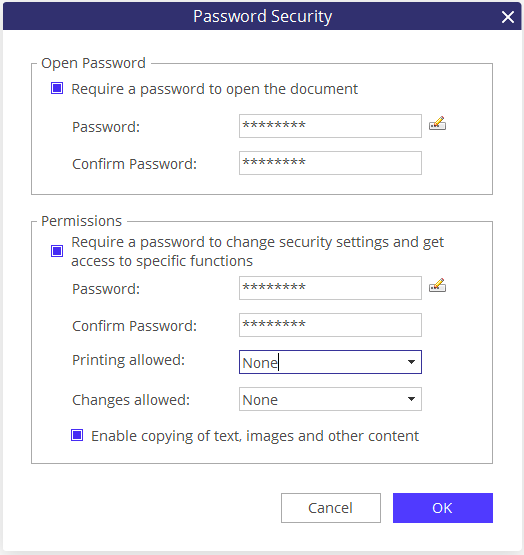
- Click OK to save settings.
Well, there are many other advanced features that make your PDF document easily manageable and improves your productivity performances.
With PDFelement you can edit PDF, create PDF, add notes, and create forms. Don’t miss the free trial period of Wondershare PDFelement.
I hope you find this information about How to Manage PDF Files on Mac useful. For more latest tech tutorials and online deals follow us on Facebook, Twitter. For regular updates, don’t miss to subscribe to the newsletter.