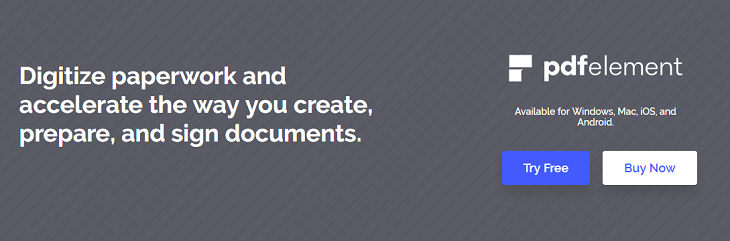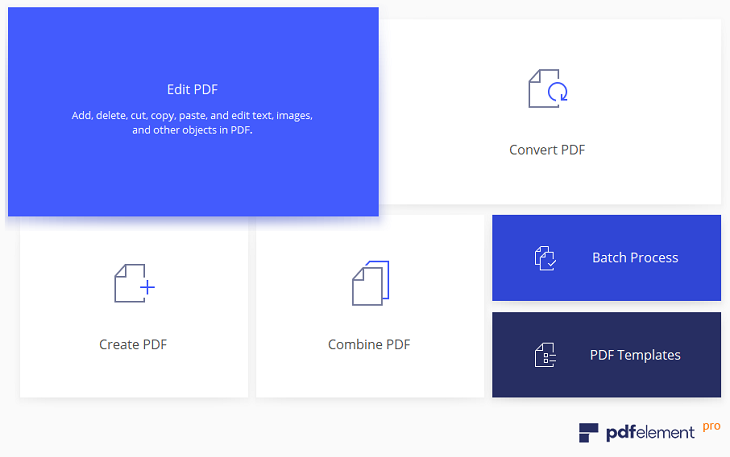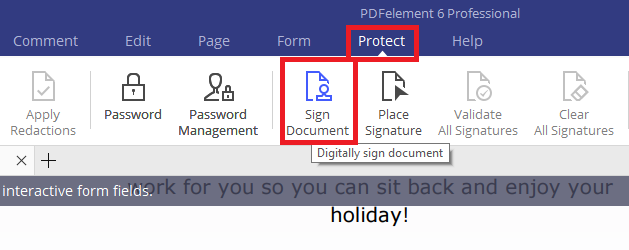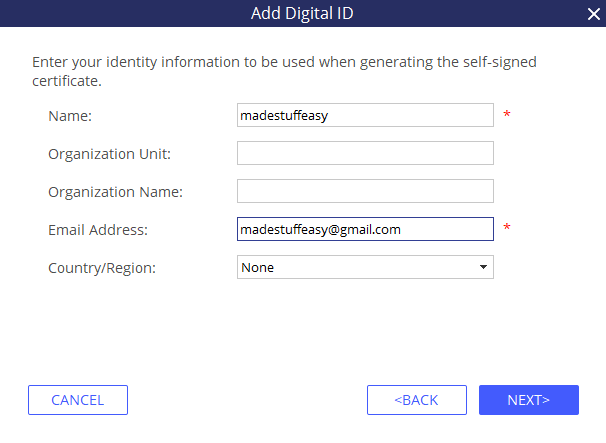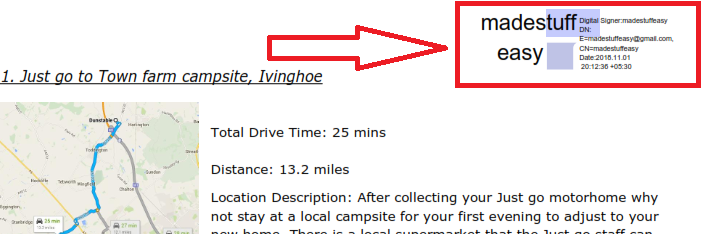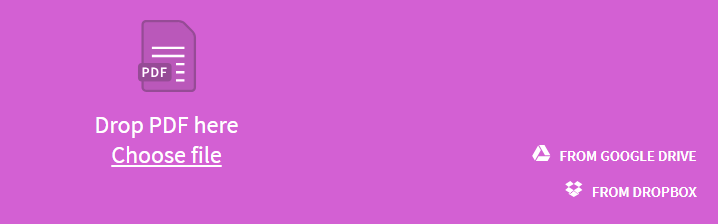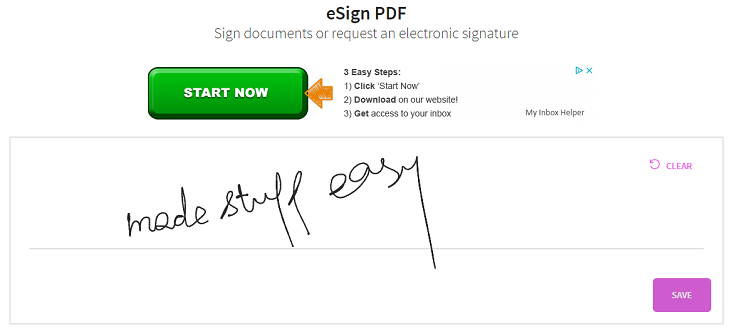What is an Electronic Signature?
There are a number of technical definitions available to describe an electronic signature but are too complicated to understand. So let’s make it easy and understandable of all of us. Take, for example, a handwritten document or any hard copy of a document. Now if you are to give your consent or approval to that document you will sign the document. Similar is the case with an electronic signature. But here we have a digital document and an electronic signature. To be more specific, we can say that an electronic signature is an electronic piece of authentication on a digital document.
In the old times, the signature on paper was easy to forge and someone could easily copy it and create it on another document and commit fraud. But with an electronic signature, things have become much more safe and easy. A public key is attached to the signature and digital document. It means that if someone has to access the file, they would need the public key to access it which is only available to the signatory and he/she will only pass it on to the one they want the document to be seen.
Another beneficial point of electronic signatures is that this process saves a lot of time, money and wastage of resources. If a company deals in international trades and they need the signature of the authority based in another country, they will simply forward the document by e-mail to that particular person in authority, and receive an approval through their electronic signature being attached to the document and send back with a public key. This makes the whole process a lot easier and time-saving rather than sending couriers or posts which takes days to reach the person and the whole process time-consuming.
How to create an electronic signature?
You can create an Electronic signature using an online web-based service or using a PDF editor. PDFelement is one of the best ways to create an electronic signature. It is easy to use and cheaper option. The best thing is it offers 30-days free trial period so you can try it absolutely free. Another option for good PDF editor is Nitro Productivity Suite, which is bit expensive but worth. You can also check our discount coupon page here. Here we are using PDFelement Pro.
- Download free trial period from the official website of Wondershare PDFelement Pro.
- Install this app on your computer and launch it.
- Go to Edit PDF option from the tab list appears on the first screen and choose the PDF to make the signature.
- Head on to Protect> Sign Document.
- Now you need to create a new Digital ID and tick the option I want to create a new digital ID now and click Next. Follow some other steps and by entering your email ID and password.
- Once you successfully created your new digital ID, it will display on your page and you can download it on your computer.
By following these steps you can easily create a digital signature to your documents to verify and secure them. You can also use the online websites to sign your document but they are not verified and this is only used when the document’s signature is not much important otherwise you need to go for the above option. Here we are going to sign a document using smallpdf.com
How to Sign a document online?
- Open smallpdf.com and upload a document (you can also drag the document from your computer). SmallPDF offers you to import a document from Google Drive or Dropbox.
- Wait for a while till the upload completed. Now select I’ m signing. You can draw, upload, or use a camera to draw the signature. We have chosen the hand-written option.
After you hit SAVE button the sign saves and you can place them on your uploaded document. Select FINISH option to download it on your computer.
You may also like:
- How to convert PDF to editable PDF?
- How to protect your PDF with double encryption to keep them secure?
I hope you find no difficulty in following the above steps and like this tutorial about How to create an Electronic Signature? For more tech tutorial and software deals subscribe madestuffeasy.com and follow us on Facebook, Twitter or Google+.