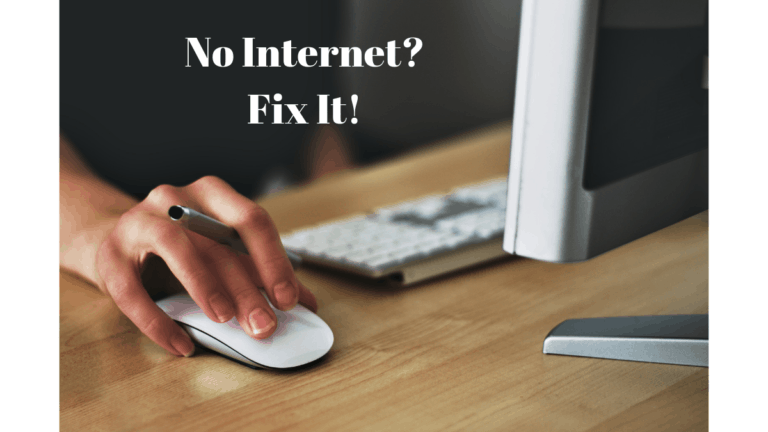Converting a Microsoft Word Document to PDF format can be very useful for efficiently transmitting the files to other people, either offline or online.
When a word file is in PDF format, anyone will view it, whatever word processor they are using.
The PDF format files can also prevent formatting errors that are very familiar with other document formats. It is a great way to boost communications and transmissions between you and the viewer.
Below-listed 5 ways can help you convert Microsoft Word to PDF formats without disturbing the originality.
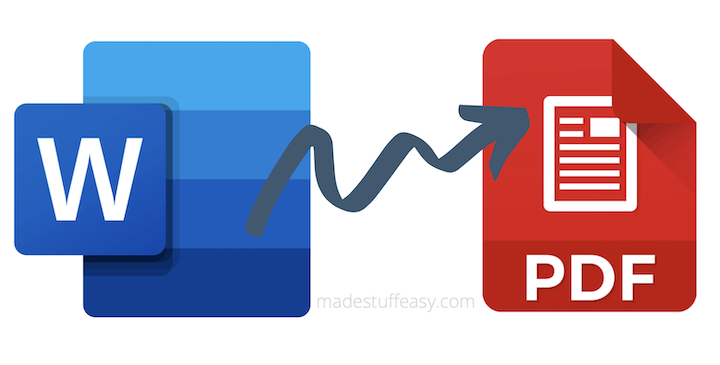
Five Best Ways to convert Word Doc to PDF
Way# 1: Convert Word to PDF format with Online Tool
Word to Doc is a brilliant online converter tool that will prove perfect for anyone who is struggling to save time, effort, and money.
This word to pdf converter tool uses AI (Artificial Intelligence) and multi-thread technology to make the work fast and easy. It is an excellent place that converts word to pdf, facilitating quality results without compromising the user’s privacy and security.
Doc to pdf online will never ask you to get registered. Besides, there’s nothing like lengthy procedures, ads, or hidden charges.
All you need to do is access this word to pdf converter with a browser, upload the word file in the given box, and click on the “Convert to Pdf” button. It’s done!
Way# 2: Convert your Docs to PDF by using Microsoft Office
Another way of conversation is to use the MS Office directly. If you are using Microsoft Office 2010, then you can handily convert word to PDF format in just a few clicks; all you need to do is follow the following steps:
- First, open your Microsoft Office document, and then tap on File, after that Save As.
- In the window, you will see many displayed formats, choose PDF format, and simply click on save as.
- In case you are using the old versions of MS Office, then you must follow the following easy steps:
- Firstly, open the MS Office documents and click on the file, follow Export, after that, choose to Create option.
- In the Publish window, choose options if the properties of the MS Office document have data that you wouldn’t want to be included in PDF. Now, select the document, and after that uncheck the Docs Properties. Make some other changes, and then click on the “OK” button.
- Find out where you would like to save your file and at last click on the Publish button. That’s it!
Way# 3: Make Conversation from Doc to PDF by using Adobe Acrobat
Adobe is a well-known software that can be run through computers and smartphones. The following is the only option to learn how to use Adobe Acrobat:
First, you will need to launch Adobe Acrobat and later import the PDF files you wish to convert. Once you do that, you will need to click on Export PDF on the right side of the screen. In the window, you will see the file you chose to export.
Now, Click the pointer to view additional options on the format you would want to convert, and then select Microsoft Word. Tap on OK to convert Word doc to PDF format.
Way# 4: Convert Word to PDF Free by using Google Drive
If you don’t have the facility of Desktop versions, then Google Drive is perfect for you. You can upload any Word doc to Google Drive, easily convert it to a Google Doc, and then do the conversion to PDF format.
It works perfectly if the Word document is simple without much formatting.
Way# 5: Convert by Using PDFelement
PDFelements is a top-rated PDF conversion and editing software. It supports almost all Microsoft Office formats. The basic toolbar in PDFelement includes converting from Word documents and blending Word documents into a single PDF file.
Tools work nicely in generating an accurate presentation of the Word doc in PDF format.
This place is a fantastic option for anyone who needs quick and accurate results. Moreover, PDFelement can be operated on a free trial of seven days; however, its yearly subscription is also excellent. It is available in different pricing options according to the number of features you choose.
Overall, it’s a trustworthy facility considered the best converter after Doc to PDF online tool. This tool works on the drag and drops options. So, access, upload, and click! Easy Peasy!
Another way I suggest is using the Soda PDF editor. You can edit, convert, and make changes on your PDF free!
THE FINAL WORDS
In the article above, we have mentioned the top 5 easy ways that can help in converting your Microsoft Word Documents to PDF Formats on the go. So Beautiful People! Cash this time now by picking one course from the list mentioned above to experience the speed in your life.
For the latest tech tutorials and software deals, you can also follow us on Facebook Twitter.
You may also like: