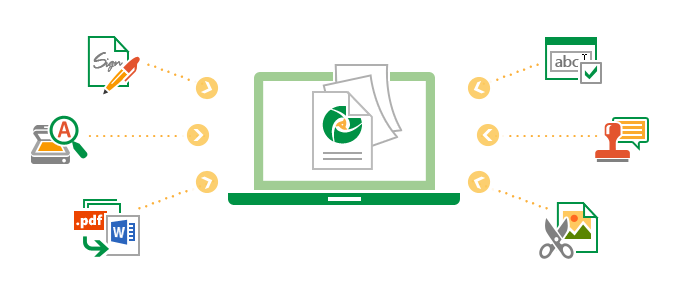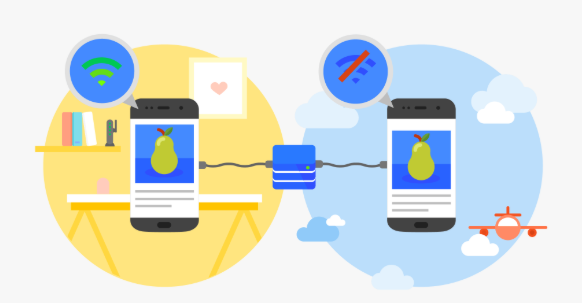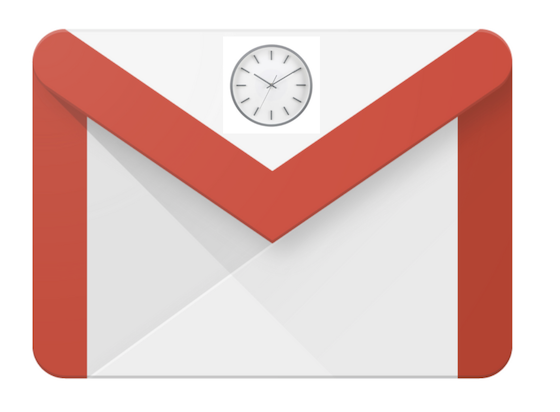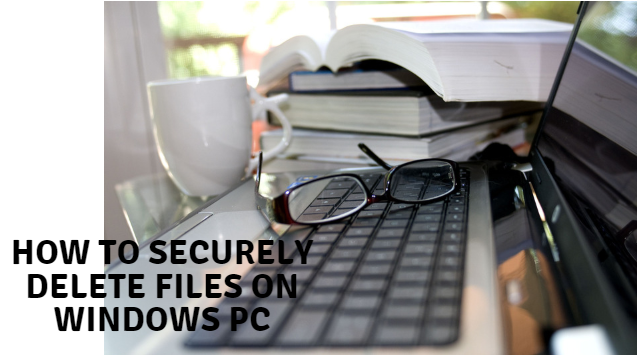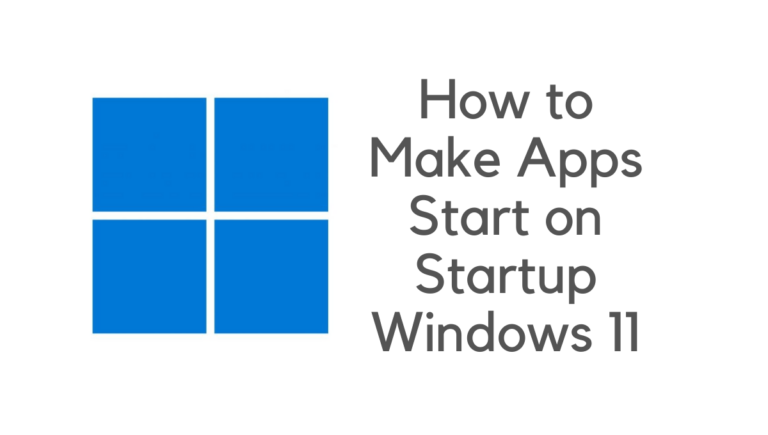You may need to convert a file to a different format, and this is when you’ll need to modify the file’s extension. A typical scenario is switching from test.png to test.jpg. Typically, the letters that come after the (full stop) in a file name indicate the file extension or format of the file. The “test” file shown above may be downloaded as either a.png or.jpg file.
Sometimes it becomes necessary to change the file extension to different formats such as .rtf,.txt, and much more. You can easily change the file extension in Windows 10/7/8 by following these simple steps. There are many possible ways to change, offline or online, but offline is much more straightforward.
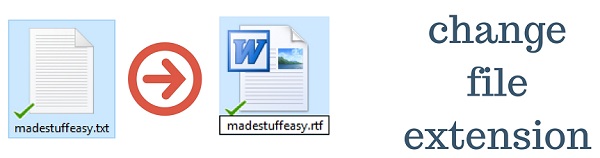
Why change the file extension?
One typical example of changing your file extension is that sometimes your computer does not support the format of your existing file, so you need to change the file extension. You may also need to change the file extension when the file format you are uploading may show an error. For all these purposes, different file extensions are required.
How to see the existing file extension?
For Windows 7 or Windows Vista: Open the file you wish to change its extension in File Explorer (for this, just type “folder option’ after opening the Windows logo button). Go to the organize option and tap the folder and search option. Now tap on the View tab and uncheck Hide extensions for known file types.
In Windows 8, to change how File Explorer displays files, choose the View menu. You may inspect file extensions by checking the box next to the option.
For Windows 10: Open the desired file in File Explorer (just type ‘file explorer’ after opening the Windows logo button). Now tap on the view tab and check or enable File name extensions.

Change File Extension
- Right-click on the file you wish to change its extension and select the Rename option from the list.
- Here you will see the file name and its .extension.
- Change .txt to .rtf (for example) by just typing and removing the previous extension format. After this, press the Enter key.
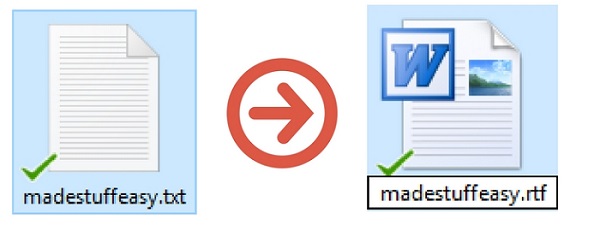
You are done with this. You have successfully changed your file extension. If you see a problem with the new file extension format, you can quickly restore to the previous extension using the same steps.
Information Security: Steps to Take
If you tried to open a file but then realized you had to change its extension, or if you lost it and now can’t find it, data recovery should be your first thought. You might restore the lost document to its original form using data recovery software from the pros. DiskInternals Uneraser is an excellent data recovery tool that anybody, even those without IT knowledge, can use. It supports various file kinds and formats and has a straightforward interface that is easy to use.
When you need to recover accidentally erased information or safeguard your data against the possibility of data loss, turn to DiskInternals Uneraser. It’s compatible with any version of Windows, and it even has a built-in Wizard to help you get started.
You may also like:
- How to know wifi password of your network
- Create write protection pen drive
- How to change login screen background
I hope you like this tutorial to change the file extension on Windows 10/7/8. Stay in touch with us for more technical stuff and updates on social media Facebook and Twitter.