Want to empty recycle bin data? Here is a quick tutorial to wipe out bin on Windows PC. Suppose you have 3-4 Users accounts on your device and you wish to delete all the data from recycle bin in one go, then you have to use simple command.
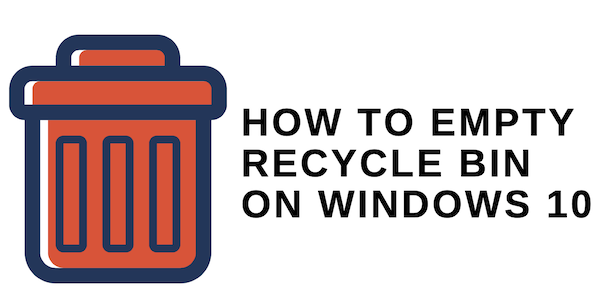
Whenever you delete data from your Windows PC, it directly moves to the Recycle Bin and space is still consumed. So it is necessary to empty recycle bin periodically. By emptying recycle bin you get data storage speed and also some improvement in speed performances. We recommend you to try MacPaw CleanMyPC to improve your PC performances by cleaning out all the cache, duplicate files, temporary files. It also protects PC from other online threats.
Recommended: How to increase internet speed using cmd
Empty Recycle Bin on Windows 10
Follow some simple steps to empty recycle bin in one go.
1.Using Storage Settings
- Open Settings on your PC.
- Go to System> Storage.
- Click on the Drive from the right side list.
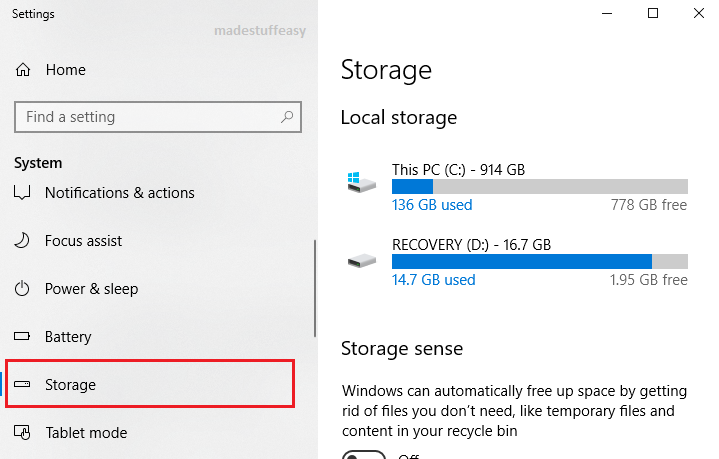
- Tap on Temporary Files. On the next page under temporary files list, choose Recycle Bin. Click Remove files button.
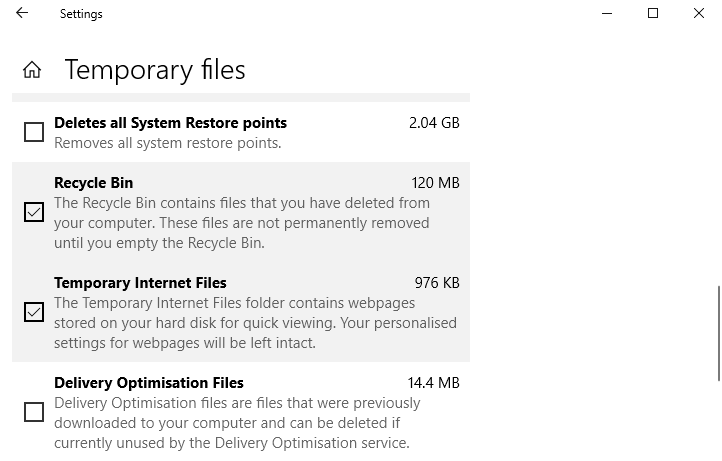
2. Using Disk CleanUp
- Open Run command on your PC and type
cleanmgr and hit Enter key.
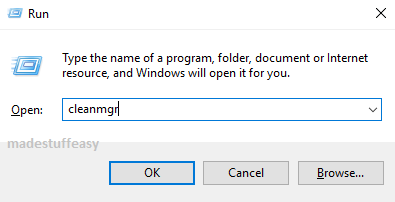
- On the next window tap on Clean up system file.
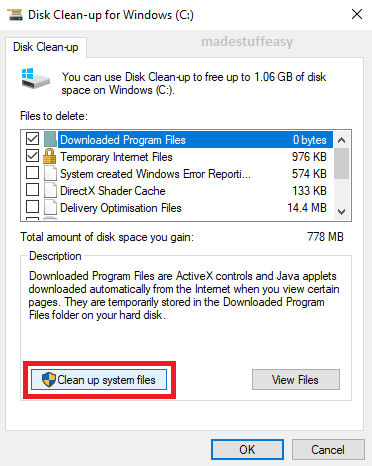
- Scroll down and look for Recycle bin on the next window. Tick this option and click Ok.
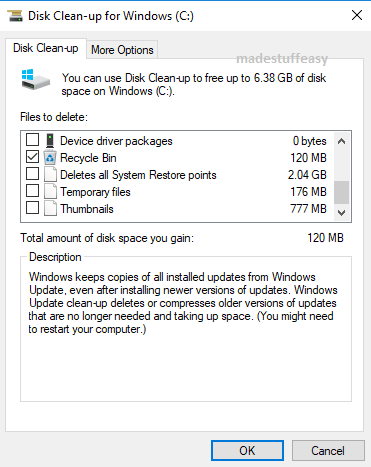
- Tap on Delete files button.
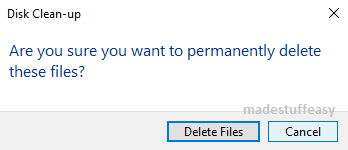
3. Using Windows PowerShell
- Open Run command and type
powershell on search space and click Ok button.
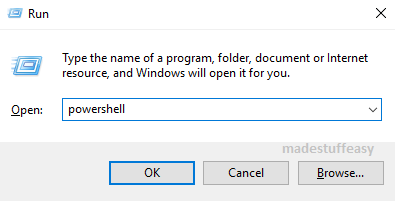
- You can either put command to empty recycle bin for all drive or for a specific drive. For complete empty type Clear-RecycleBin -force -ErrorAction:Ignore and for a specific drive, type Clear-RecycleBin -DriveLetter <drive letter> -force -ErrorAction:Ignore.
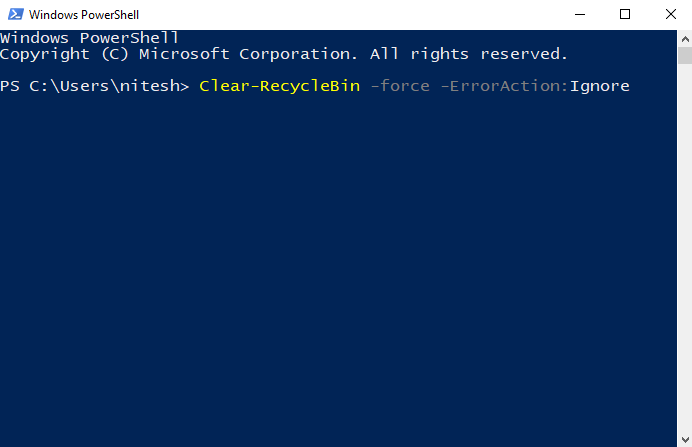
- Hit Enter key to execute command.
4. Using Desktop shortcut
If you have Recycle Bin on your desktop, to empty it,
- Right-click on it and choose Empty Recycle bin.
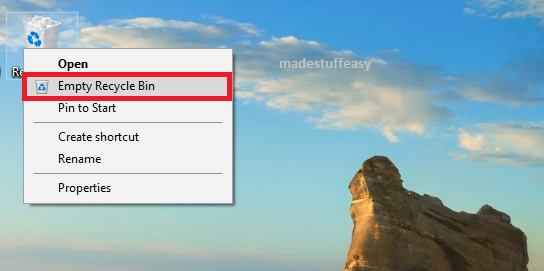
- Confirm again to delete everything from it.
These are the easiest way to clean up recycle bin. There is also a feature to automatically delete all recycle bin data. You can set the specific time period of automatic deletion of recycle bin data. Here is how it works.
How to automatically empty recycle bin?
- Open Settings on your PC. Tap on System> Storage.
- On the right side, click on Change how we free up space automatically
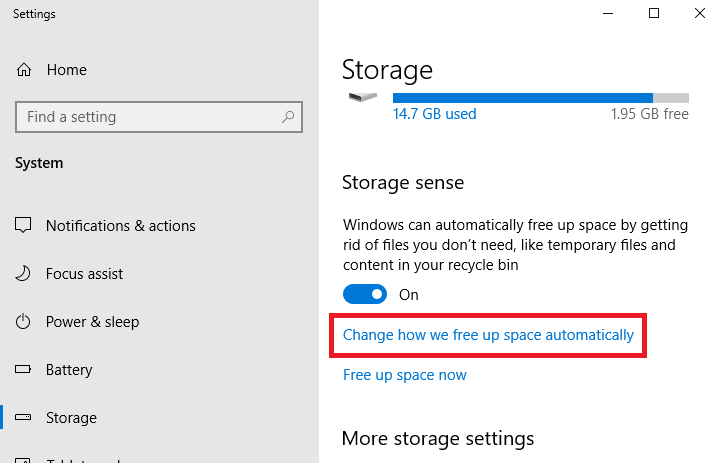
- Toggle ON the button showing Storage Sense. Here you can manually choose the time how often you wish to run this utility automatically. You can set from one day to a month. You can also choose the option During low free disk space.
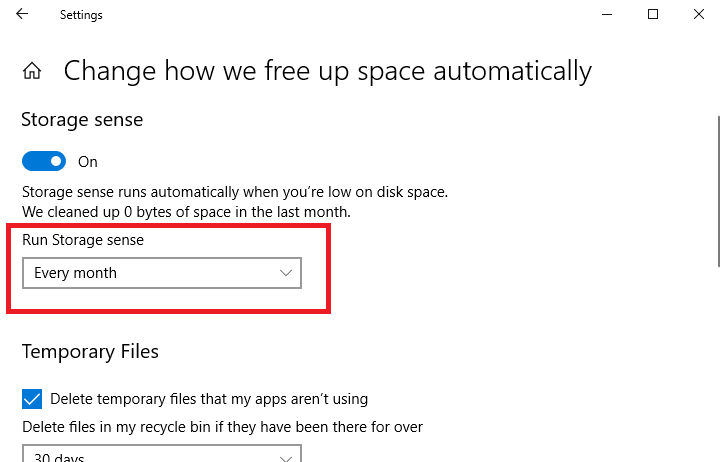
By this way, you can set up automatic clean up of recycle bin on your Windows PC. But before emptying all the data make sure you have a backup of all your important data that you may require in future. I hope you find this tutorial information about how to empty recycle bin on Windows 10.