Sometimes PDFs are password-encrypted so that no one can open a PDF that doesn’t know the password.
You might have some confidential information in that PDF that is password protected, but now you have forgotten that password.
Here you will see a free method to unlock password-protected pdf files and remove this password from Stellar Phoenix PDF Password Recovery.
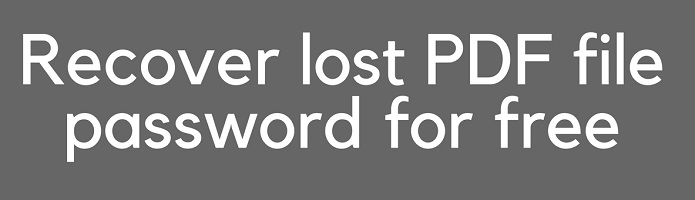
It must be noted that removing passwords from your PDF is not an easy task; still, the method discussed below works well.
Print PDF- A Free method to unlock password protected pdf file
This method works for me, and I thought this would be the best free password recovery method for your PDF. This method works on all systems.
The print function will generate a PDF copy, allowing you to see it without difficulty.
Many a time, there is a possibility that your password-encrypted PDF doesn’t have any reprinting issues, so this trick works well.
Print PDF document in Microsoft Edge (By Default in Windows 10)
Follow the steps if you have opened a PDF with Microsoft Edge.
- Open the PDF file that has the password encrypted.
- Again, the message in this sample PDF file is encrypted with a password and will be shown due to a password-protected PDF.
- Choose the print option from the PDF toolbar.
- Select from the options. Microsoft prints to PDF from the drop-down list under the Printer option (see below screenshot).
- Now press Enter key to save a duplicate PDF of encrypted password PDF with no password.
Print PDF file in Chrome Browser
Follow the below steps if you open a PDF in the Google Chrome browser.
- Open the password-enabled PDF.
- Here you will see the message displayed as This sample PDF file is encrypted with a password. You will see the print option in the above toolbar. Select the “Print” option.
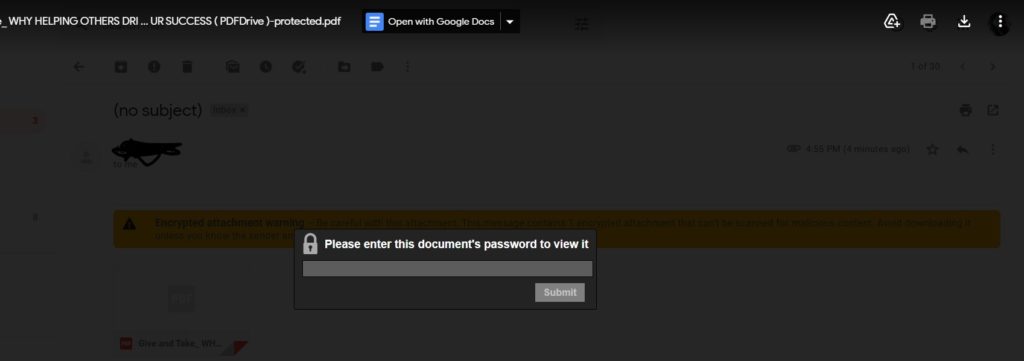
- Here you will see Destination. Make sure you have changed it to Save as PDF. Now click on the Save option.
Print PDF on Mac
- Open the password-protected PDF preview.
- Go to the File option and click on the Print option.
- Now the dialogue box will appear; tap on the PDF drop-down list, select Save as PDF and tap the Print option.
This will create a duplicate copy of that PDF without asking for the password again.
Must see: Top 5 free data recovery software [with complete tutorial]
Remove PDF password using Stellar Phoenix PDF Password Recovery
Stellar Phoenix PDF Password Recovery is free recovery software.
If you cannot remove the password from the above option, then this option would help you remove the password from that PDF file.
Stellar Phoenix PDF Password Recovery is the simplest and easiest way to remove passwords from your PDF files.
Follow some simple steps below:
- Go to the Open File icon, and choose the file whose password you need to recover.
- Now you have to select the specific length of the password.
- Under the Mask option, mention the starting letter of your password, and replace the unknown letter with “?”.
- Under the Character set, insert the character that may present inside the password.
- Now press the Start button to start recovering your password.
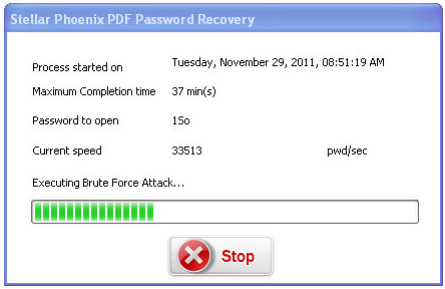
In addition to being able to decrypt the PDF file by clicking the decrypt button after recovery is complete, you will also see the recovered password.
Using the above method, you can quickly recover your password-protected PDF file.
Method for Unlocking a PDF File Without a Password
If you need to unlock a PDF file without a password, PDF Password Remover is your tool. Here are three simple methods to bypass PDF password protection. Get a free demo by downloading it right now!
Step 1: Open the Protected PDF
After opening PDF Password Remover, you can simply drag & drop the encrypted PDF files into the program.
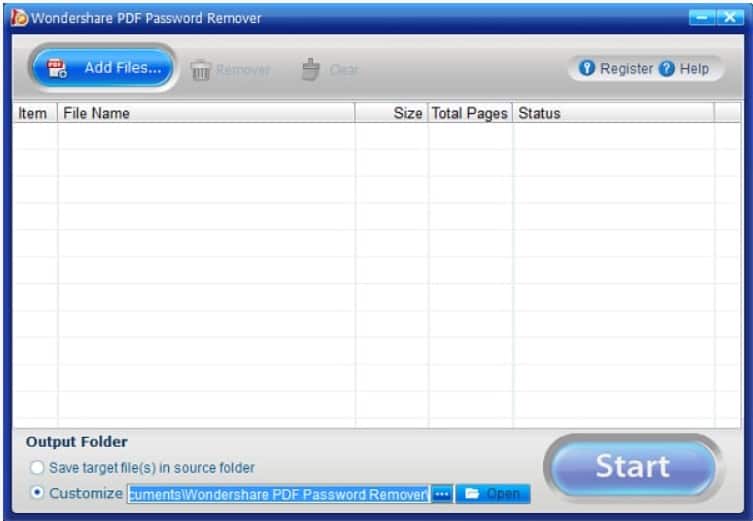
Step 2: Initiate the Transformation
You may save the converted file in the exact location as the original file, or you can create a new folder to save the PDFs. Once you’ve selected, click the “Start” button to begin the conversion process. After the process is complete, you will have access to new PDF files that do not need security measures.
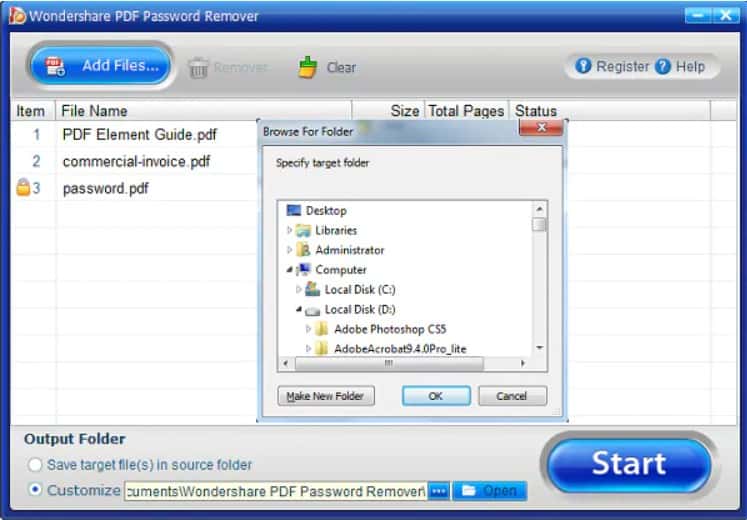
Step 3: Launch Converted PDFs
Any PDF reader may open a new PDF file, and any PDF editor can modify the content of a new PDF file.
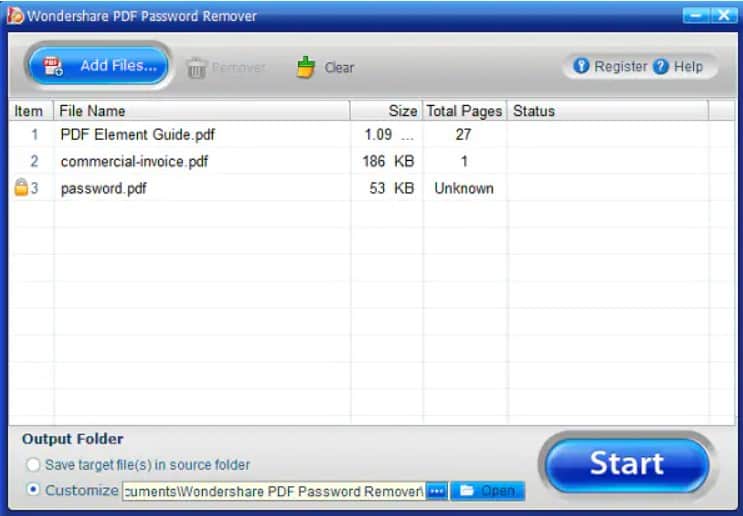
You may also like:
- 2 best ways to remove junk files from PC
- How to sync computer automatically using Google Drive and Google Photos
- How to change Windows 10 login screen background
I hope you find this tutorial on unlocking password-protected pdf files.
Keep in touch with us for more helpful information on Facebook and Twitter.