Today, Gmail is the most popular email service out there, dwarfing the likes of Yahoo and Hotmail.
The popularity of Gmail is that you can access almost everything without having to have individual accounts for different websites.
You can easily register yourself using a Google account. For these reasons, you must need Gmail and have all your contacts in Gmail from all other emailing sites.
This tutorial will quickly learn to export yahoo mail contacts to your Gmail account.
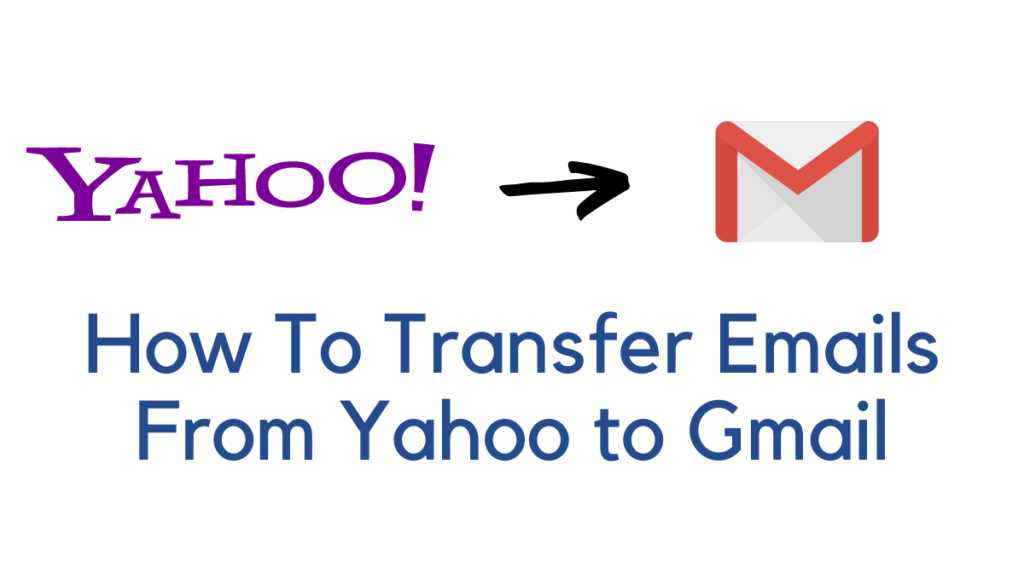
Related:
- How to export contacts from Gmail to Excel worksheet
- How to auto-reply email in Gmail using Vacation Responder?
Is it possible to combine the Yahoo and Gmail accounts?
You may send and receive emails from several email accounts by combining them into a single inbox using any primary email provider, including Yahoo, Gmail, and Outlook. This allows you to manage all your email accounts from a single location on the web. Those of you who are opposed to the concept of using a desktop client will find this to be a beneficial feature.
How To Transfer Emails From Yahoo To Gmail
First, download your Yahoo contacts to your PC and sync them with your Gmail account.
Contact transfer from Yahoo Mail account to PC
STEP 1: Open a Yahoo mail account in your browser and enter your login credential to sign in.
STEP 2: Now tap on the contact logo on the screen’s top left (see screenshot).
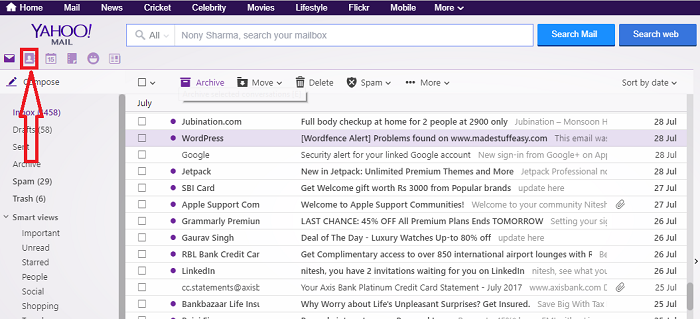
STEP 3: Now, select the contacts you want to transfer. (Mark, select all if you’re going to share all your contacts).
STEP 4: After this, tap Actions and select the Export option.
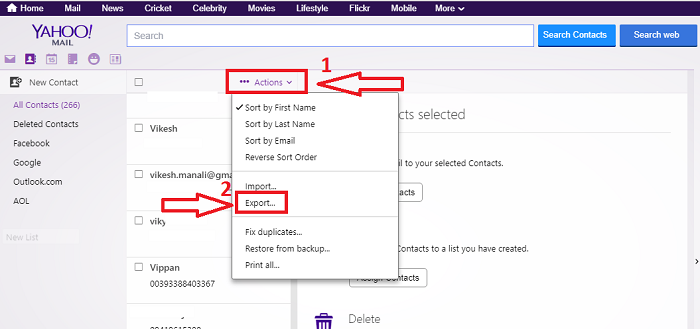
STEP 5: Choose vCard Single File format and tap Export Now.
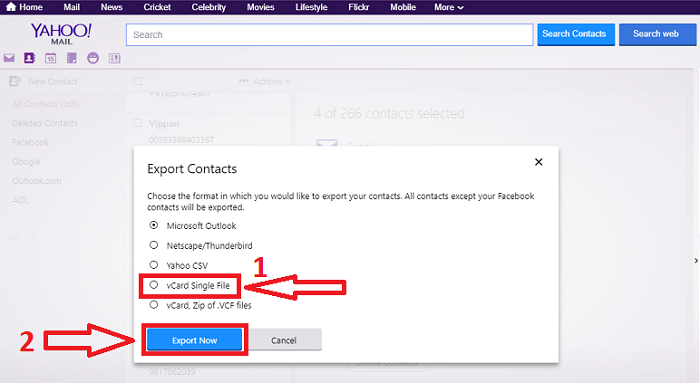
Contact transfer from PC to Gmail Account
STEP 1: Open your Gmail. Sign in with your login credentials.
STEP 2: Go to Gmail at the top right corner on your screen (see below screenshot) and choose Contacts.
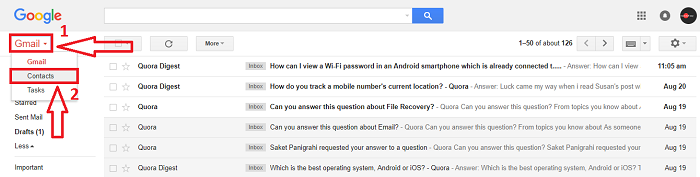
STEP 3: Now go to More> Import.
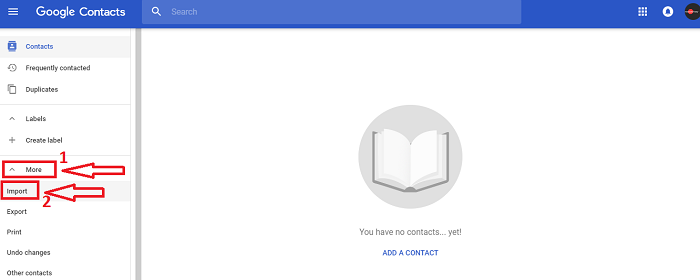
STEP 4: It will ask you to choose where you want to import contacts. Select CSV or vCard file.
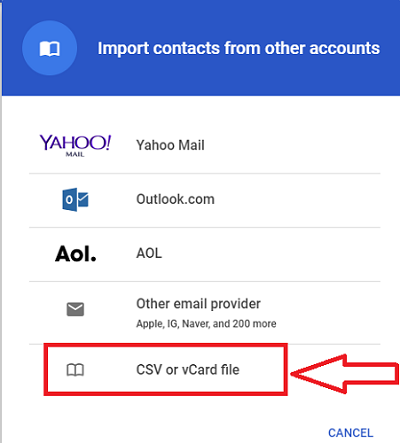
Here you might get a different option, or you may have the opportunity to go to the older version. Select GO TO OLDER VERSION.
From this page, proceed to More> Import and choose a file to import.
STEP 5: Now, after selecting the file, tap import.
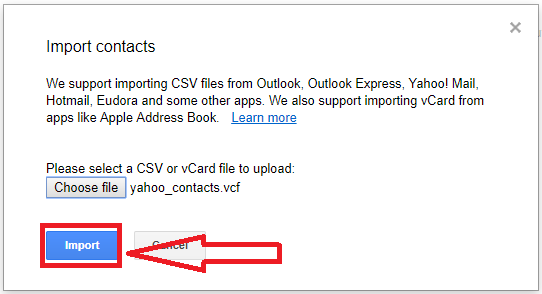
After this, all the contacts you have chosen will import to your Gmail account from your Yahoo mail account.
Related Blogs:
- How to recover or retrieve deleted Yahoo emails?
- How to create a mail merge using Gmail with spreadsheets?
- How to sync computer automatically using Google Drive and Google Photos?
- How to download Google maps for online navigation?
- How Do I Attach a Photo to an Email on Yahoo Mail
- How To Make a New Yahoo Email Account in 2024
I hope you like this tutorial about Transferring Yahoo Mail Contacts to Gmail accounts.
Keep in touch with us for more helpful information on social media, Facebook, and Twitter.