Do you find yourself becoming weary of signing paper papers, then having to scan or fax them back?
A person’s capacity to electronically sign and send papers shouldn’t depend on whether they are at their home office, the supermarket, or the golf course. Acrobat Sign is a safe and quick alternative if you’re tired of waiting for contracts to be signed and returned in the mail. Mark up and sign PDFs or scanned documents using your fingertips and an iPhone.
The process of making an electronic signature and including it in documents in Word, PDF, or any other format is simple. Plus, many applications already have digital signature tools, which are both practical and secure.
If you want to sign a document directly from your phone, this guide will help you add a digital signature from your phone. Attaching a sign wherever you need to verify the document becomes straightforward.
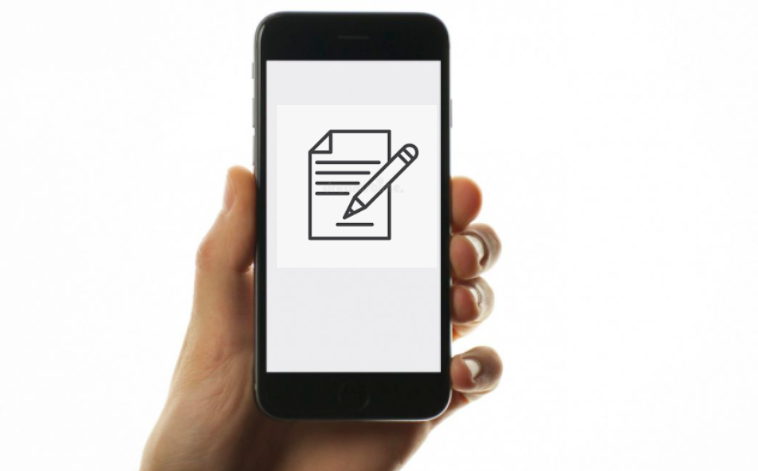
Smartphones are in style nowadays, and everyone has quick access to their phone; otherwise, using a computer is time-consuming and complicated. But it is recommended that if you have your regular work with PDFs, files, documents, and other online productivity, you must use PDF editors, which are not just for converting formats but also for providing you with digital signatures, electronic signatures, password protection, cloud storage, and much more.
Before following the steps, you must know that the iOS device has the default feature of placing a signature on your document. But you can also use the other top-rated applications that are more powerful tools. This tutorial will also list the default features and third-party apps.
How to Add a Sign-On Document from an iPhone or Android Phone?
iOS Devices – Default Feature
Every iOS device has the feature of adding an e-sign to your document, which is one of the best and easiest ways. This is a handwritten format signature.
1. Open your document or PDF file on your iPhone or iPad. You can open it using the Books app or directly from Photos.
2. Click on the Markup tool from the above options. If you have chosen a file from Photos, tap on the Edit button for more options. Tap on Markup.
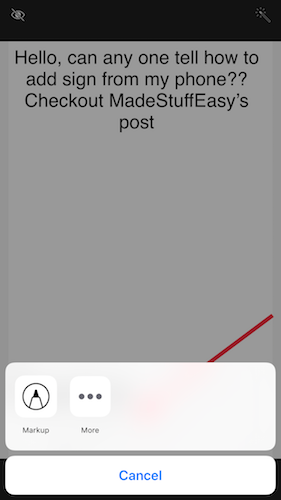
3. Tap the (+) icon and select the Signature option.
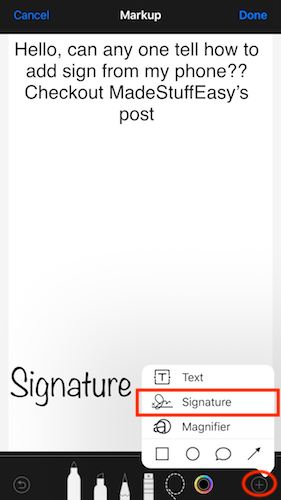
4. Draw a handwritten signature in the space provided.
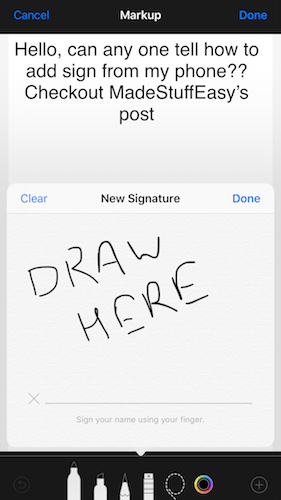
5. Drag and resize your drawn signature wherever you want to insert it.
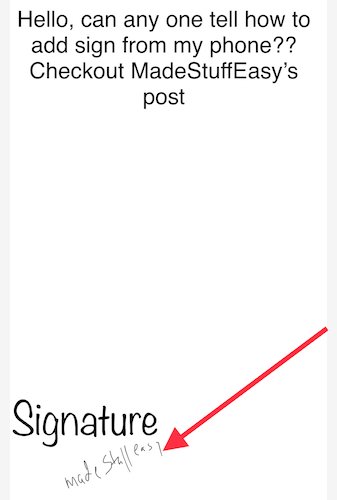
With these steps, you can easily insert your signature on any document from your iPhone or iPad. But if you are looking for a more professional way, you have to switch to e-signature tools, which we will discuss later in this tutorial. You can also enable adding a sign to every email you send.
For Android Devices
Unfortunately, there is no in-built app or feature for adding a signature on an Android device, but you can still use Adobe, free of cost and available on the Play Store. Download and install it on your phone and follow some simple steps.
There are many advantages to using Adobe; you can get some extra features apart from just signing a document. You can add text, annotate PDFs, fill in and sign forms, and more.
1. Launch Adobe Acrobat Reader on your Android device.
2. It takes some time to sync your files on your device. Choose the file you wish to make changes to.
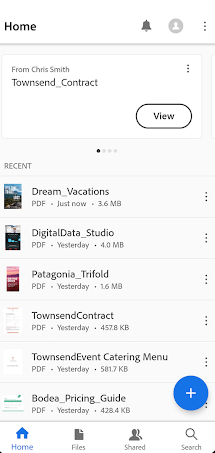
3. Tap on the “Sign” icon from the list at the bottom.
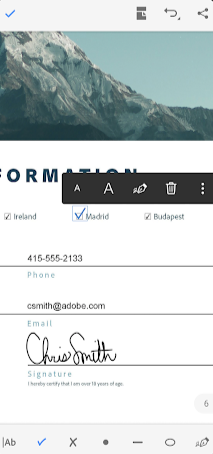
4. Create your signature on the space provided and mark tick to save it and applied on your document.
Note: You can use the same signature on all future documents and PDFs. Similarly, you can place the signature and resize it wherever you require.
Now it’s time to get professional. Yes! If you are looking for the pro version, if you have more productive work, then there are many top-rated applications that we suggest to you. These applications (software) are more than just creating the signature. You can work as you work on your PC. It saves your time and increases productivity. Check them out.
- DocuSign: DocuSign is one of the leading software products in this category. Many PDF editing programs collaborate with DocuSign to provide verified signatures. It is compatible with both iOS and Android devices. It also offers cloud storage to save your documents online with the best security layers. Try DocuSign for free, or proceed to check the best DocuSign alternatives.
- HelloSign: HelloSign is another best software offering an app for iOS and Android devices. It also offers you a verified digital signature and does your paperwork for almost nothing. This saves you time as operating everything from your phone. You can try it for free during the trial period.
- PandaDoc: PandaDoc is something more than just signing. If you are looking for a productivity tool that offers more tools for documents, PDFs, and for e-Paper work, then this suits you best.
If you are working on a PC, you must also check out some of the best PDF software for Windows and Mac that is compatible with your smartphone.
I hope you find this tip on how to sign a document on your phone functional. For more of the latest tech tutorials, software deals, and reviews, follow us on Facebook and Twitter. For regular updates, subscribe to our newsletter.
Related Posts: