Sometimes, by mistake, you may delete some important text, documents, files, folders, or anything, and you may regret losing them.
But you landed at the right place where you can quickly recover deleted Notepad files without going anywhere.
Here we will discuss the two best ways to recover lost notepad files and bring back your deleted files, even if they are deleted from your recycle bin.

Note that when a file, folder, or text is deleted from your computer, some traces of those deleted files remain in your computer.
There is also a manual method to recover, but sometimes that doesn’t work, but with the recovery software, you can quickly recover your lost file, text, folder, or anything.
The data you had lost may be in any format such as PDF, TXT files, Spreadsheet, or any type; the software can quickly bring back your data.
Here we see two ways to recover deleted notepad files
- Manually recovery
- Using recovery software
Related: 2 free methods to unlock password-protected PDF file
How to recover a lost notepad file on Windows PC
Method 1: Manually recovering a lost file
STEP 1: Open the start menu and enter %AppData%. Press Enter.
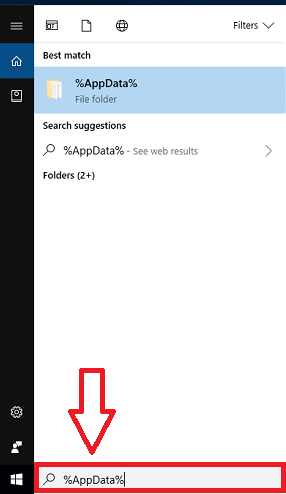
STEP 2: Now you will directly land at C:\Users\USERNAME\AppData\Roaming
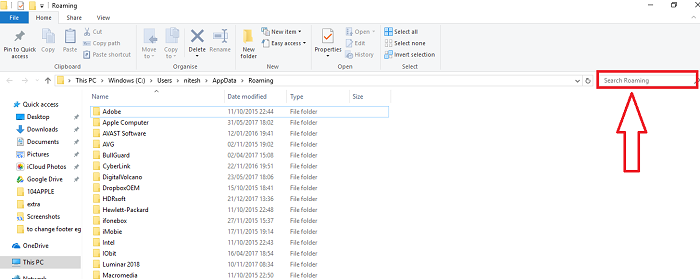
STEP 3: On the search bar, search for the file you have lost.
If the file is present, it will be displayed on a search list (see above screenshot).
NOTE: Do not make unnecessary changes as you may be lost some other files.
If you still didn’t get the exact file you want to recover, then the following method best suits you. Using recovery software is the easiest method; without fear, you can recover deleted files quickly.
Method 2: Using Stellar Phoenix Windows data recovery
This is the recommended method and the easiest of all. There are many recovery software in the market, but Stellar Phoenix Windows data recovery is a better option. Follow some simple steps to recover a deleted notepad file.
STEP 1: Once you have successfully installed the software, launch it.
STEP 2: Now, you will see the different file and folder options you wish to recover. Select the desired file you want to recover. There are many options such as files & folders, emails, and multimedia files, or you can also select everything to recover everything you had earlier on your computer.
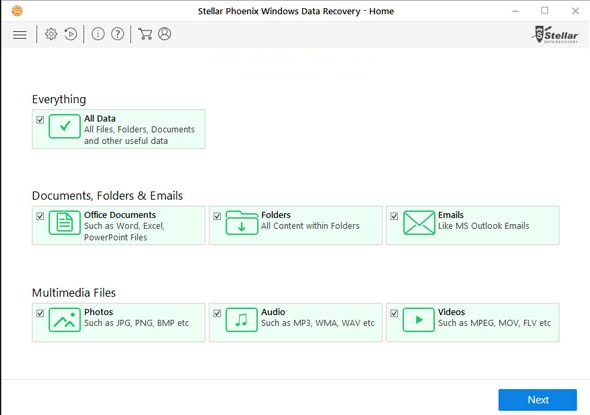
STEP 3: The option appears to choose the drive or location from which you want to recover a file.
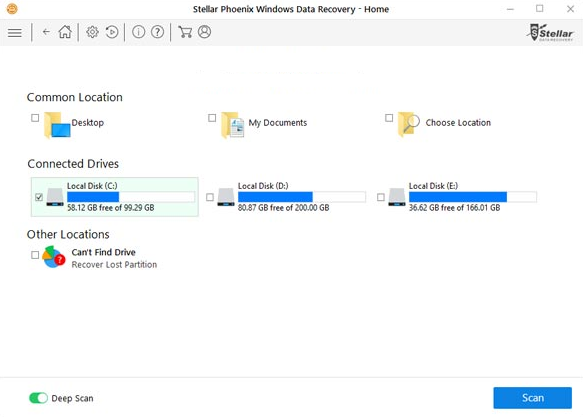
STEP 4: After selecting the desired location, tap on the Scan button. Wait a moment to scan your deleted files.
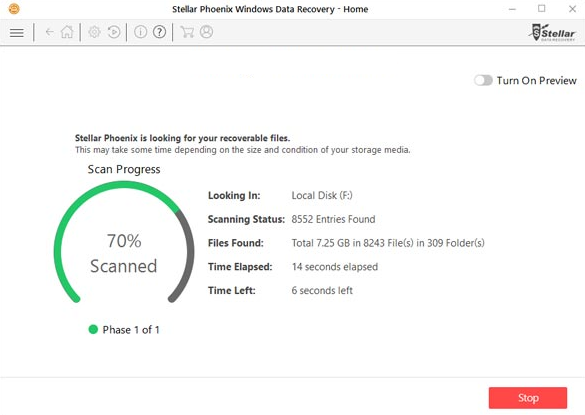
STEP 5: After the scanning process, you will see all the recovered files. You can individually preview the files from the list. Tap on the Recover option to recover your file.
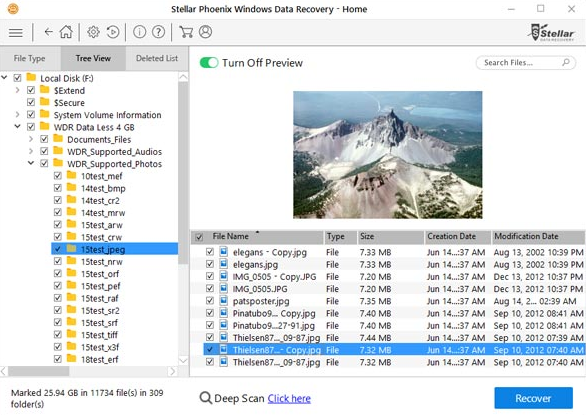
STEP 6: Browse the Destination of that file and tap “Start Saving.”
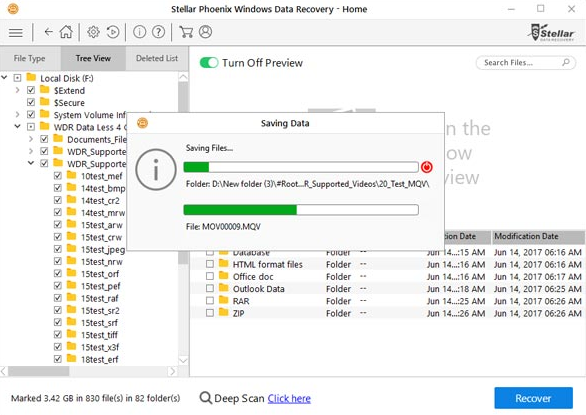
This finishes your recovery process. Check out the file destination on your computer, and you will see your lost file.
Related Articles:
- How to repair Windows 10 using the automatic repair
- How to factory reset Windows 10 without Disc installation
- 7 quick tips to improve USB transfer speed
I hope you like this tutorial on how to recover a lost notepad file, and I hope you have successfully recovered it.
You can follow us for more technical stuff on Facebook and Twitter.