Slow internet speed is frustrating, especially when you are doing urgent work and your internet displays a blank white screen.
Here in this article, you can quickly increase internet speed using cmd. Using cmd, I have seen many PC users double their internet speed, and other applications’ performance improved.
How To Increase Internet Speed Using Cmd in Windows 10
The easiest solution to instantly increase Internet speed is using the third-party tool MacPaw CleanMyPC. This is one of the top-rated and trusted software that improves PC performance. Currently, it offers a 70% discount to our readers.
To have good internet speed, you must have good RAM on your PC. I recommend you to have a good Anti-Virus on your PC.
Some of the best Anti-virus are BullGuard, Panda Antivirus, Norton, and much more. You must also be aware of Junk files that make your PC performance slow by consuming unnecessary storage; along with this article, I suggest you see how to remove junk files from your PC, to erase all the temporary files stored on your PC.
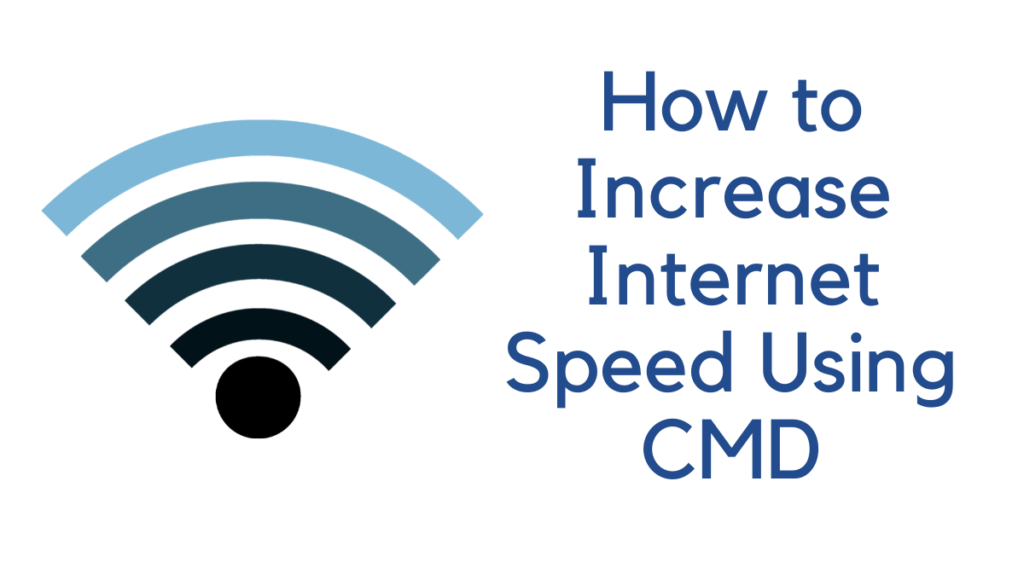
Follow these 4 Best Ways to Increase Internet Speed using cmd in windows.
Related:
How to check internet speed on your PC using cmd
You can quickly check internet speed on your PC using cmd by following the steps
- Close all programs running on the internet.
- Open Run Windows by opening the Windows logo and type R.
- Type cmd (without space) on Run windows dialogue.

- Now type ping, and next to it, type the website you want to check speed (see below screenshot)
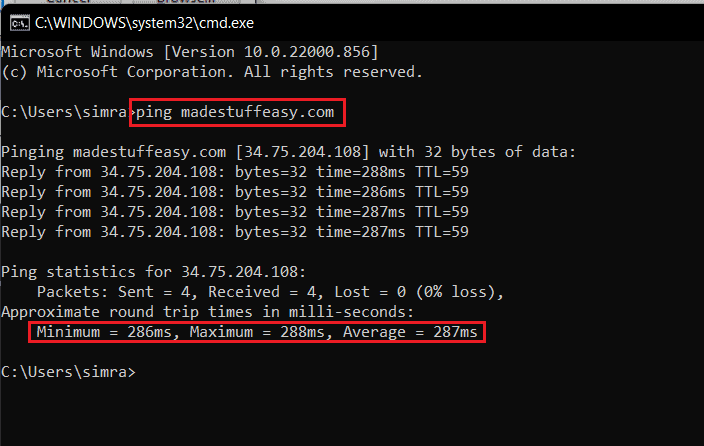
This will show you the millisecond’s minimum, maximum, and average rate.
Ways To Increase Internet Speed Using Cmd in Windows Xp/7/8/8.1/10
1. Speed up the internet using cmd
- Go to Windows logo and on search option type cmd or command prompt (do not run).
- Right-click on cmd and select run as administrator
- Now Enter the following commands
- Netsh int tcp show global and press Enter.
- Netsh int tcp set chimney=enabled and press Enter.
- Netsh int tcp set global autotuninglevel=normal and press Enter.
- Netsh int set global congestionprovider=ctcp and press Enter.
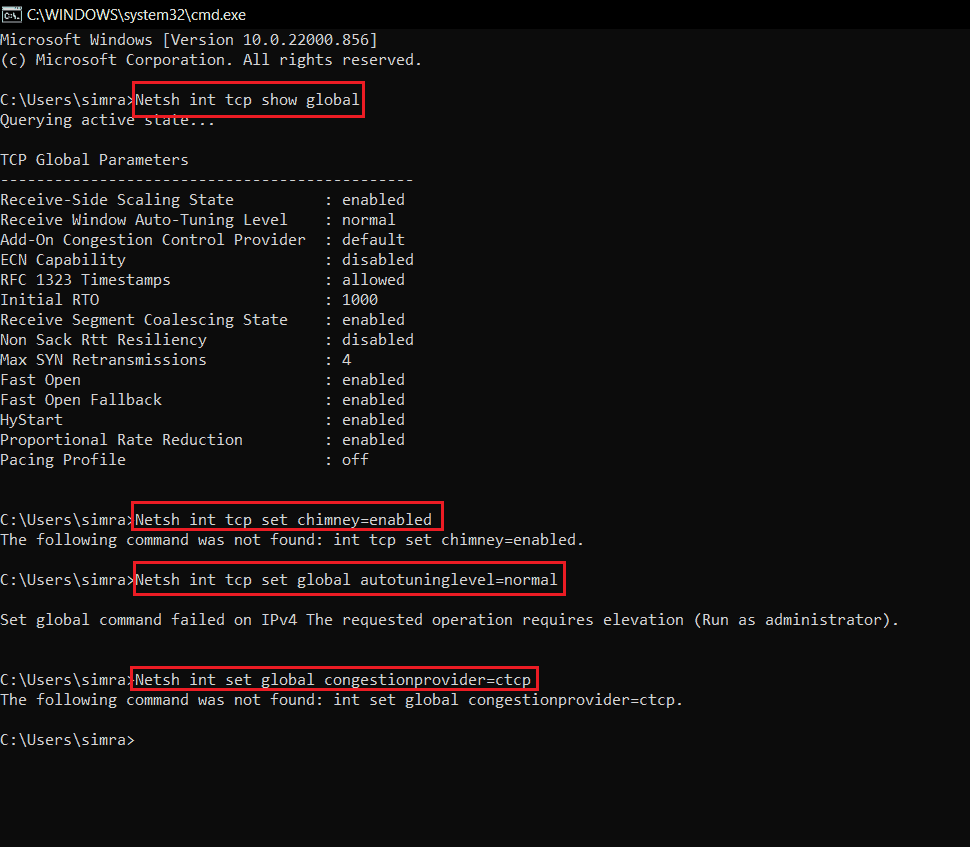
2. Speed up the internet by DNS Cache
When we use the internet, our computer stores many IP addresses of different websites to easily access users.
By then, they may not remain longer in use by the users. So it is better to flush them from time to time.
Initially, you might see slower speed as the new DNS server will be there for an individual website. But with time, you can see a reasonable rate.
- Go to Windows logo and on search option type cmd or command prompt (do not run).
- Right-click on cmd and select run as administrator
- Now type ipconfig /flushdns and press enter.
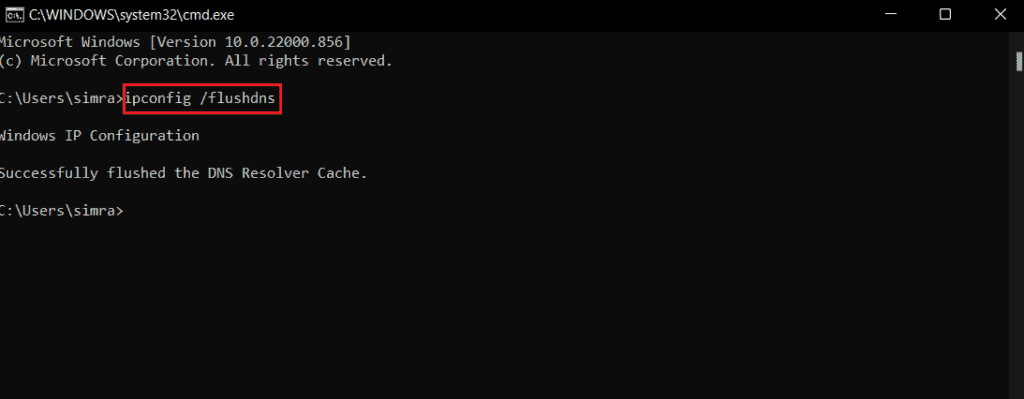
Related: How to remove all Junk File from PC to double the speed
3. Speed up the internet by netsh int ip reset
- Go to Windows logo and on search option type cmd or command prompt (do not run).
- Right-click on cmd and select run as administrator
- Type netsh int ip reset c:\resetlog.txt and press Enter.
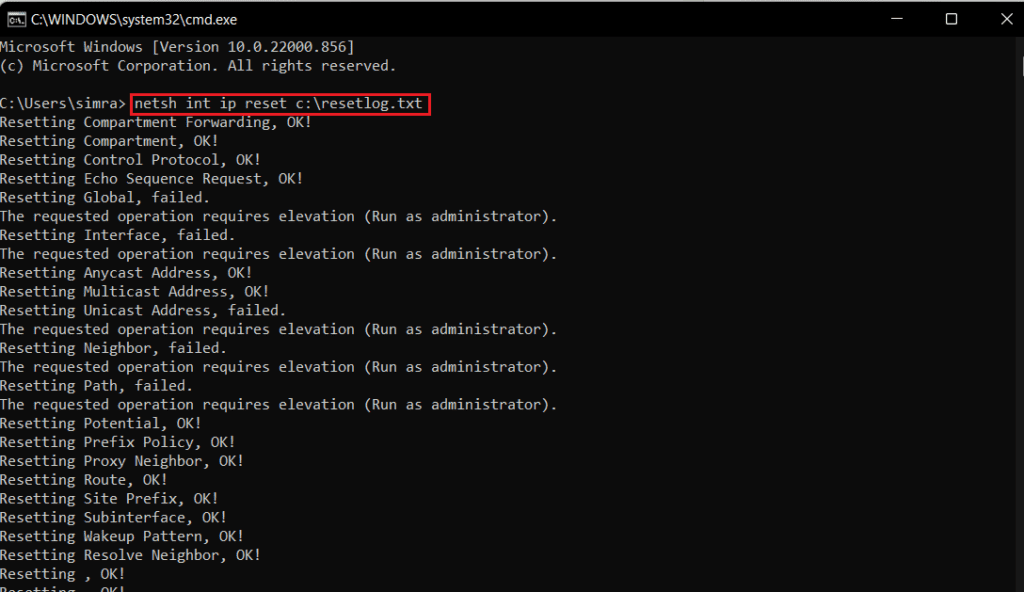
4. Remove and reinstall Winsock
Windows exchanges data over many network ports and applications may employ Layered Service Providers (LSPs) to control traffic and reroute it. On the other hand, socket corruption or an infected LSP might result in a sluggish connection, redirection of websites, or perhaps no website access.
The default network sockets in Windows may be restored if this occurs. To do so, execute the command “netsh Winsock reset” on the Command Prompt and click Enter.
The modifications won’t take effect until you restart your computer once they’ve been successfully executed.
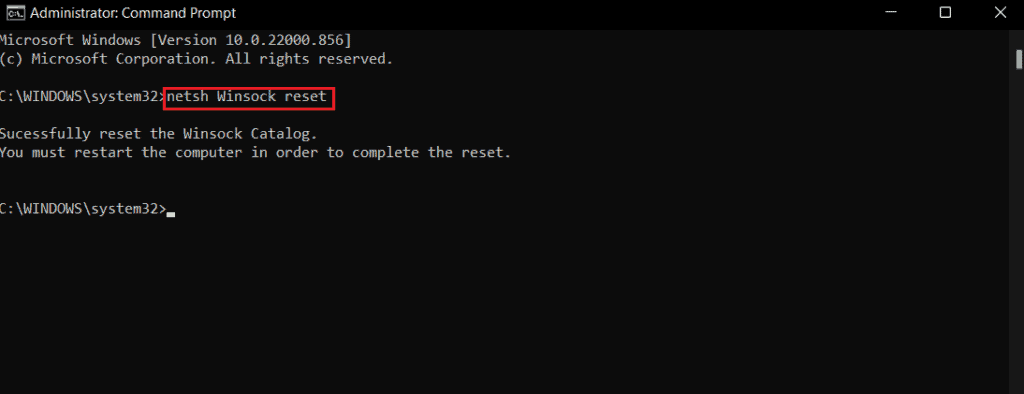
5. Speed up the internet by pings to the default gateway
- If you don’t know your default gateway, type ipconfig

- Once you know your default gateway, keep on running ping continuously by ping -t <your default gateway address>. For example, in my case, ping –t 172.20.10.1
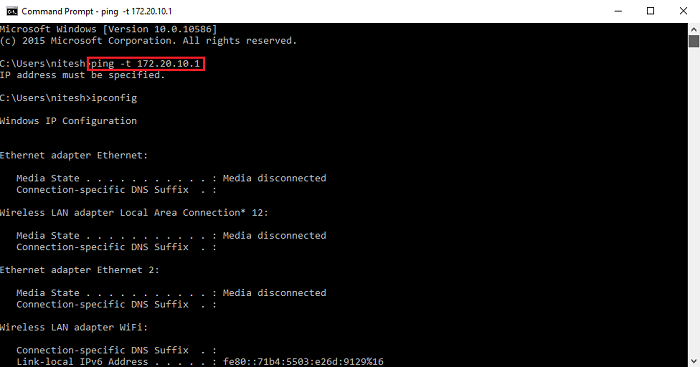
By following the above steps, you can quickly see an increase in your internet speed. It becomes pretty easier to speed up the internet speed using cmd commands.
The above methods are for those who are very familiar with command prompts. If you don’t know anything about the command prompt, I recommend using professional-quality software to speed up your internet speed.
The product from MacPaw named CleanMyPC (discount link) is the best tool to clear all your hidden memory, cache, and temporary files that ultimately increase your PC speed.
CleanMyPC is so simple that you can clean all your PC’s junk with a single click. MacPaw CleanMyPC offers many features such as Registry maintenance, Uninstaller, Hibernation, Extensions, and more.
Must see: MacPaw CleanMyPC review: best cleaning software
Speed up your PC using CleanMyPC
- Launch CleanMyPC on your PC.
- Tap on My Computer
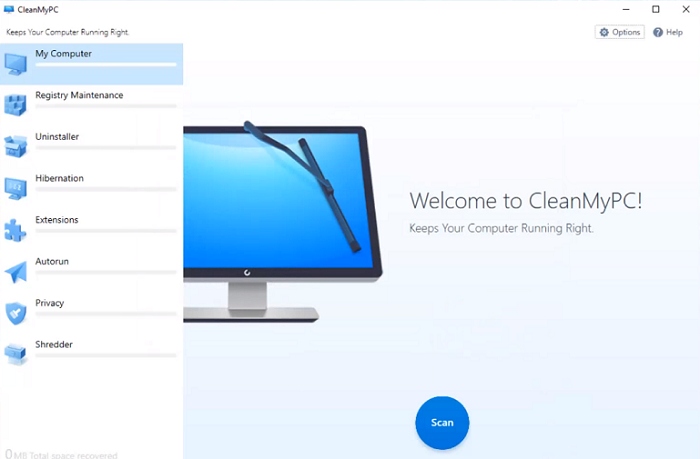
- Tap the Scan button
That’s it. You are done with cleaning your PC and seeing the speed of your computer.
This is simple and quick to use for everyone. The command prompt is a little bit difficult; go for CleanMyPC.
Related:
- Easy ways to Fix the Internet not Secured in Windows
- How to hide files and folders in Windows
- How to Find Duplicate Files and Remove them from PC
I hope you like this article How to Increase Internet Speed Using CMD. Follow us for more tech stuff on social media – Facebook and Twitter.
Helpful tips, few Increase my internet speed now.
thank you
Visitor Rating: 5 Stars
Visitor Rating: 5 Stars
Visitor Rating: 5 Stars
Visitor Rating: 5 Stars
Visitor Rating: 5 Stars