When we need to remember the WiFi password for a network that we’re already connected to, but we can’t for the life of us remember what it is, this is something that everyone has gone through at some point.
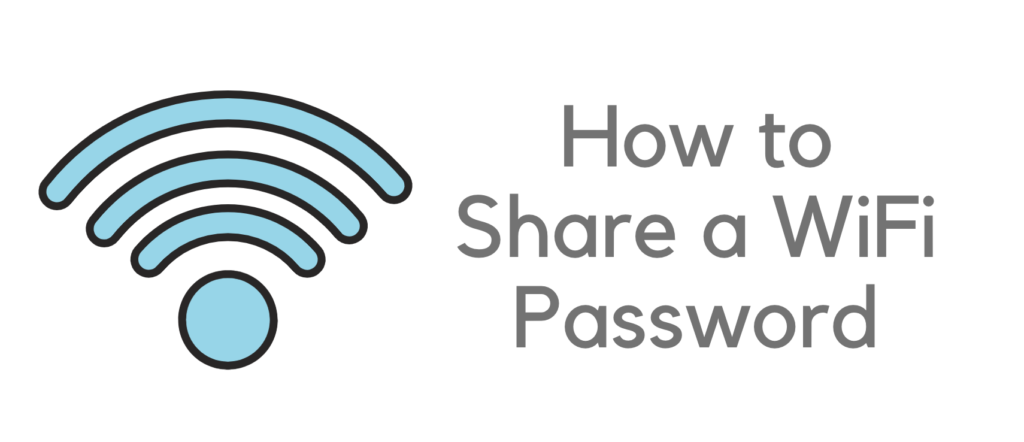
The ability to share WiFi passwords has never been more accessible, regardless of the device being used. This is terrific news since it eliminates the need to look for the piece of paper on which you wrote it and then tuck it away somewhere or hope it is stuck to the bottom of your WiFi router… Let us take you through the procedure on the most widely used platforms.
Related: How to know the WiFi password using the command prompt?
Changing the default WiFi password to something less complicated can simplify connecting to your home network. It makes it simple to incorporate friends, family, and new technologies into the online world.
Sharing your WiFi network with guests may be inconvenient if you take security seriously and create a strong password for your account. There is, however, a straightforward and fast means of staying in contact with friends and family – and it only takes a few clicks. Sharing your WiFi password across several iPhones and Android devices have never been simpler.
How to Share WiFi Password on Android
WiFi sharing on Android devices may be achieved in one of two methods, with just a few minor changes. A QR code will assist us in getting started by demonstrating how to share the network with others.
How to Share WiFi Password in Android Using QR Code
- To share a WiFi connection with another Android phone, you must first be connected to the network that is being shared. You can reach your internet settings in two ways: by long-pressing the Web option in your Fast Settings on an Android 12 smartphone or by navigating to the Settings menu and selecting Network and Internet -> Internet.
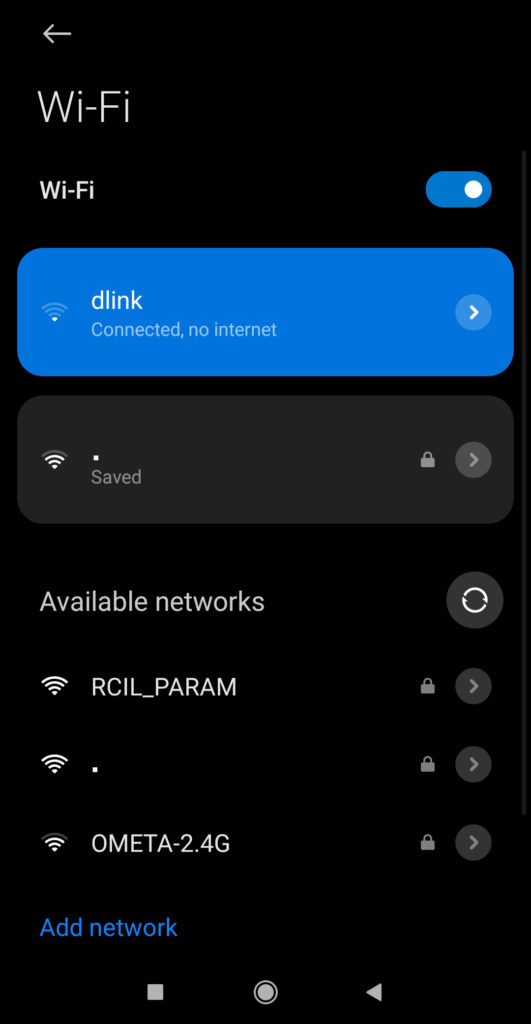
- Choose the WiFi network you’d want to share by tapping on it in the list of networks on the screen. If this is the one you are now connected with, it will appear at the top of the list.
- Android 12 also exchanges a password with a friend through a’ Nearby Share feature.’ on the Network Details page; you’ll see the option to Share, an icon of a QR code will show right above the button.
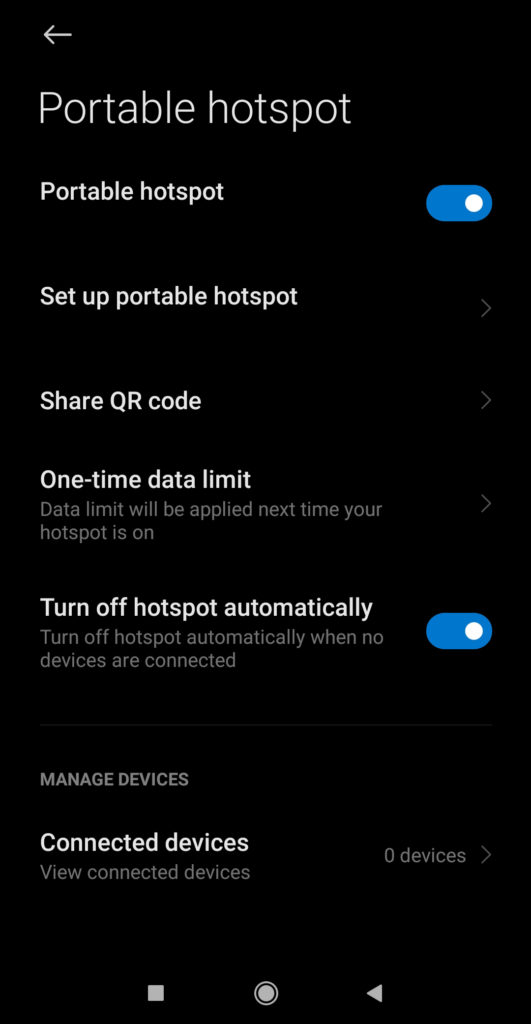
- When you tap here, a QR code will show on your screen. Depending on your phone’s security settings, you may be required to scan your fingerprint to validate your identity before reaching the QR code.
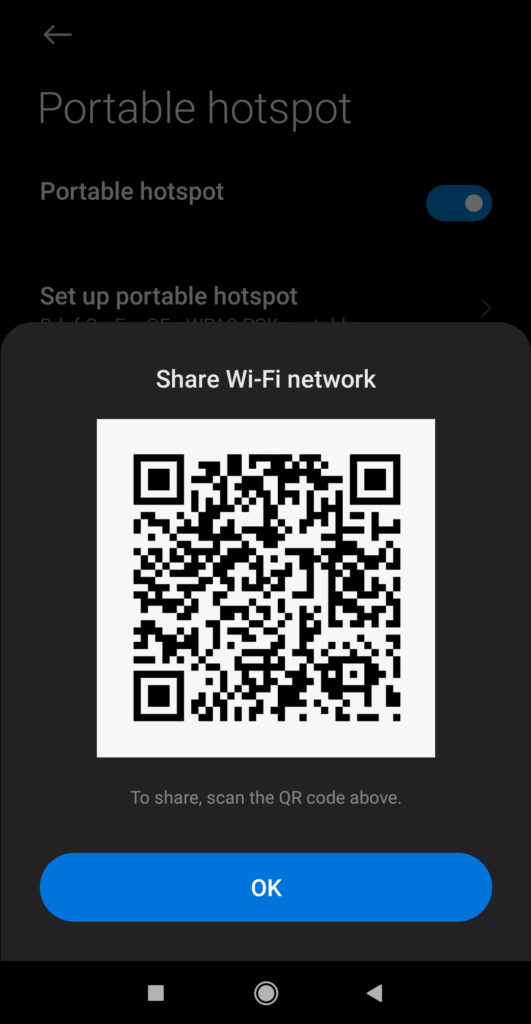
- Transfer the device you wish to share the WiFi network with to the same Internet menu you did before, which lists all of the neighboring WiFi networks described above. Instead, you can use the camera application on your phone, which should identify the QR code and connect you to the WiFi network without any more action on your part.
- At the bottom of the list of access networks, you will see an option to “Add Network.” Click on this to begin the process of adding a network. Another QR code symbol may be seen just to the right of this one. This should be tapped.
Making Use of Nearby Sharing
Alternatively, you may take advantage of the Nearby sharing feature, which allows Android devices to share information while they are near one another.
- Follow the procedures above to get the QR code of the WiFi network that you wish to display on your screen.
- Select the Nearby option, which is located immediately below it and just below the WiFi password, rather than letting the other gadget scan it. After then, your phone will begin looking for other devices to exchange its data with.
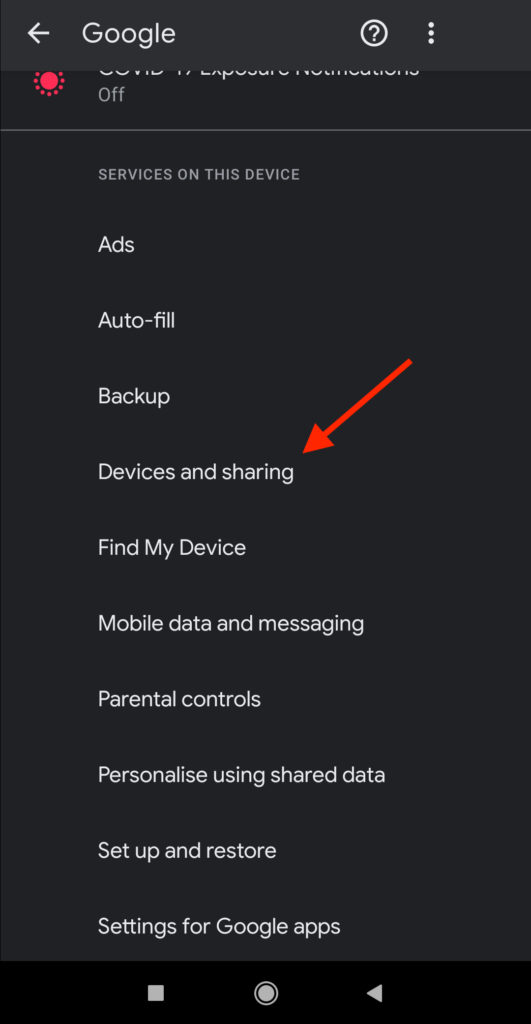
- On the phone with which you want to share the WiFi network, you should now see a notice telling you that a device nearby is sharing the network.
- Click on this, and then on the cellphone from which you’re sharing the network, choose the device’s name from the drop-down menu that displays at the bottom of your screen.
- Lastly, on the smartphone, if you wish to connect to the network, choose to Accept from the drop-down menu. The gadget will then join itself to your WiFi network on its own accord.
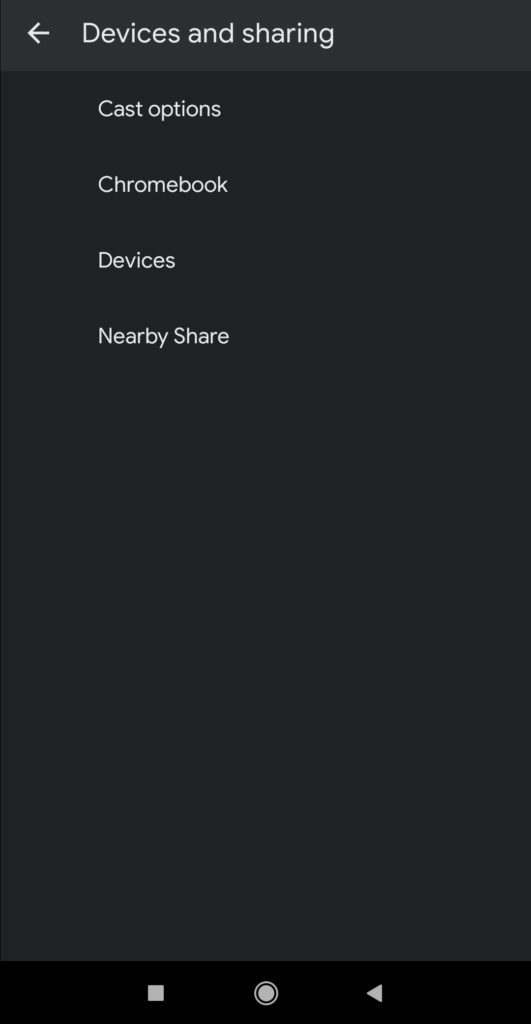
- Whether the device does not display in the Nearby Share box on the smartphone from which you are sharing, check to see if Nearby Share is activated in your settings on the smartphone. It is possible to access this feature by navigating to Settings -> Google -> Devices and Sharing -> Nearby Share.
How to Share WiFi Password from iPhone
There is a simple way to share a WiFi password from iPhone to other devices. It can be Android or any computer. There is no compulsion that the other device where you are sharing the password must be an Apple product.
Follow some simple steps here:
1. Make sure your iPhone is unlocked and connected to the WiFi.
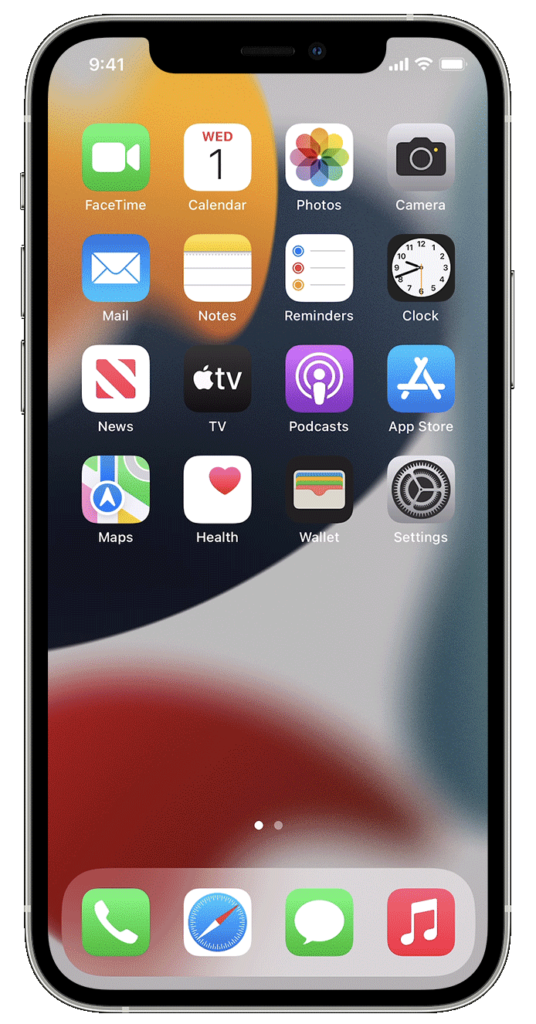
2. On another device, tap on the WiFi connection, and the pop-up notification on iPhone appears for sharing the WiFi. Tap on Share password.
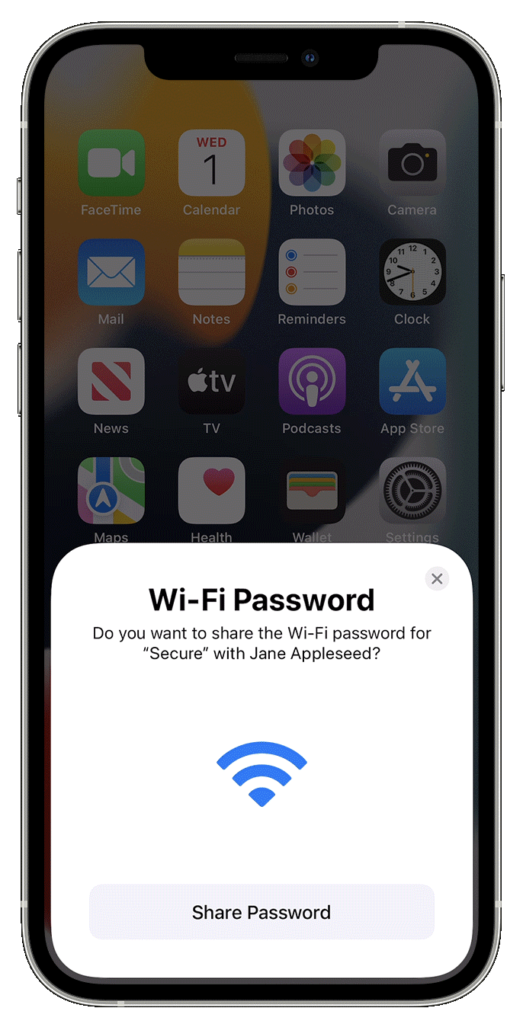
3. It is all set to use WiFi on another device.
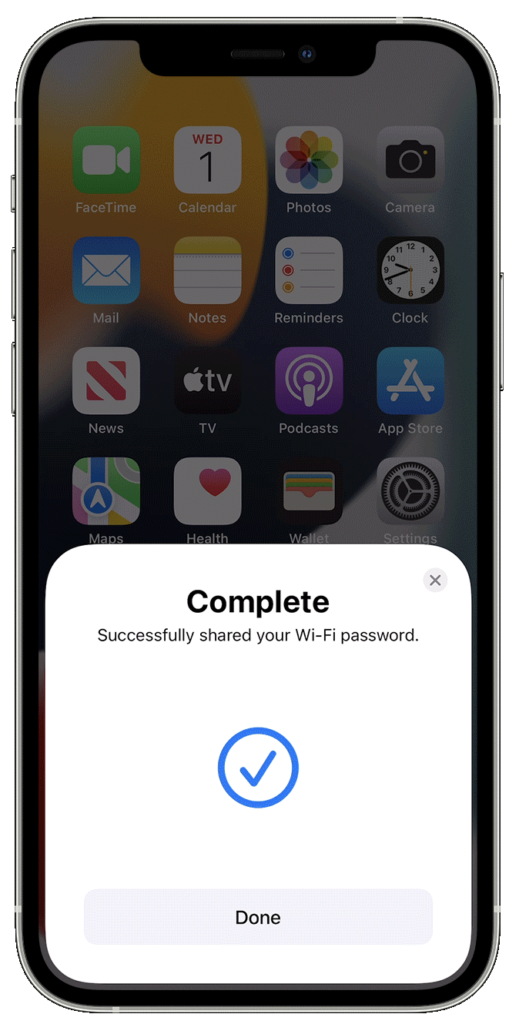
If you have the internet on your iPhone and wish to share it using a hotspot, follow some additional steps.
How to Make Your iPhone a Wireless Hotspot
- Open iPhone Settings
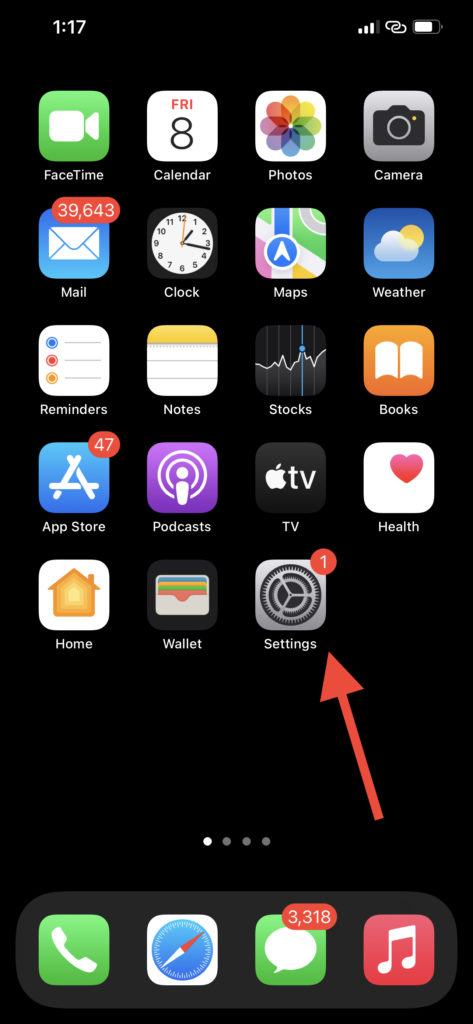
- Go to the Personal Hotspot option.
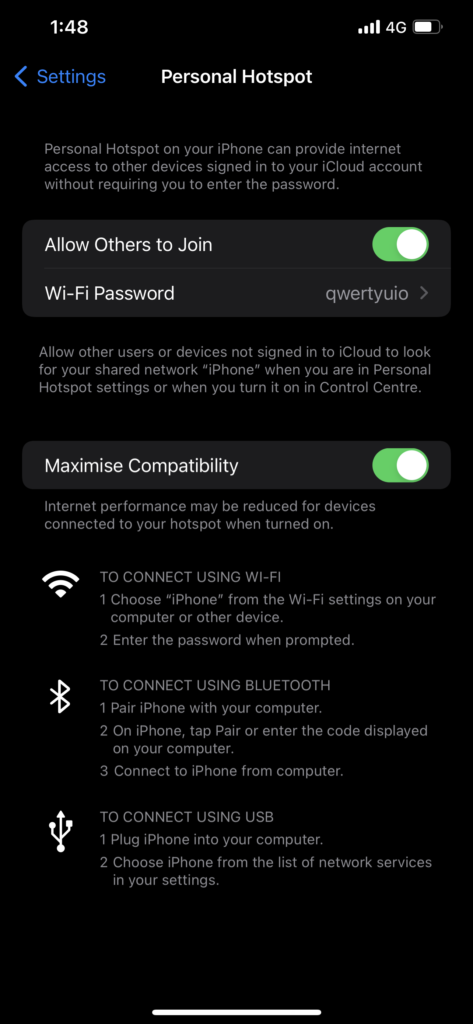
- Turn on – Allow Others to Join. Here you can also change your existing password.
Close the screen, and you are all set to make your iPhone a hotspot device.
We hope you find this tutorial informative and easily share WiFi passwords from iPhone & Android devices.
Follow us on social media platforms – Facebook and Twitter for the latest tutorials and reviews.