WhatsApp is a well-liked messaging program that facilitates the exchange of text messages, images, and videos.
WhatsApp automatically compresses images to minimize their file size and make them simpler to distribute. However, high-resolution photos, in particular, may suffer from quality issues due to this reduction.
Users may prevent this problem by sending images on WhatsApp as documents. A photo’s original quality is maintained without loss when it’s delivered as a document. This may be particularly useful for photographers and painters who want to show their work to a wider audience.
Advantages to using WhatsApp to send pictures as attachments.
It keeps pictures looking great.
WhatsApp reduces the file size of photographs delivered like ordinary photos by compressing them. Especially for high-resolution photographs, this might cause a significant reduction in quality and detail. Photos sent as attachments maintain their quality in transit.
Divides pictures from the main gallery
Images received as attachments will be stored in a new folder on your device. If you have a lot of photographs, this may help you keep them all in order and out of the way.
It is preferable for official and legal matters.
Courts accept documents with photos as confirmation of identification. This is a handy function if you need to provide evidence via photographs.
Simpler to access and distribute
Download document photos separately for easy sharing. This is helpful if you require to send images to a group of people or save them to see later without an internet connection.
Here’s how to use WhatsApp’s document-sending feature:
- To send a picture to a contact or group conversation using WhatsApp, launch the app on your smartphone and open the chat window.

- Select the paper clip icon next to the text box to add an attachment.

- Choose “Document” from the drop-down menu.

- Select the image from storage.
- If asked, give the file a new name (such as “IMG_1234 as a document”) to clarify that it is a photograph.
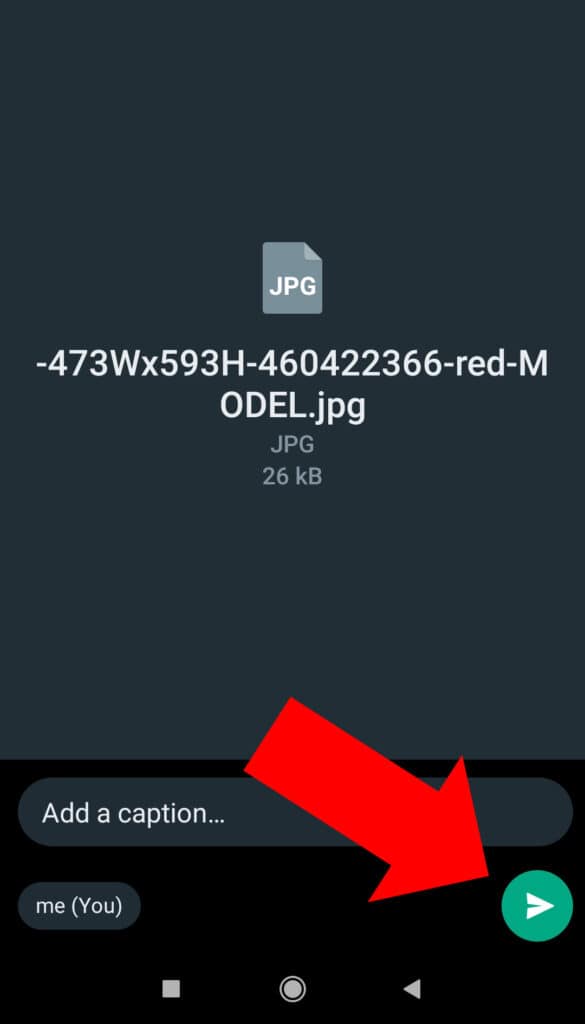
- Click “Send” to transmit the image as a file.
WhatsApp compresses images sent as normal. Transmitting the picture as a document removes it from your ordinary photo gallery to aid organization and storage. Sending the picture as a document lets you keep the image’s quality and size intact throughout transit.





