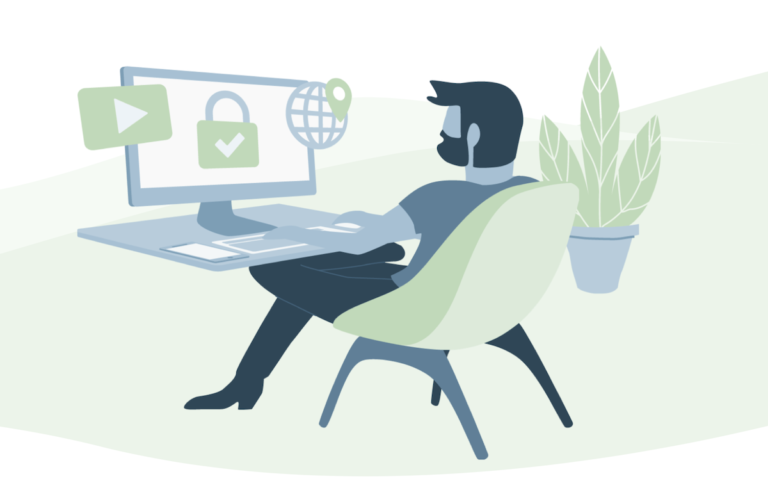Changing your display name in Gmail is a simple operation that gives you control over how email recipients want to be recognized. Changing your user name to something more reflective of your identity may be done in seconds.
Alter your Gmail display name has various advantages:
Personalization
You can change your display name, which affects how others will see your name when you send them a message. You can identify yourself using the name you want, a nickname, or any other form you choose.
Professionalism
Improving your email’s professional appearance is as simple as updating your display name to incorporate your complete name or professional identification. This is especially helpful when writing business letters, searching for employment, or making connections.
Branding
Changing your display name on your Gmail account might help you maintain a professional image whether you use it for business or self-promotion. You may use your company name, job title, or anything else that fits your brand’s image.
Privacy
You may increase your anonymity by changing your display name. You may choose a pseudonym or initials as your display name instead of your real name if you’d want to remain anonymous.
Recognition
Having a unique or easy-to-remember display name will make you more memorable to your contacts. This comes in helpful when attempting to reach a large audience or stand out in a crowded inbox.
Flexibility
Users can select whatever name they want as their “display name” on Gmail. You may modify your display name to reflect a preference, a life event, or a shift in your professional status.
Follow these methods to alter your outside Gmail identity:
- Launch an internet browser and go to Gmail at www.gmail.com.
- To access your Gmail account, please enter your email address and password.
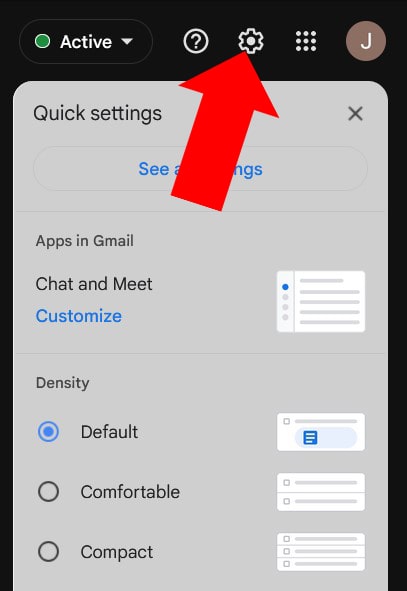
- After you’ve signed into your Gmail account, go to the settings cog in the upper right corner.
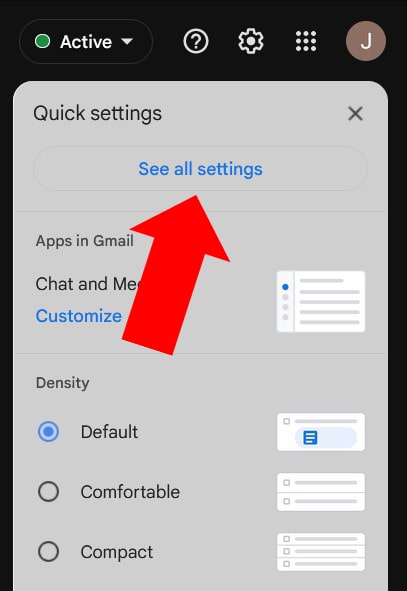
- When the menu displays, click ” See all Settings.”
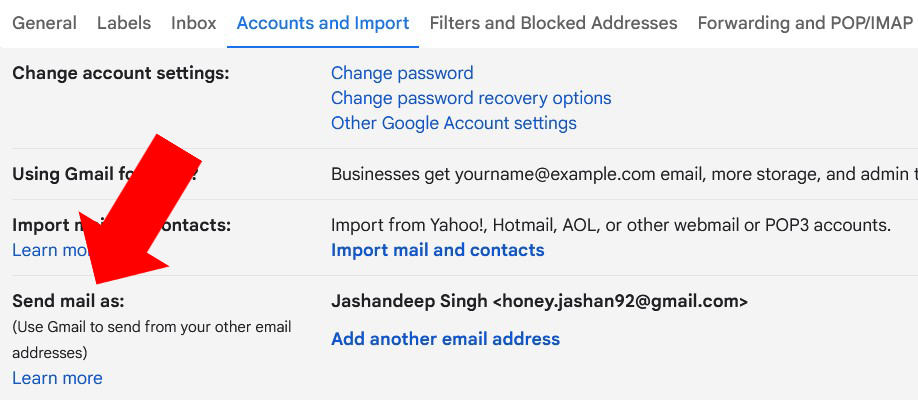
- The “Settings” page will load for you. Click Account and Import & Find the “Send mail as” option.
- Your account’s linked email addresses will be shown here. Find the email account whose display name you want to modify.
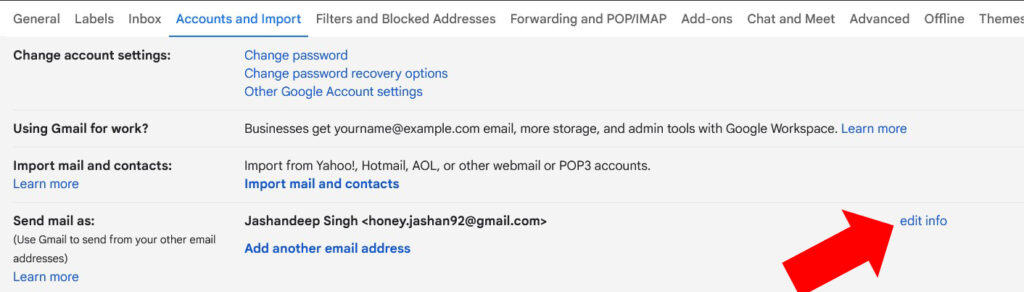
- Choose the “Edit info” button next to the email address to make changes.
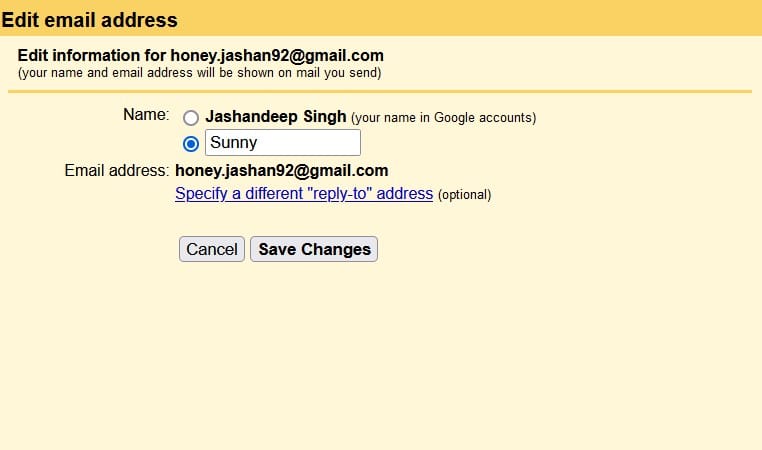
- You may change the name linked to that email account in the resulting box.
- Alter the name that appears on screens as needed.
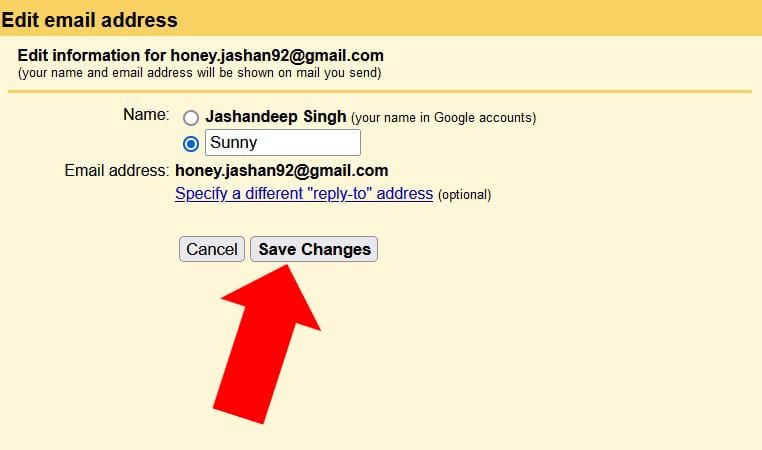
- The new user name won’t take effect until you click the “Save Changes” button.
Following these instructions may change your Gmail display name for a specific address. Emails sent from that account will now have the updated display name.