Over time, usually, Android devices start slowing down, and you have to do some regular fixes from time to time. Sometimes, most Android phones, these devices become so slow that they become almost unusable.
Here in this article, you can quickly fix slow Android devices such as tablets and phones.

If you want the easiest solution of all then go with 3rd party tool which is a convenient way to speed up your Android device. Also, this is considered to be the safest and easiest of all.
There are so many software available that help to improve the Android performance and we have tested many of them.
Tip: The best one we found is CCleaner for Android. This is the ultimate solution for everything you are looking for.
It helps in removing junk files, clearing cache memory, optimizing storage, safe browsing, and much more.
Why Android Devices Slow Down?
As Android regularly updates, your device may not be more successful in running the apps you download a year later; this makes your device incompatible and slows down the speed of your Android device.
Sometimes there may be a case when additional background app software keeps on running, which also slows down your device.
Related
How to Fix Slow Android Phone
1. Clear your Cache Data
Although Cache data are pretty helpful when your device storage capacity is less than it hurts. So precise cache data regularly.
With the time being, when you use your device, the cache data is stored, which is hidden data.
This consumes a lot of phone memory and slows down your device. To clear all cache at once, go to Settings > Storage> Cached data.
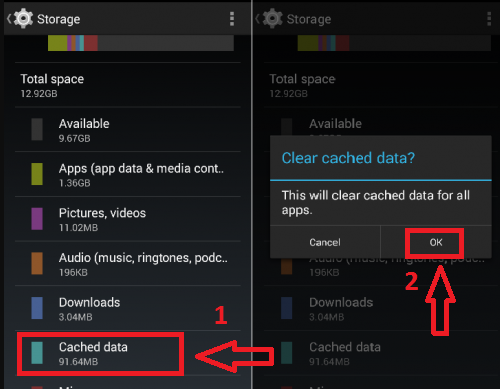
2. Disable Background Processing
Background processing, such as animations lives pictures, keeps on running background.
Moreover, some apps running in the background consume CPU resources and slow down the speed of your device. Try to make it disabled to free up CPU working.
Go to Settings> Data Usage > Restrict background data
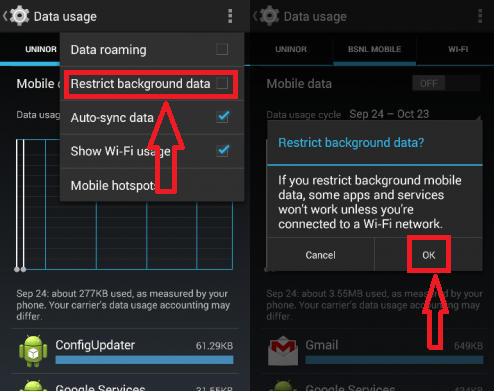
3. Keep some space left
It is always recommended to have some free space on your device.
Keeping some space left helps the apps and data already installed have flexibility; otherwise, they make the device slower if not having some extra space.
You can quickly check the space left on your device under Storage by going to Settings. You can uninstall the app to free up some space by Settings> Applications. Select the app you want to uninstall.
4. Remove Apps no longer in use
Uninstall the apps you no longer use as they continue to use CPU resources, slow down your device, and consume unnecessary memory.
You can easily uninstall the apps by Settings> Applications. Select the app you want to uninstall.
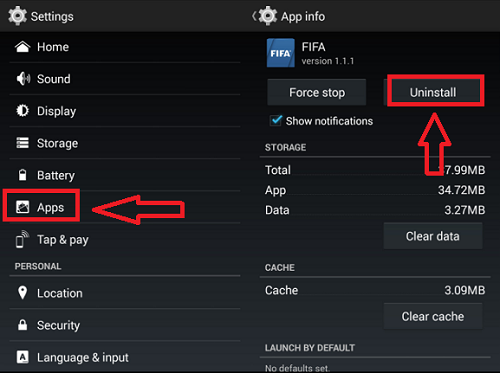
5. Reduce Widgets
Widgets are pretty helpful as they are shortcuts, but at the same time, they keep on running all the time.
This makes continuously using CPU input/output slows down the speed of your device.
Try to remove unnecessary widgets like live updates and online working widgets. To remove devices, simply long-press the widget you want to remove and drag it to the bottom.
6. Avoid Multi-Tasking
They are using apps simultaneously or, in short, called multitasking consumers, the processor working more, which slows down the speed. Avoid multitasking unless required.
Just tap the options button and slide left to stop running applications.
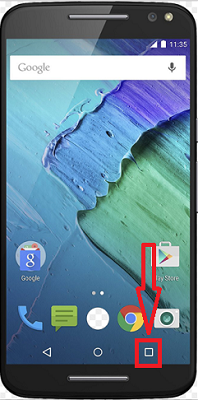
7. Reboot the device
If still, your device doesn’t speed up, then reboot your device. Rebooting simply means restarting your device by long-pressing the power button for several seconds.
Then again, after a few seconds, press the power button and make it ON. This will reload the device processor are refresh your device completely.
8. Update to latest Android version
Constantly update to the latest android version for smooth functioning of your device. Before proceeding, you must check whether your device is compatible with the latest updates; otherwise, this may create problems for you in the future.
For checking new updates, go to Settings, scroll down to last and tap About Phone or Tablet.
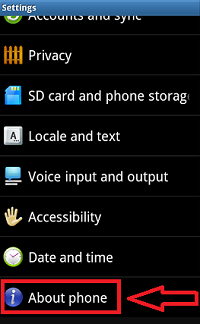
Still Running Slow
If doing all the above steps, your device is still running slow, you have to go for Factory Reset, which you never like, but this is the only option left.
Ensure that you have the backup of all necessary data in your phone, which you can restore later.
Conclusions: Last words
Try to delete unwanted data, messages, apps which are not much used by you and keep your phone OFF for a few seconds at least once a week.
I would suggest you, if you don’t mind spending a few bucks, go with CCleaner for Android.
By this, you can quickly fix slow Android devices.
You may also like
- 5 Cheaper iPhone Alternative available in Market
- How to turn your Android Device to create Mobile Hotspot
I hope you like this tutorial about How to Fix Slow Android Phone. You can stay in touch for tech stuff on social media, Facebook, Twitter.