Here we are going to discuss the Gmail away message responder. Suppose you are going out for traveling, work purposes,s or for whatever reason, you can not reply to the email during those periods. In that case, setting up an auto email responder is the best way to let the others know that you are not available this time. This is useful when you have your online business or queries.
One of my friends uses an eBay account to sell products online, but for some reason, he went outside where he can not respond to the queries, so we suggested the best way for Gmail away message. So we decided to provide our readers with the same solution if you want to set an automatic email responder.
- Recommended: How to stop unwanted emails and block them permanently?
- How to export Yahoo mail contacts to a Gmail account?
How to Set Gmail Away Message With Vacation Responder
For your temporary absence for some time interval, Gmail provides a unique feature to enable this. Follow some simple steps to set up an auto-reply message.
STEP 1: Go to Settings (gear icon) in the top right corner.
STEP 2: Tap on the Settings option from the drop-down list.
STEP 3: Under the General tab, scroll down to the bottom and choose the Vacation responder option.
STEP 4: Tick Vacation responder on, and you can select the following options.
- First day: The date you wish to start the automatic reply
- Last day: The day you will disable Gmail away message (optional).
- Subject: The purpose of your not availability.
- Message: The message you want to show the reason behind your non-availability. Here you can tell them the return date.
You can only choose to send a response to people in my Contacts if you wish to reply automatically to your contacts.
You can cancel the auto-responding message anytime by following all the above steps and, at last, choose the Vacation responder off option.
You can also enable this feature using your smartphone. Let us quickly check how you can switch ON vacation responder.
How to set Gmail Vacation responder on your Phone?
- Open the Gmail account on your smartphone.
- Tap on the menu icon (3-horizontal lines) on the top left.
- On the right side, tap on the Gear icon.
- Here you will see two options Mobile Signature and Vacation Responder.
- Turn Vacation Responder as ON. Here you can choose Start and End according to your wish.
- You can also enable Only send a response to people in my Contacts.
- Click Apply option once done with all the above steps.
You can cancel this anytime by following all the steps and turn Off.
You may also like:
- How to recall Gmail Emails which is already been sent?
- How to change the Gmail profile picture on your Android device?
- How to delete a Gmail Profile picture?
I hope you find this information about How to Set Gmail Away Message With a Vacation Responder? Useful and successfully applied it to your Gmail account. For more tutorials, the best online deals, and the latest tech news, follow us on Facebook and Twitter.
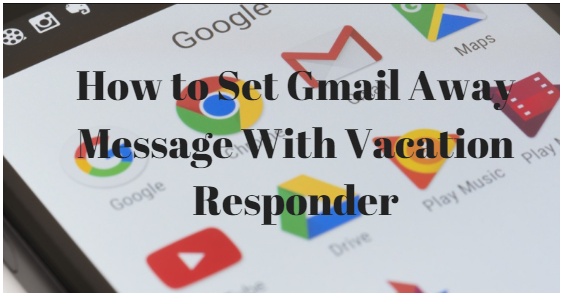
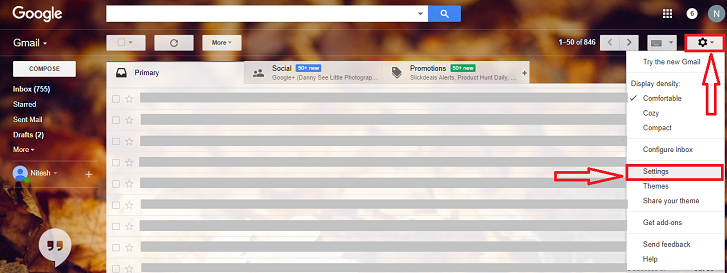
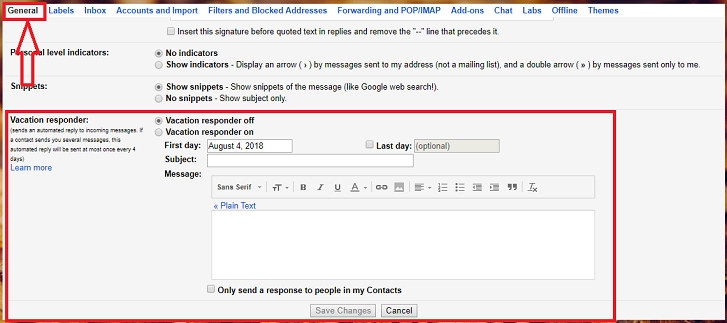
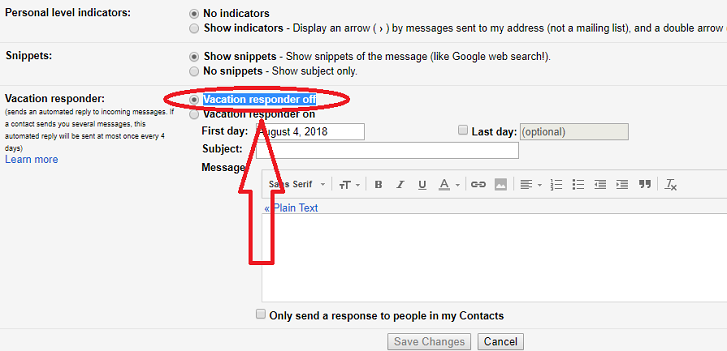
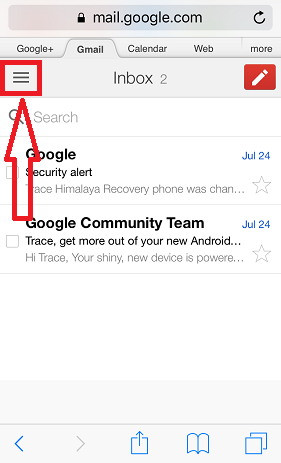
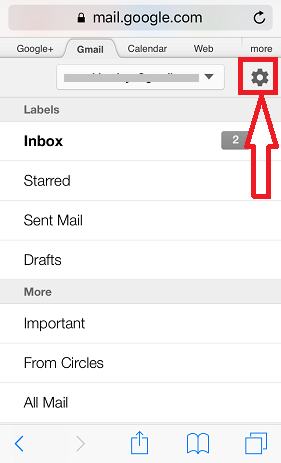
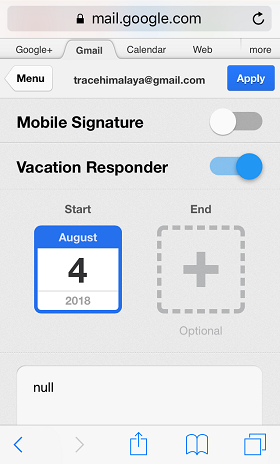
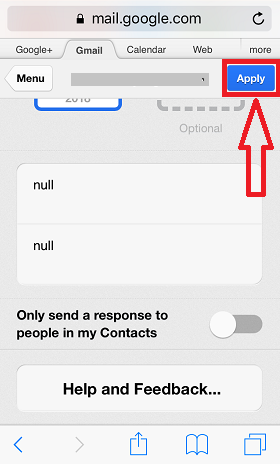
nice post